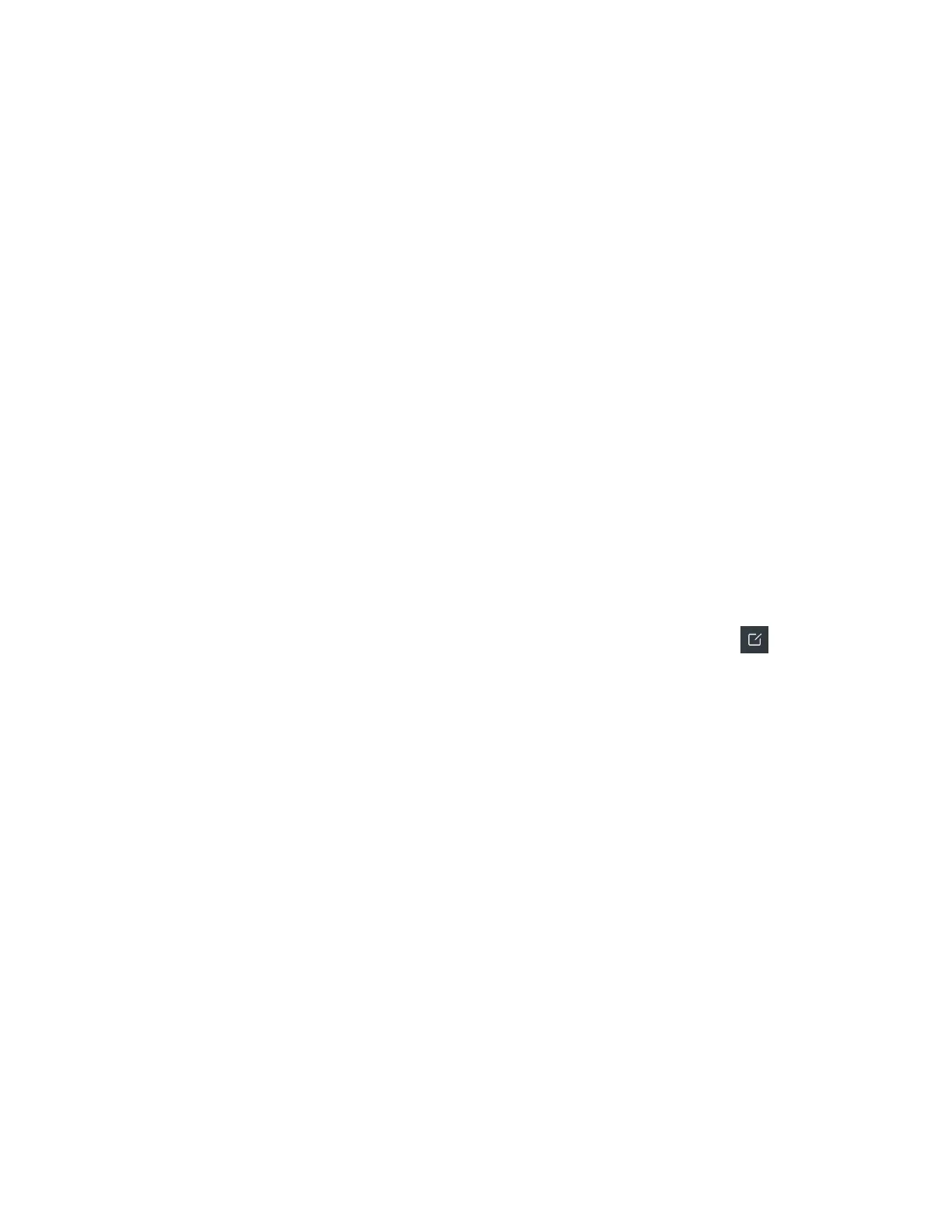| Directory | 83
Viewing Blocklist Contacts
You can view the blocklist contacts from the blocklist on your phone.
Procedure
1. Go to OK > Settings > Telephony > Blocklist.
On the DD phone, go to Menu > Directory > Blocklist.
On the CP930W, go to Menu > Settings > Basic Settings > Blocklist.
On the CP935W, go to Directory > Blocklist.
2. Use the navigation keys to look through the blocklist contacts.
On the CP935W, slide the contacts directly to look through.
Editing a Blocklist Contact
You can update your blocklist contacts' information.
Procedure
1. Go to OK > Settings > Telephony > Blocklist.
On the DD phone, go to Menu > Directory > Blocklist.
On the CP930W, go to Menu > Settings > Basic Settings > Blocklist.
On the CP935W, go to Directory > Blocklist.
2. Highlight the desired blocklist contact and select Options > Edit.
On the CP930W/DD phone, select Options (Option) > Detail.
On the CP935W, select the desired contact to enter the details interface, and then tap .
3. Edit the contact information.
4. Confirm the action.
Deleting Blocklist Contacts
You can delete one or all blocklist contacts. If a contact is removed from the blocklist, you can answer the
call from the contact normally.
• Deleting a Blocklist Contact
• Deleting All Blocklist Contacts
Deleting a Blocklist Contact
If you want to answer a call from a specific contact, you need to remove it from the blocklist.
Procedure
1. Go to OK > Settings > Telephony > Blocklist.
On the DD phone, go to Menu > Directory > Blocklist.
On the CP930W, go to Menu > Settings > Basic Settings > Blocklist.
On the CP935W, go to Directory > Blocklist.
2. Highlight the desired blocklist contact and select Options > Delete.
On the CP935W, select the desired contact to enter the details interface, and then tap Delete.
3. Confirm the action.
