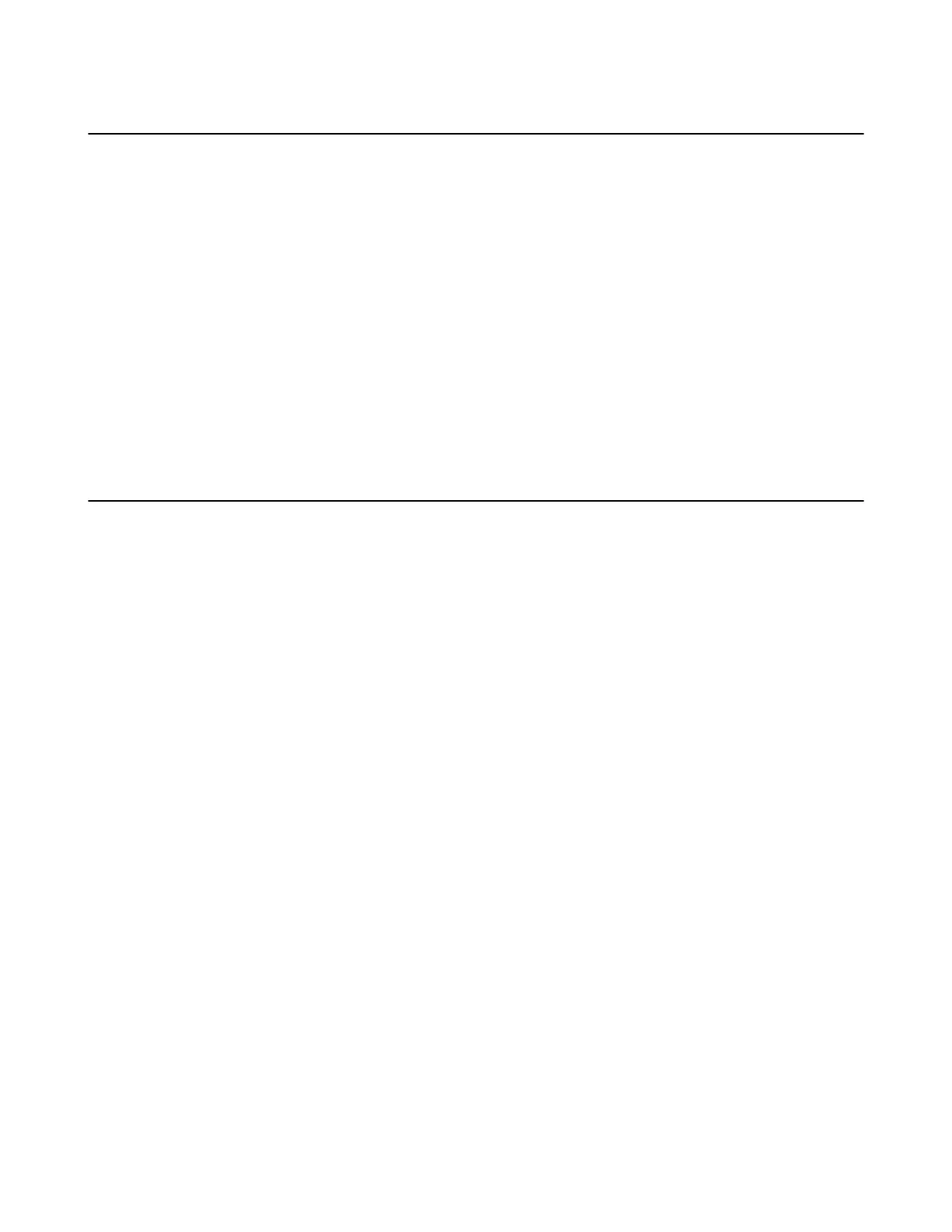| Call Features | 45
Changing the Default Outgoing Line
Only the outgoing line(s) assigned by your system administrator can be used to place calls. When multiple
outgoing lines are assigned to the handset, the first one will be the default outgoing line. You can change
the default outgoing line of the handset.
About this task
It is only applicable to W73H/W78H/W56H/W53H/W59R/W57R.
Procedure
1. Go to OK > Settings > Telephony > Default Line.
The phone displays all the assigned outgoing lines. The default outgoing line is highlighted and followed by a left
arrow.
2. Highlight the desired line, and then press OK.
The default outgoing line is changed successfully.
Placing Calls
After the handset is registered to the base station successfully, you can use your handset to place an
internal or external call.
The handset can keep 2 (for CP930W/CP935W is 4) calls at one time at almost, one (associated with the
audio) active and the other one on hold.
• Placing Internal Calls
• Placing External Calls
• Placing a Call from the Call History
• Placing a Call from the Directory
• Placing a Call from the Shared Directory
• Speed Dial on the W73H/W78H/W56H/W53H/W59R/W57R
• Speed Dial on the DD Phone
• Speed Dial on the Headset
• Redial
• Placing an Anonymous Call
• Calling Emergency Alarm Number
Placing Internal Calls
Intercom is a useful feature in the office to quickly contact with the operator or the secretary. Internal
intercom calls are made between handsets registered to the same base station.
• Setting Auto Intercom
• Placing an Internal Call
• Placing an Internal Call During an External Call
Setting Auto Intercom
You can set the auto intercom type to make your handset more personalized.
About this task
It is only applicable to W73H/W78H/W56H/W53H/W59R/W57R.
The following types of auto intercom feature are available:
