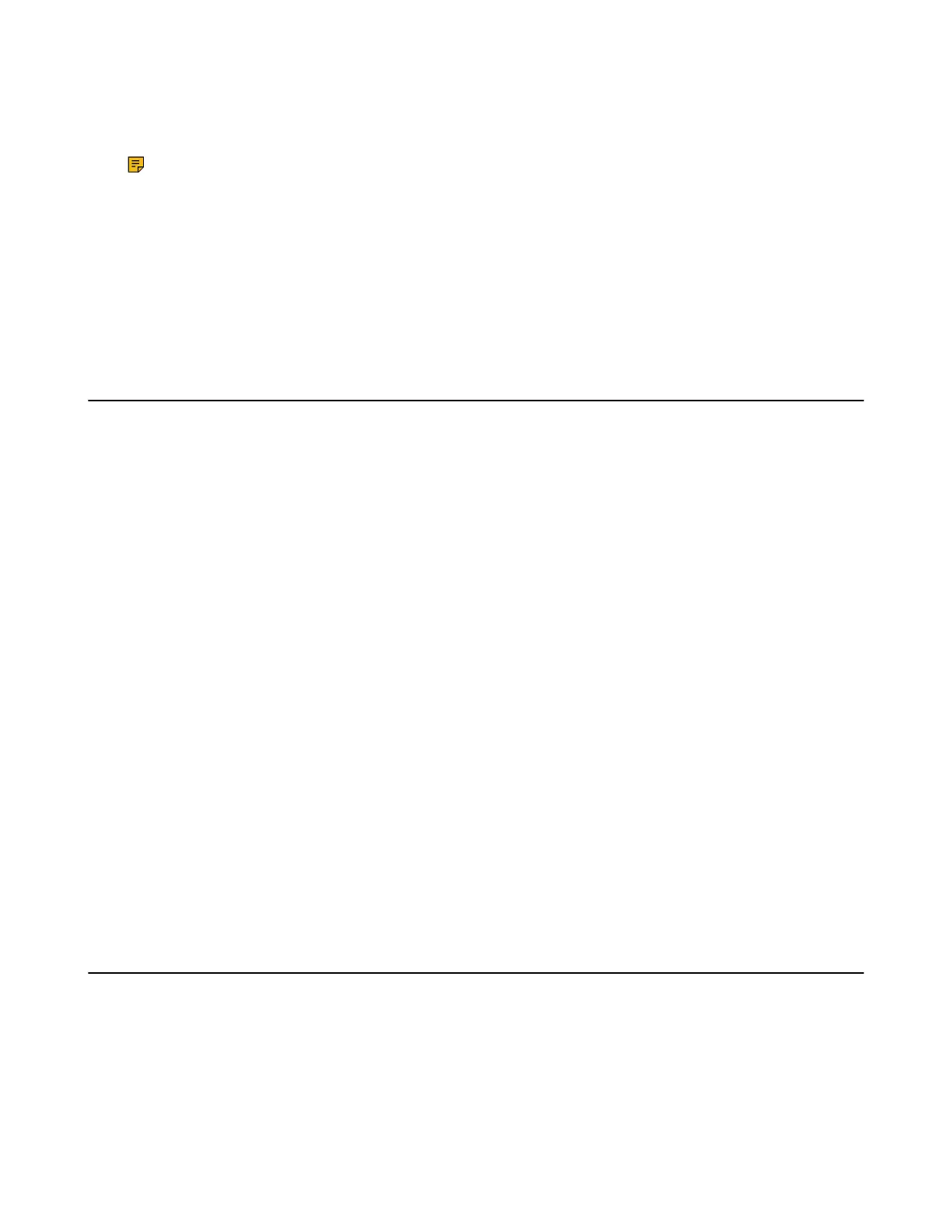| Customizing Your Phone | 97
The attenuation range is 20m. When the distance between the base station and the handset is over 20m,
the eco mode is disabled automatically. If the eco mode is enabled, the radio coverage of the base station
will be reduced.
Note: It is not applicable to DD phones.
Procedure
1. Go to OK > Settings > System Settings > Eco Mode.
On the CP930W, go to Menu > Settings > Basic Settings > Eco Mode.
On the CP935W, go to More > Basic > Eco Mode.
2. Select Change.
Setting the Repeater Mode
Using the repeater mode can extend the radio coverage of the base station. This feature gives you more
mobility in large dwelling.
If the repeater mode is enabled, and a repeater is registered to this base station, the handset registered to
the base station can be used either within the range of the base station or the repeater. It provides users
with greater freedom of mobility.
For more information on how to use DECT repeater with the base station, refer to Yealink DECT Repeater
User Guide.
Before you begin
Repeater mode and eco mode+ features cannot be used at the same time.
Procedure
1. Go to OK > Settings > System Settings > Repeater Mode.
On the CP930W, go to Menu > Settings > Advanced Settings (default PIN: 0000) > Repeater Mode.
On the CP935W, go to More > Advanced (default PIN: 0000) > Repeater Mode.
2. Select a desired repeater and press OK.
The handset prompts whether to reboot this base station.
3. Confirm the action.
The base station reboots to make the change take effect. The change is applied to all the handset registered to the
base station.
Related tasks
Setting the Eco Mode+
Customizing the Soft Keys
You can customize the function of the soft keys displayed on the bottom of the idle screen. The soft keys
are typically used to access frequently used functions, and to create menu shortcuts to access frequently
used phone settings.
About this task
It is only applicable to the CP930W/DD phone.
