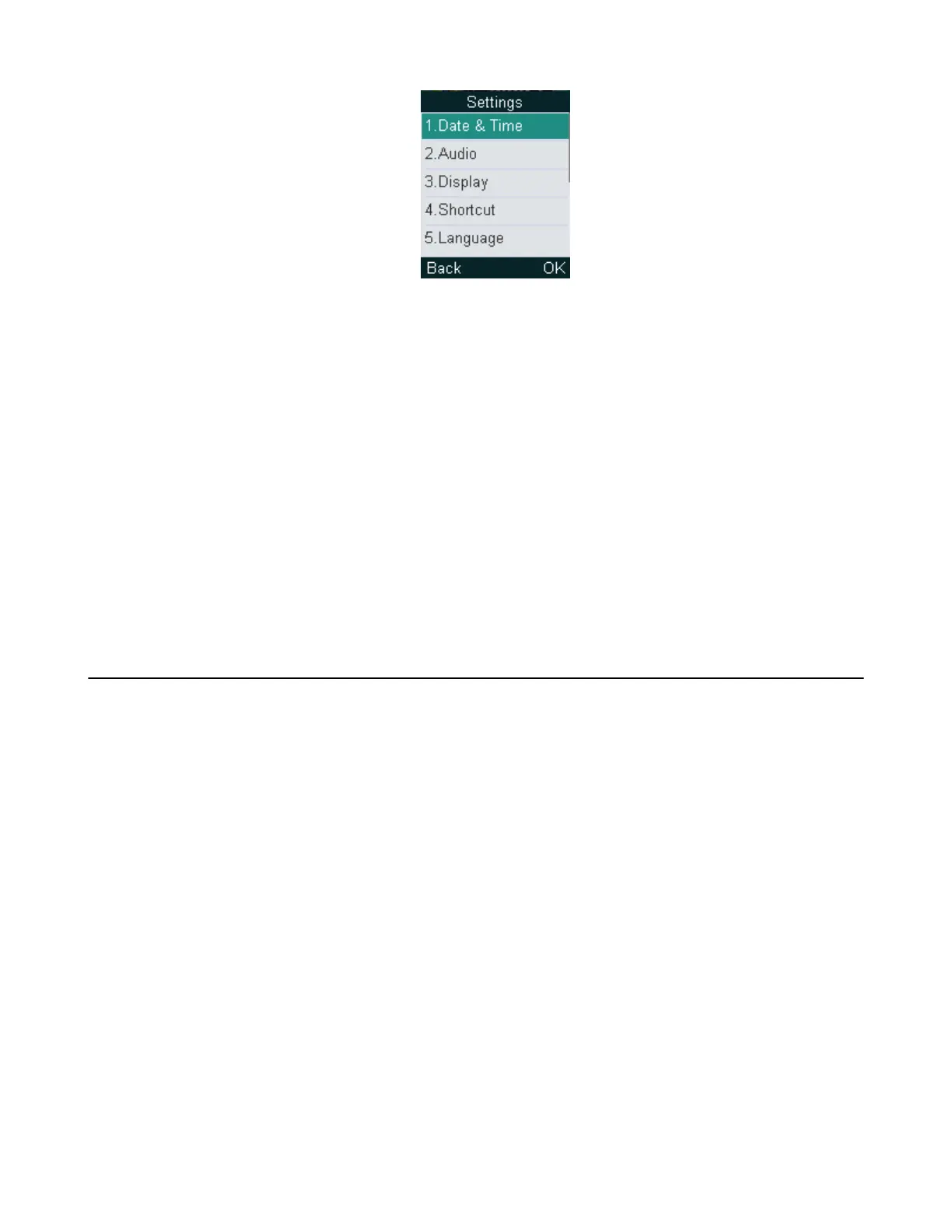| Getting Started | 28
• Accessing a Submenu Feature
Accessing a Submenu Feature
After entering a certain menu, you can use the navigation keys to access the desired submenu.
Procedure
1. Press the up and down navigation keys to highlight the desired submenu.
2. Press OK to open the submenu.
3. Press the On-hook key or Back to return to the previous screen.
Returning to Idle Screen
Procedure
Long press the On-hook key to quickly exit the menu and return to the idle screen.
Screen and Icons
The user screens and icon indicators can help you navigate and understand the important information on
the phone's status.
• Idle Screen
• Calls Screen of CP930W
• Calls Screen of CP935W
• W73H/W78H/W56H/W53H/W59R/W57R Line Status Screen
• Icons on the Idle Screen
• W73H/W78H/W56H/W53H/W59R/W57R Icons on the Calls Screen
• W73H/W78H/W56H/W53H/W59R/W57R Icons on the Line Status Screen
Idle Screen
The idle screen is made up of the signal strength, battery status, status bar, handset name, and soft keys.
The time & date is displayed in the middle of the screen.
On the CP930W/DD phone/CP935W, the default account also displays on the idle screen.
W73H:
