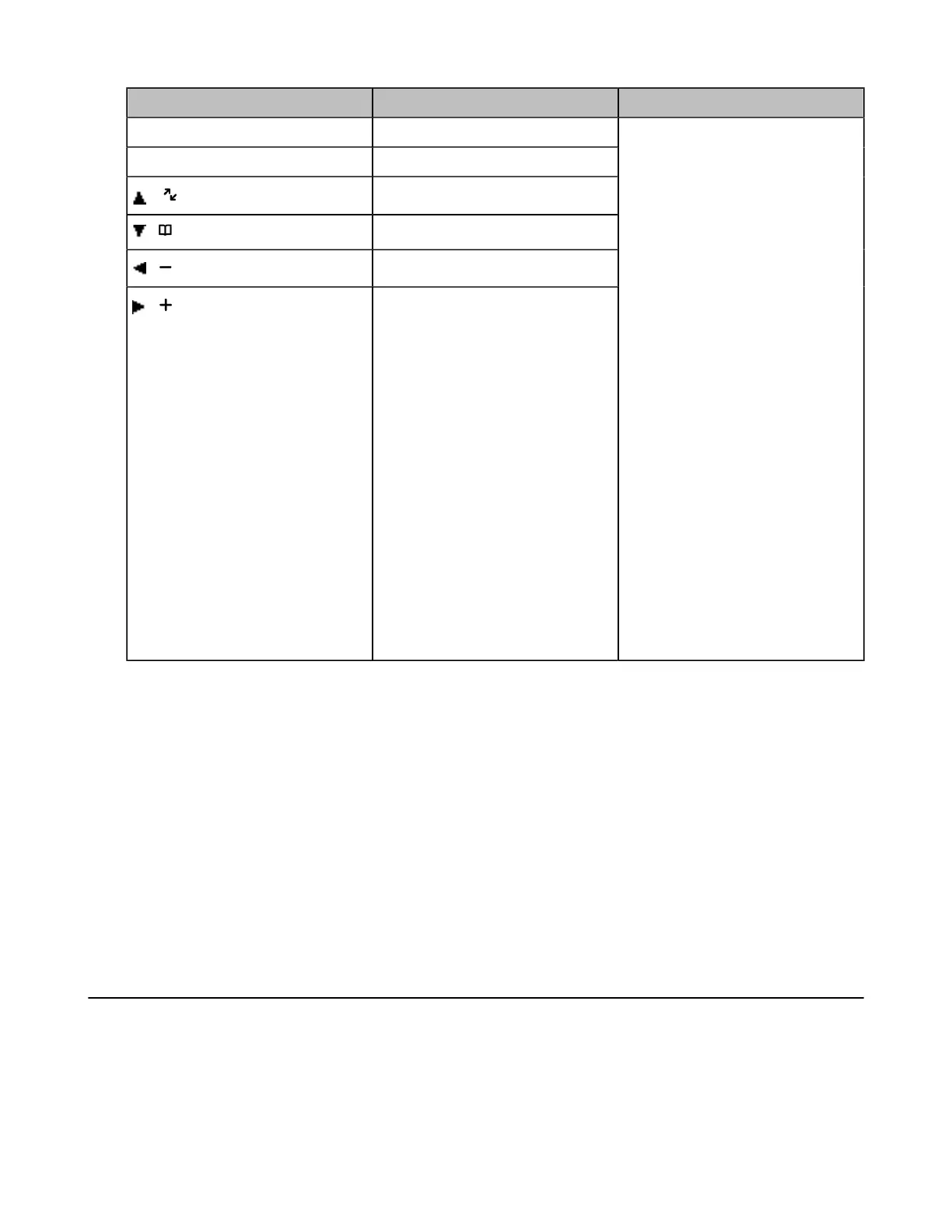| Customizing Your Phone | 93
Shortcut Default Access Feature Available Access Features
Left Softkey History
Right Softkey Line Status
/
Intercom
/
Directory
/
Volume-
/
Volume+
History
Missed
Received
Redial
Speed Dial
Menu
Line Status
Default Line
Call Forward
Do Not Disturb
Intercom
Directory
Local Directory
Remote Directory
Volume
Paging
Shared Directory
Status
XML Browser
Customizing the Shortcuts
You can customize the function of the shortcuts to make your handset more personalized.
Procedure
1. Go to OK > Settings > Shortcut.
2. Select the desired shortcut and select Change.
The feature currently assigned to the selected key is highlighted and followed by a left arrow.
3. Select the desired feature.
Related information
Supported Shortcuts
Locking Your W73H/W78H/W56H/W53H/W59R/W57R
To prevent accidental use of the handset, the keypad can be locked manually. When the keypad is locked,
incoming calls will still ring on your phone, but only the emergency numbers can be dialed out.
• Locking Handset Keypad
• Unlocking Your Handset