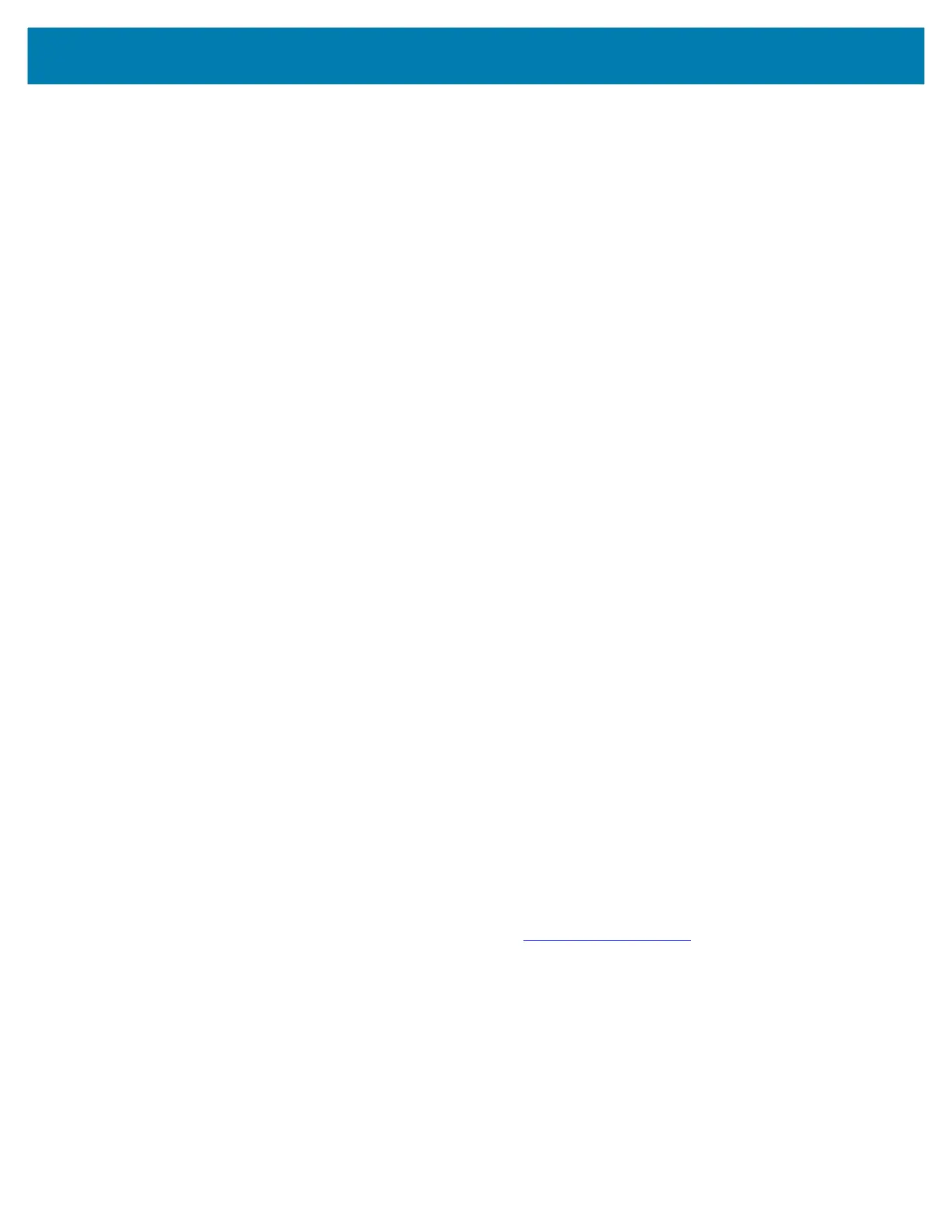Application Deployment
117
10.
Press the Up and Down arrow keys to navigate to Apply upgrade from ADB.
11. Press the Enter key or Power button to select.
12. Press the Up and Down arrow keys to navigate to Full OTA Package or Diff OTA Package.
13. Press the Enter key or Power button to select.
14. On the host computer command prompt window type:
adb sideload <file>
where: <file> = the path and filename of the zip file.
15. Press Enter. The System Update installs (progress appears as percentage in the Command Prompt
window) and then the System Recovery screen appears on the device.
16. Navigate to Reboot system now and press the Enter key or Power button to reboot the device.
Verifying System Update Installation
1. Go to Settings.
2. Touch About phone.
3. Scroll down to Build number.
4. Ensure that the build number matches the new system update package file number.
Enterprise Reset
An Enterprise Reset erases all user data in the /data partition, including data in the primary storage
locations (
/sdcard and emulated storage).
Before performing an Enterprise Reset, provision all necessary configuration files and restore after the
reset.
Perform Enterprise Reset from the device settings, using a microSD card, or using ADB.
Performing an Enterprise Reset From Device Settings
1. Go to Settings.
2. Touch System > Reset options > Erase all data (enterprise reset).
3. Touch Erase all data twice to confirm the Enterprise Reset.
Downloading the Enterprise Reset Package
1. Go to the Zebra Support & Downloads web site, www.zebra.com/support.
2. Download the Enterprise Reset file to a host computer.
Performing an Enterprise Reset Using microSD Card
1. Copy the Enterprise Reset zip file to the root of the microSD card.
• Copy the zip file to a microSD card using a host computer (see USB Communication for more
information) and then installing the microSD card into the device (see Replacing the microSD Card
for more information).
mc2200-mc2700-a10-prg-en.book Page 117 Friday, September 25, 2020 10:24 AM