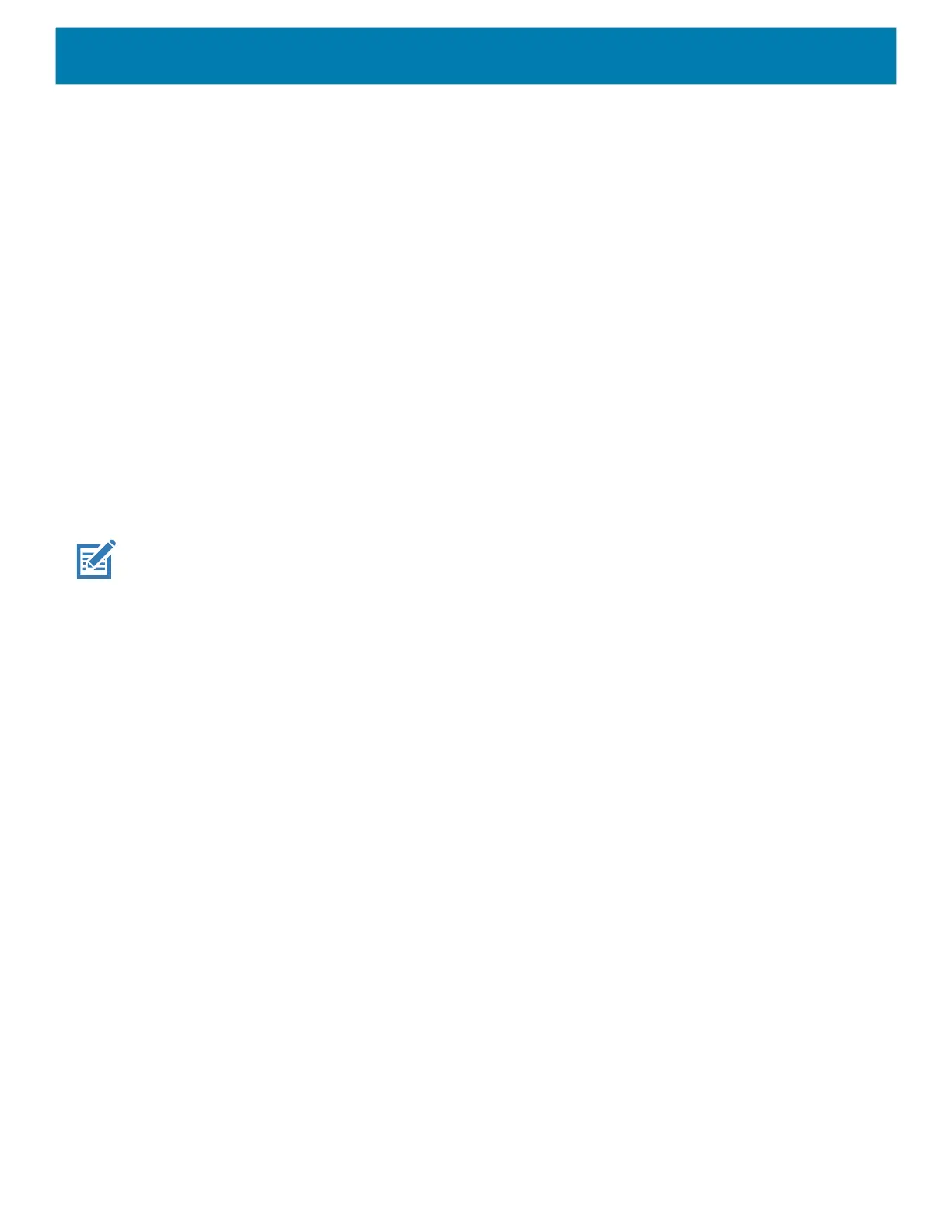Settings
37
3.
Touch Night Light.
4. Touch Schedule.
5. Select one of the schedule values:
• None (default)
• Turns on at custom time
• Turns on from sunset to sunrise.
6. By default, Night Light is disabled. Touch TURN ON NOW to enable.
7. Adjust the tint using the Intensity slider.
8. Touch the Home button.
Setting Screen Rotation
By default, screen rotation is enabled.
1. Go to Settings.
2. Touch Display > Advanced.
3. Touch Auto-rotate screen.
NOTE: To change the Home screen rotation, see Setting Home Screen Rotation on page 28.
4. Touch the Home button.
Setting Screen Timeout
Set the screen sleep time.
1. Go to Settings.
2. Touch Display > Advanced > Screen timeout.
3. Select one of the sleep values.
• 15 seconds
• 30 seconds
• 1 minute
• 2 minutes
• 5 minutes
• 10 minutes
• 30 minutes (default)
4. Touch the Home button.
Setting Font Size
Set the size of the font in system apps.
1. Go to Settings.
2. Touch Display > Advanced.
mc2200-mc2700-a10-prg-en.book Page 37 Friday, September 25, 2020 10:24 AM