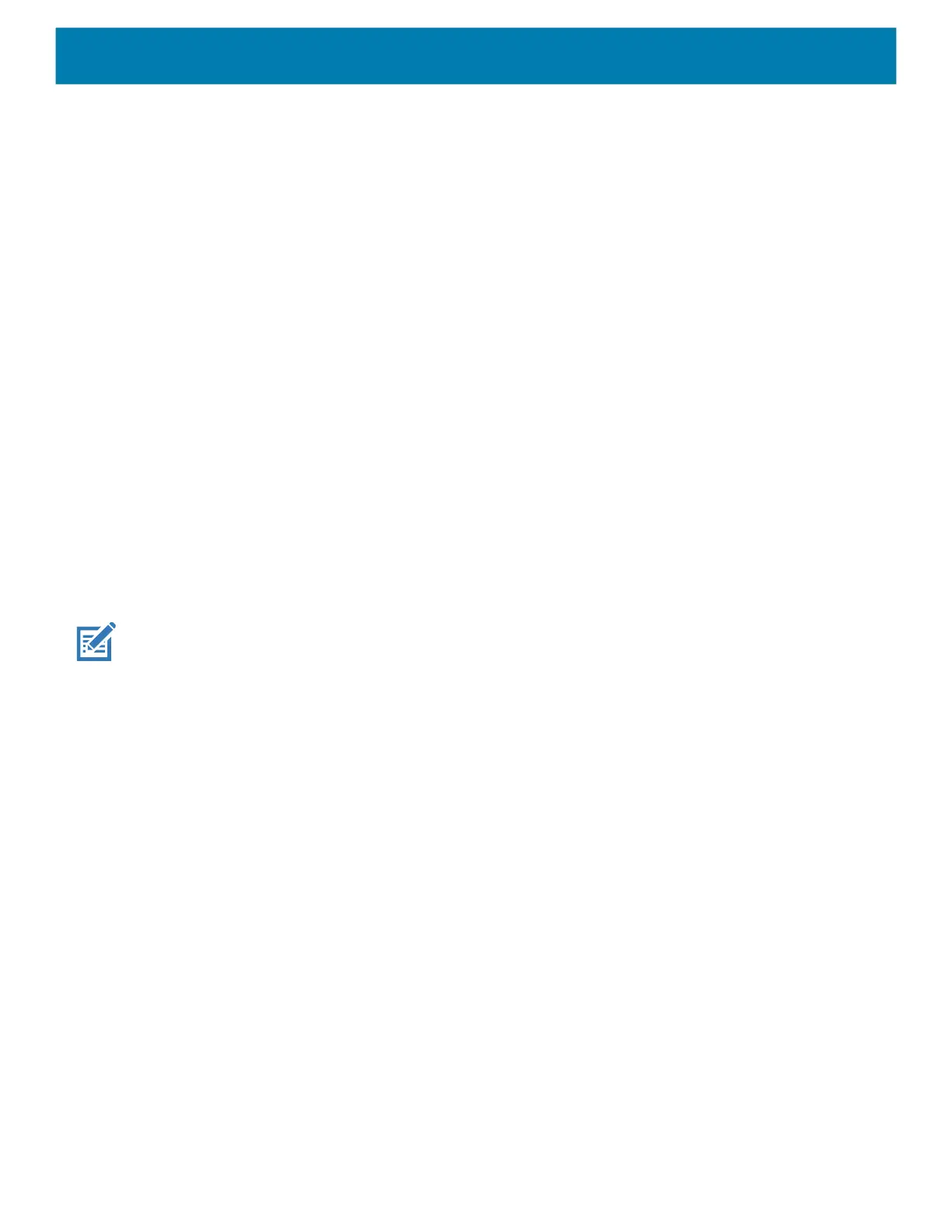Settings
38
3.
Touch Font size.
4. Select one of the font size values.
• Small
• Default
• Large
• Largest.
5. Touch the Home button.
Notification LED Brightness Level
Set the brightness of the Notification LED.
1. Go to Settings.
2. Touch Display > Advanced.
3. Touch Notification LED Brightness Level.
4. Use the slider to set the brightness value (default: 15).
5. Touch the Home button.
Touch Panel Mode
The device display is able to detect touches using a finger or gloved finger.
NOTE: A glove can be made of medical latex, leather, cotton, or wool.
For optimal performance use a Zebra certified stylus.
1. Go to Settings.
2. Touch Display > Advanced.
3. Touch Touch panel mode.
4. Select:
a. Finger Only (Default) to use a finger on the screen.
b. Finger/Glove to use a finger or a gloved finger on the screen.
5. Touch the Home button.
Setting the Date and Time
You are only required to set the time zone or set the date and time if the wireless LAN does not support
Network Time Protocol (NTP).
1. Go to Settings.
2. Touch System > Date & time.
3. Touch Date.
4. In the calendar, set today’s date.
5. Touch OK.
6. Touch Time.
mc2200-mc2700-a10-prg-en.book Page 38 Friday, September 25, 2020 10:24 AM