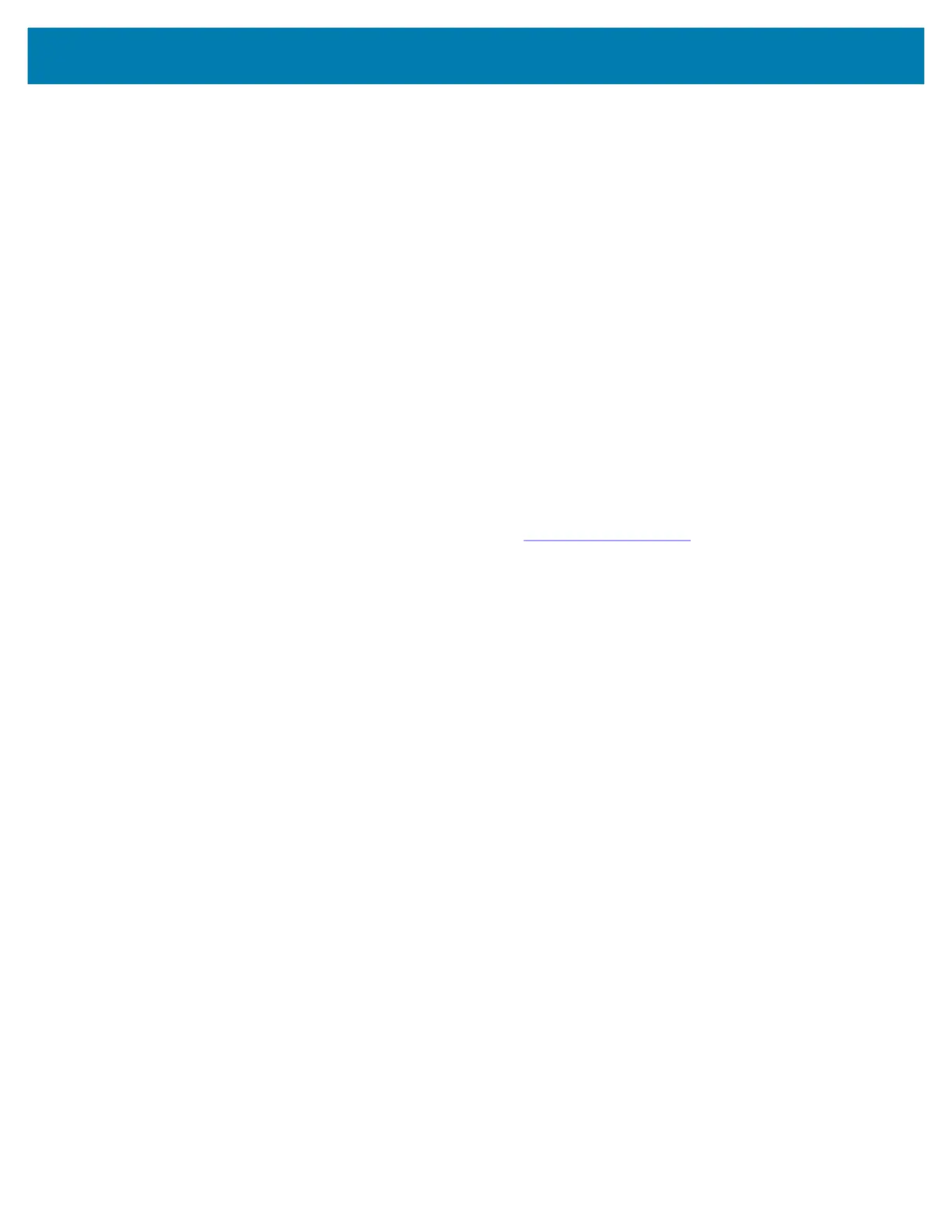Application Deployment
119
14.
Press the Enter key or Power button to select.
15. On the host computer command prompt window type:
adb sideload <file>
where: <file> = the path and filename of the zip file.
16. Press Enter. The Enterprise Reset package installs and then the System Recovery screen appears on
the device.
17. Navigate to Reboot system now and press the Enter key or Power button to reboot the device.
Performing a Factory Reset
A Factory Reset erases all data in the /data and /enterprise partitions in internal storage and clears all
device settings. A Factory Reset returns the device to the last installed operating system image. To revert
to a previous operating system version, re-install that operating system image. See Performing a System
Update for more information.
Downloading the Factory Reset Package
To download the Factory Reset package:
1. Go to the Zebra Support & Downloads web site, www.zebra.com/support.
2. Download the appropriate Factory Reset file to a host computer.
Performing a Factory Reset Using microSD Card
1. Copy the Factory Reset zip file to the root of the microSD card.
• Copy the zip file to a microSD card using a host computer (see USB Communication for more
information) and then installing the microSD card into the device (see Replacing the microSD Card
for more information).
• Connect the device with a microSD card already installed to the host computer and copy zip file to
the microSD card. See USB Communication for more information. Disconnect the device from the
host computer.
2. Press and hold the Power button until the menu appears.
3. Touch Restart.
4. Press and hold the P1 key or the trigger handle (if connected) and the Power button to enter system
recovery mode.
5. Press the Up and Down arrow keys to navigate to Apply upgrade from sdcard.
6. Press the Enter key or Power button to select.
7. Press the Up and Down arrow keys to navigate to Full OTA Package.
8. Press the Enter key or Power button to select.
9. Press the Up and Down arrow keys to navigate to the Factory Reset file.
10. Press the Enter key or Power button to start the Factory Reset. After the Factory Reset the device
returns to the Recovery screen.
11. Navigate to Reboot system now and press the Enter key or Power button to reboot the device.
mc2200-mc2700-a10-prg-en.book Page 119 Friday, September 25, 2020 10:24 AM