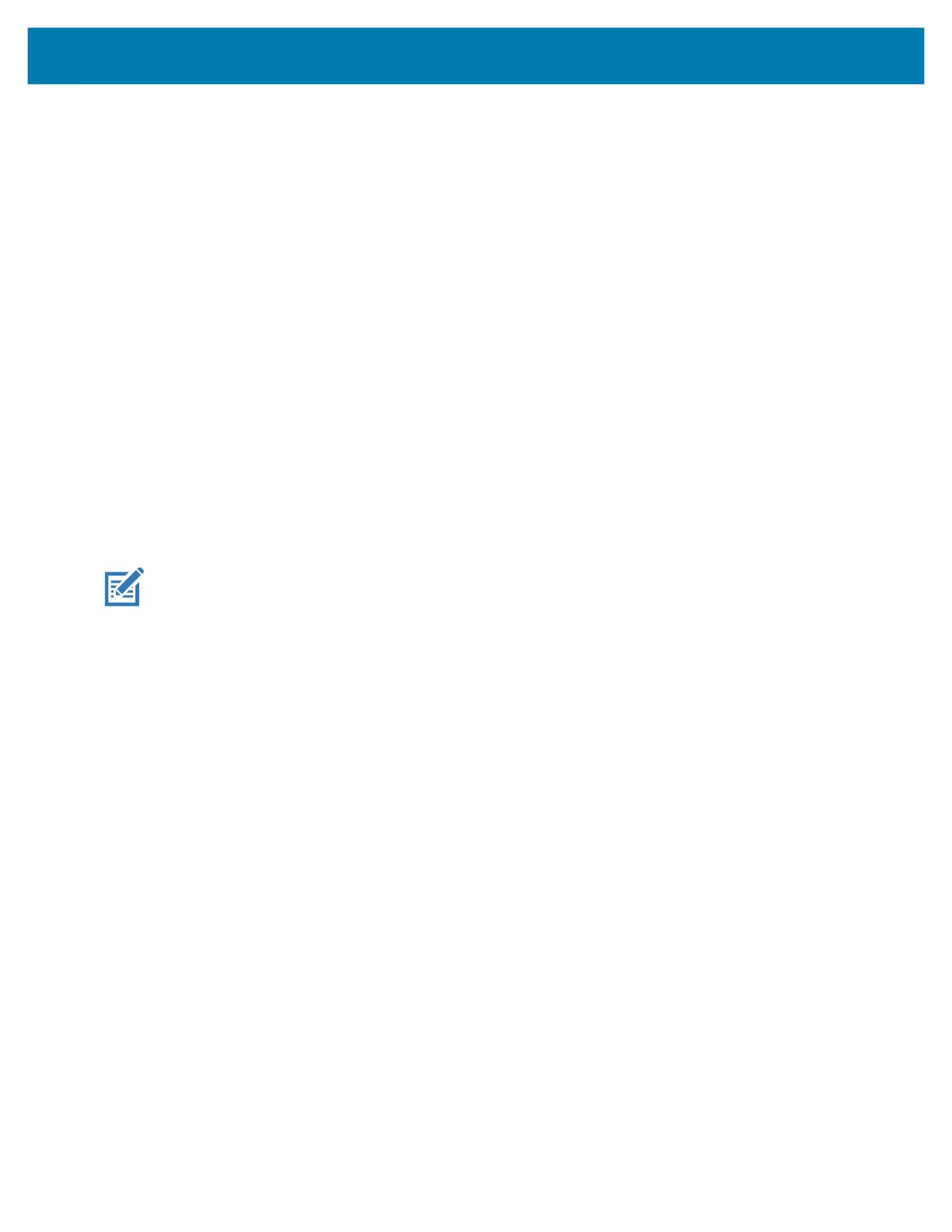Application Deployment
120
Performing a Factory Reset Using ADB
To perform an Factory Reset using ADB:
1. Connect the device to a host computer using a USB-C cable or insert the device into the 1-Slot
USB/Ethernet Cradle.
2. Connect the cable or cradle to the host computer.
3. Go to Settings.
4. Touch System > Advanced > Developer options.
5. Slide the switch to the ON position.
6. Touch USB Debugging. A check appears in the check box. The Allow USB debugging? dialog box
appears.
7. Touch OK.
8. On the host computer, open a command prompt window and type:
adb devices.
The following displays:
List of devices attached
XXXXXXXXXXXXXXX device
(where XXXXXXXXXXXXXXX is the device number).
NOTE: If device number does not appear, ensure that ADB drivers are installed properly.
9. Type:
adb reboot recovery
10. Press Enter. The System Recovery screen appears on the device.
11. Press the Up and Down arrow keys to navigate to Apply upgrade from ADB.
12. Press the Enter key or Power button to select.
13. Press the Up and Down arrow keys to navigate to Full OTA Package.
14. Press the Enter key or Power button to select.
15. On the host computer command prompt window type:
adb sideload <file>
where: <file> = the path and filename of the zip file.
16. Press Enter. The Factory Reset package installs and then the System Recovery screen appears on the
device.
17. Navigate to Reboot system now and press the Enter key or Power button to reboot the device.
Storage
The device contains the following types of file storage:
• Random Access Memory (RAM)
• Internal storage
• External storage (microSD card)
mc2200-mc2700-a10-prg-en.book Page 120 Friday, September 25, 2020 10:24 AM