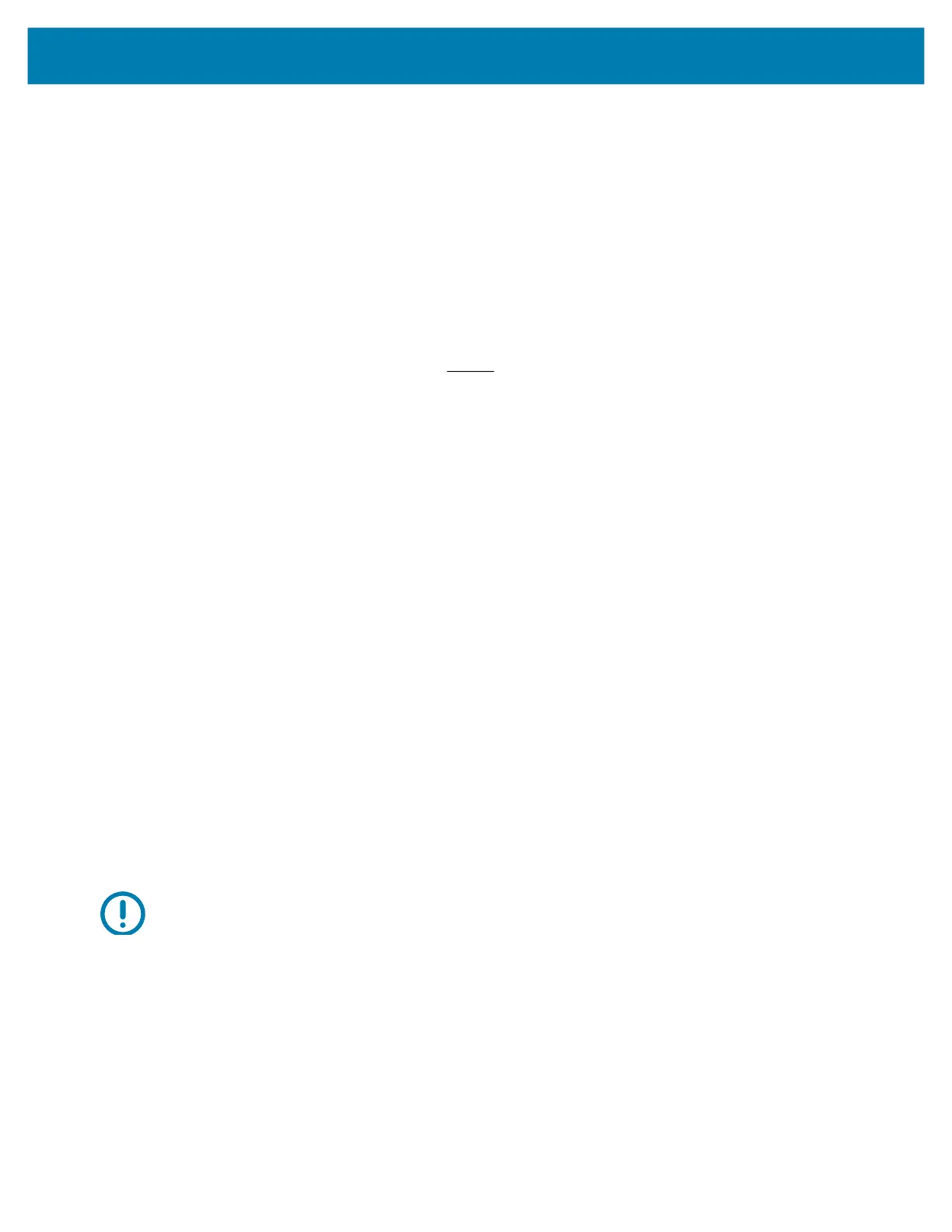Setup
46
Connecting your Printer to a Computer
The printer supports a variety of interface options and configurations. These include:
• Universal Serial Bus (USB 2.0) interface - Standard.
• Ethernet (LAN) - Factory Installed Option.
• Internal Wi-Fi (802.11ac) and Bluetooth Classic 4.1 (3.0 Compatible) - Factory Installed Option.
• WiFi models include Bluetooth Low Energy (low speed connection) for printer configuration using
software running on an Android or iOS device.
Pre-install Windows
®
Printer Drivers
Install the Zebra Setup Utilities (ZSU) before applying power to the printer connected to the PC. The
utility installs the Zebra Windows drivers first. The ZSU installation wizard will then prompt you turn on the
printer. Follow the instructions to complete your printer installation.
The Zebra Setup Utility is designed to assist you with installing your printer. The cabling and unique
parameters for each of these physical printer communication interfaces is discussed in the following pages
to assist you with making configuration setup choices prior to and immediately following applying power.
The Zebra Setup Utilities configuration wizards will instruct you to turn the printer’s power on at the
appropriate time to complete the installation of your printer.
For more details on configuring network (Ethernet or Wi-Fi) and Bluetooth communication, see the
following guides:
• Wired and Wireless Print Server User Guide
• Bluetooth Wireless Guide
Interface Cable Requirements
Data cables must be of fully shielded construction and fitted with metal or metalized connector shells.
Shielded cables and connectors are required to prevent radiation and reception of electrical noise.
To minimize electrical noise pickup in the cable:
• Keep data cables as short as possible (1.83 m [6 foot] recommended).
• Do not tightly bundle the data cables with power cords.
• Do not tie the data cables to power wire conduits.
Important • This printer complies with FCC “Rules and Regulations,” Part 15, for Class B Equipment, using fully
shielded data cables. Use of un-shielded cables may increase radiated emissions above the Class B limits.