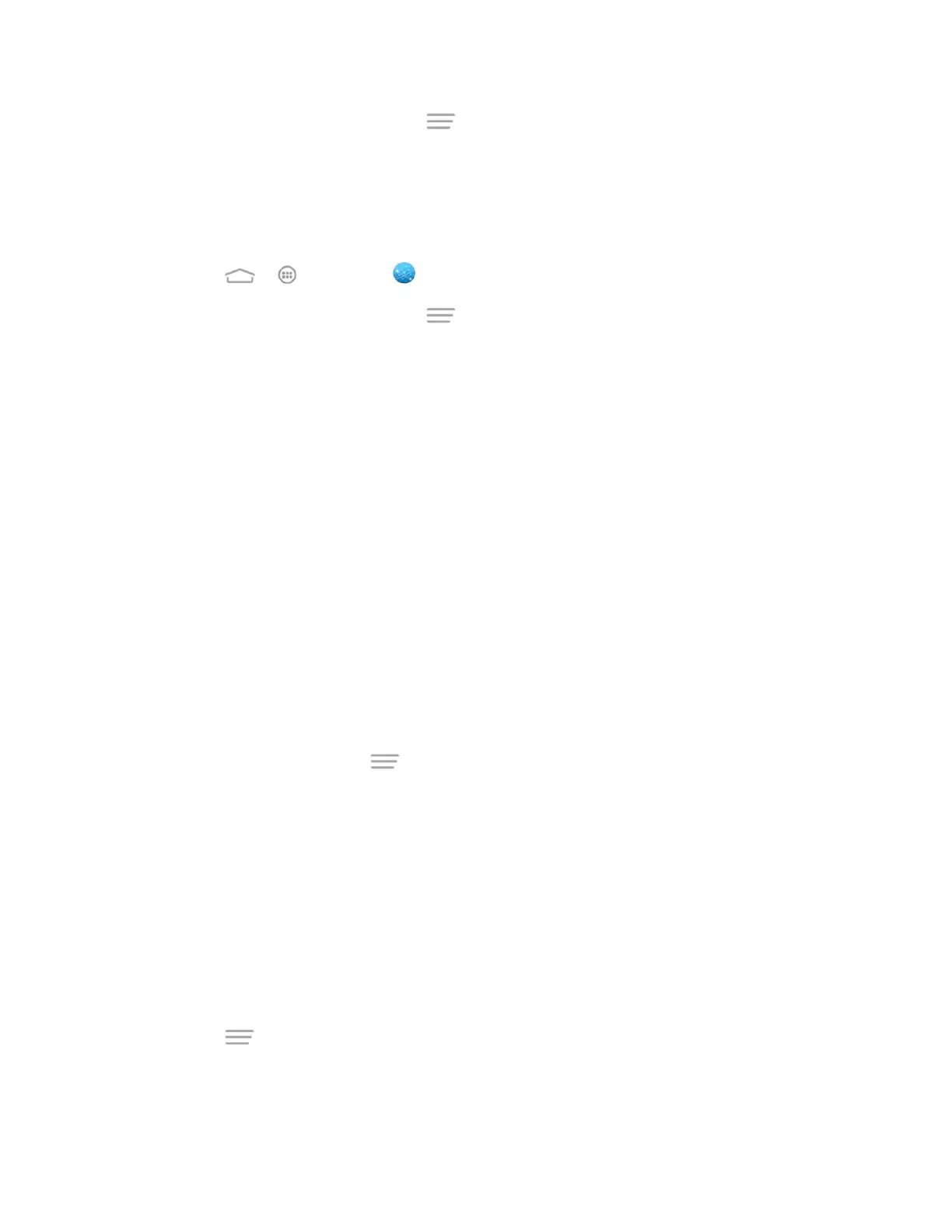Web and Data 98
2. From any open Web page, touch > Settings > Advanced > Browser reset.
3. Touch OK to complete the process.
Set the Browser Home Page
Customize your Web experience by setting your browser’s home page.
1. Touch > > Browser .
2. From any open Web page, touch > Settings > General > Set homepage.
3. Select an option to set your browser’s home page.
Current page: Set the current Web page as the home page.
Blank page: Open browser tabs without opening a Web page by default. This can
make new browser tabs open more quicly.
Default page: Set the factory default URL as the home page.
Most visited sites: Every new browser tab displays a list of your most visited sites
for you to choose from.
Site Navigation: Every new browser tab displays a site navigation screen with
several preset websites for you to open. You can also edit the preset websites.
Other: Type in a URL as the home page and touch OK.
Create Bookmarks
Make browsing easier by setting up and using custom bookmarks.
From any open Web page, touch > Bookmarks. Three tabs are revealed:
● BOOKMARKS: Displays a list of your current Web bookmarks.
● HISTORY: Displays a record of your browsing history. These records are organized into
folders such as: Today, Yesterday, Last 7 days, and Most visited.
● SAVED PAGES: Displays a list of Web pages that you saved previously. Touch an entry
to display it.
To create a new bookmark:
1. Open the Web page.
2. Touch > Add to bookmarks.
3. Enter a descriptive name for the new bookmark, select account and Add to (location)
and touch OK to store the new entry to your Bookmarks list.
