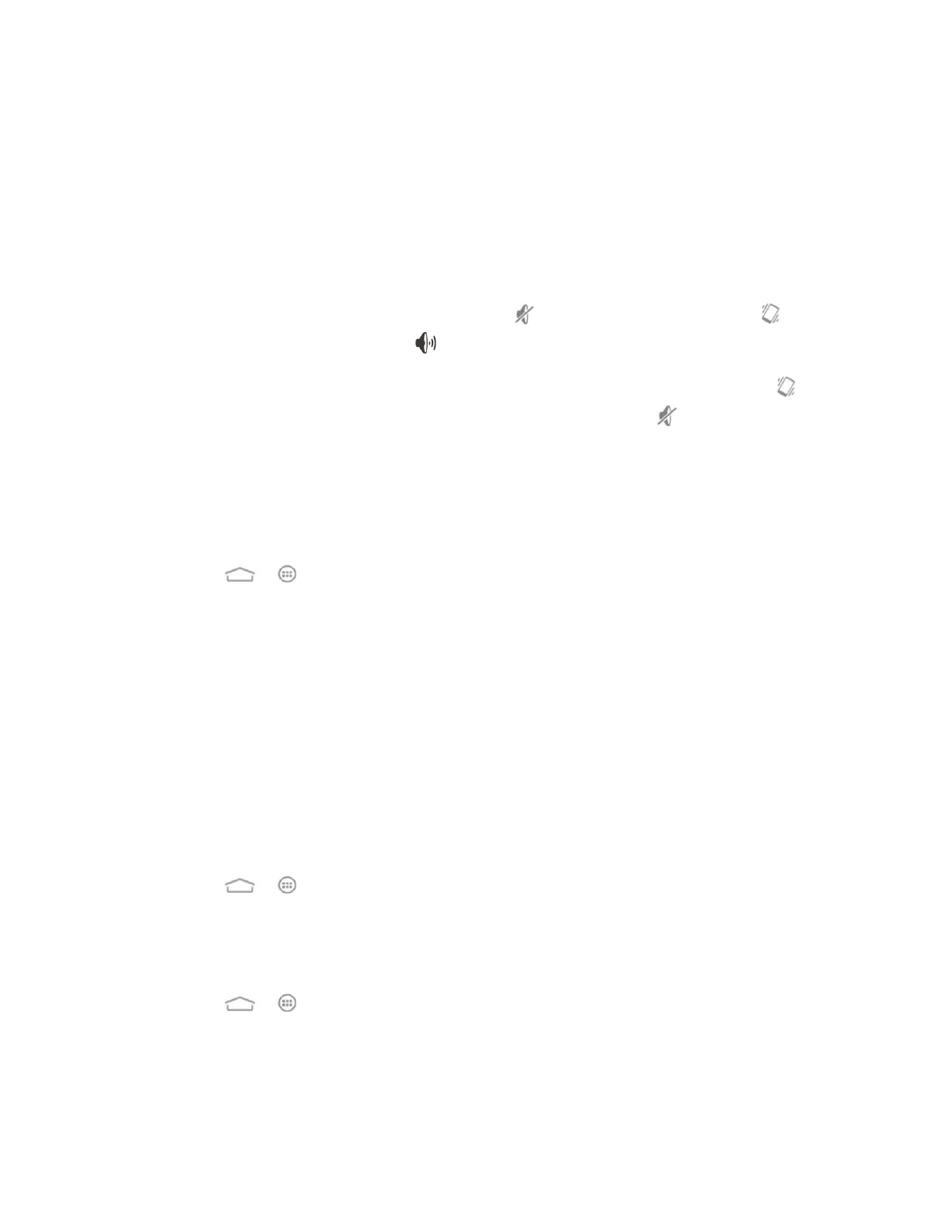Settings 139
2. Touch Silent mode and select a setting:
Off to turn silent mode off (all sounds are active).
Vibrate to turn off all sounds but keep vibrate settings for notifications.
Mute to turn all sounds and vibration off.
You can also change the Silent mode setting in the following ways.
● Press and hold the Power Button and touch to enable silent mode, touch to
enable vibration mode, or touch to enable sound.
● Press the Volume Button down when no media application is active. When the icon
appears on the status bar, vibration mode is enabled. When the icon appears on the
status bar, both sound and vibration are turned off.
Phone Ringtone
You can select and assign a default ringtone for your incoming calls. If you want to assign a
special ringtone for an individual contact, see Assign a Ringtone to a Contact.
1. Touch > > Settings > Sound > Phone ringtone.
2. Scroll through the ringtone list, music file list or recorded sound list and select the
ringtone you want to use.
3. Touch OK.
Vibration Settings
Your phone's sound settings let you determine when vibration is used and also what pattern of
vibration is in use.
Vibrate When Ringing
You can let the phone vibrate the same time it rings.
■ Touch > > Settings > Sound and check Vibrate when ringing.
Vibrate Pattern
You can select how the phone vibrates when it rings.
1. Touch > > Settings > Sound > Vibrate pattern.
2. Choose the vibrate pattern you like and touch OK.
