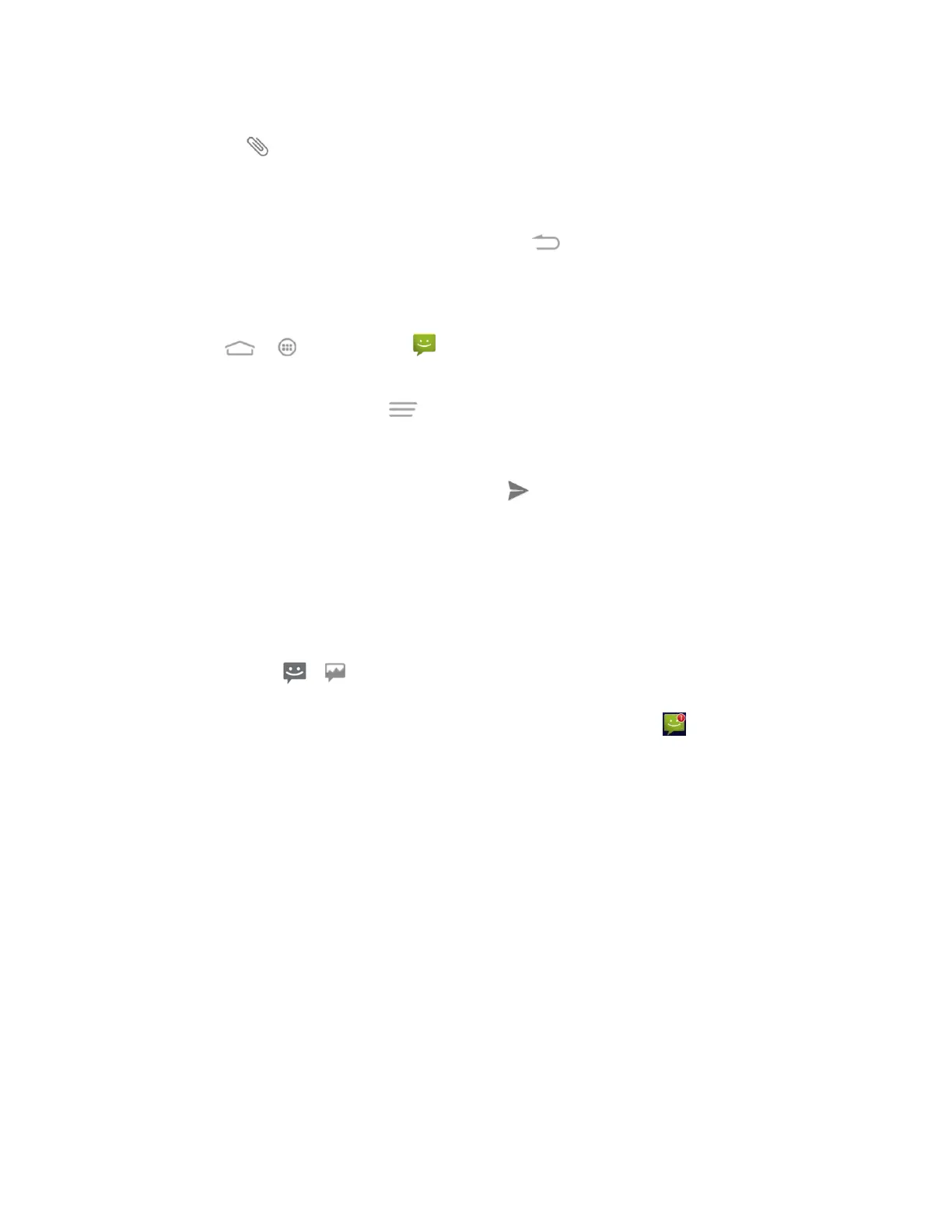Accounts and Messaging 64
Tip: To compose a slide show, you can also simply attach multiple items separately to the MMS
message. Touch and select a file type, location, and file and then repeat it for additional
slides. Your phone will automatically compile a slide show.
Save and Resume a Draft Message
While composing a text or multimedia message, touch to automatically save your message
as a draft.
To resume composing the message:
1. Touch > > Messaging .
2. On the Messaging screen, the draft messages are marked with a red word "Draft" next
to them. You can also touch > Drafts to view them.
3. Touch the message to resume editing it.
4. When you finish editing the message, touch or Send.
New Messages Notification
Depending on your notification settings, the phone will play a ringtone, vibrate, or display the
message briefly in the status bar when you receive a new text or multimedia message. To
change the notification for new text and multimedia messages, see Text and MMS Options for
details.
A new message icon ( / ) also appears in the notifications area of the status bar to notify
you of a new text or multimedia message. The Messages application icon (if shown on the
Home screen) also displays the number of new messages (for example, ).
To open the message, slide the status bar down to open the Notifications panel. Touch the new
message to open and read it. For information on reading and replying to messages see Manage
Message Conversations.
Manage Message Conversations
Text and multimedia messages that are sent to and received from a contact (or a number) are
grouped into conversations or message threads in the Messaging screen. Threaded text or
multimedia messages let you see exchanged messages (similar to a chat program) with a
contact on the screen.
Read a Text Message
■ Do one of the following:
On the Messaging screen, touch the text message or message thread to open and
read it.
