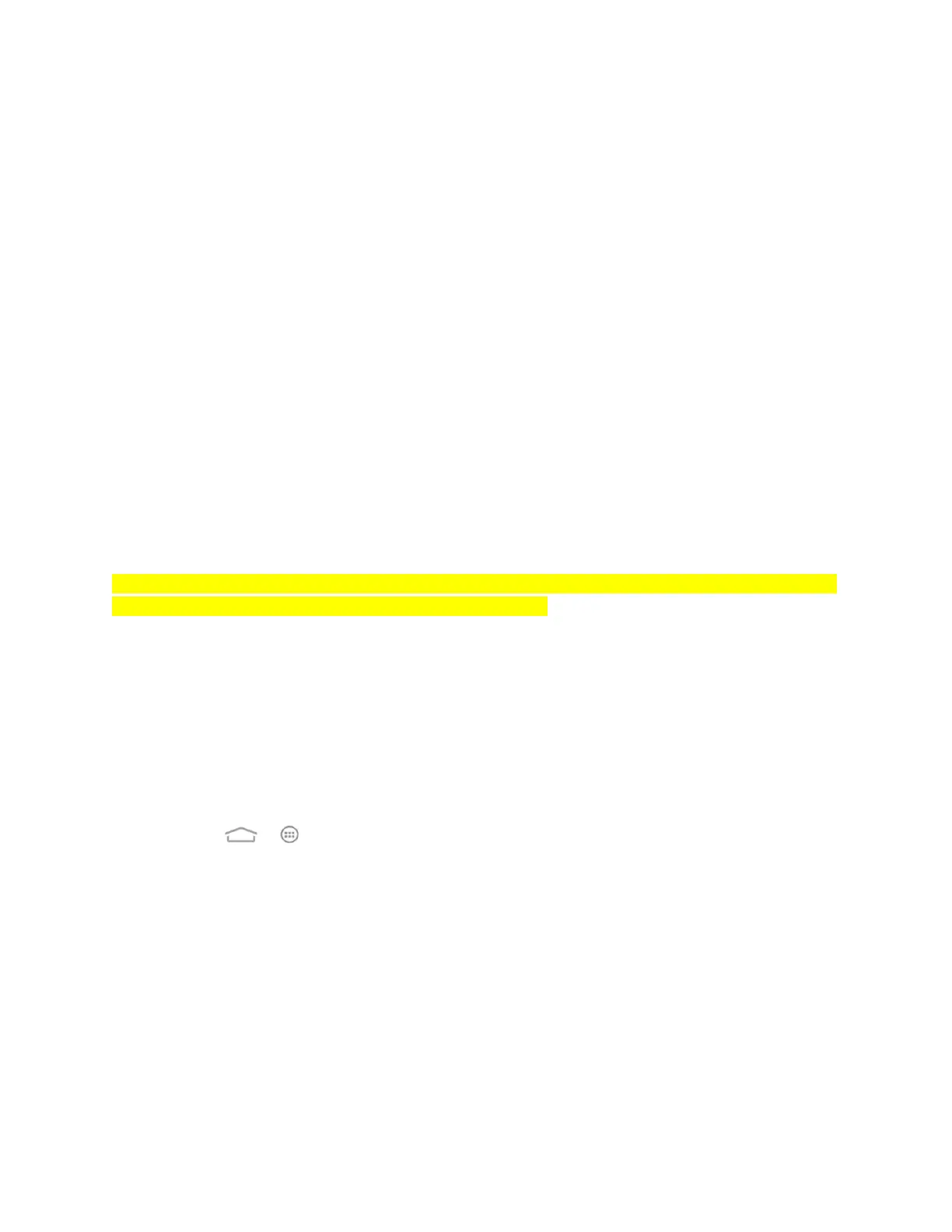Phone Calls 16
Enter Text
You can type on your phone using one of the available touchscreen keyboards or your voice.
Touchscreen Keyboards
Your phone offers you a choice of three touchscreen keyboards for entering text. The keyboard
appear automatically onscreen when you touch a text entry field, and they can be used in either
portrait or landscape mode. You can also use the Google Voice typing option to enter text using
your voice (see Google Voice Typing for details).
The methods available include:
● Android keyboard lets you use a traditional QWERTY setup to enter text. Additional
options expand your ability to enter text faster and more accurately. See Android
Keyboard for details.
● Swype lets you enter letters and words in one continuous motion by swiping your finger
across the letters. See Swype for details.
● TouchPal keyboard offers three layouts and also lets you enter letters and words by
swiping your finger across the letters. See TouchPal Keyboard for details.
Note: Along with the three preloaded keyboards, you can download additional keyboard options
from Google Play. See Find and Install an App for details.
To change the input methods:
1. Touch a text entry field, so that a keyboard displays on the screen.
2. Slide the status bar down and touch Choose input method.
3. Select an available input method.
To enable or disable the input methods:
1. Touch > > Settings > Language & input.
2. In the KEYBOARD & INPUT METHODS section, check or uncheck the available input
methods to enable or disable them. Some input methods cannot be disabled.
Android Keyboard
The Android keyboard offers a layout similar to a desktop computer keyboard. Turn the phone
sideways and the keyboard will change to a larger layout as the phone switches to the
landscape display.
