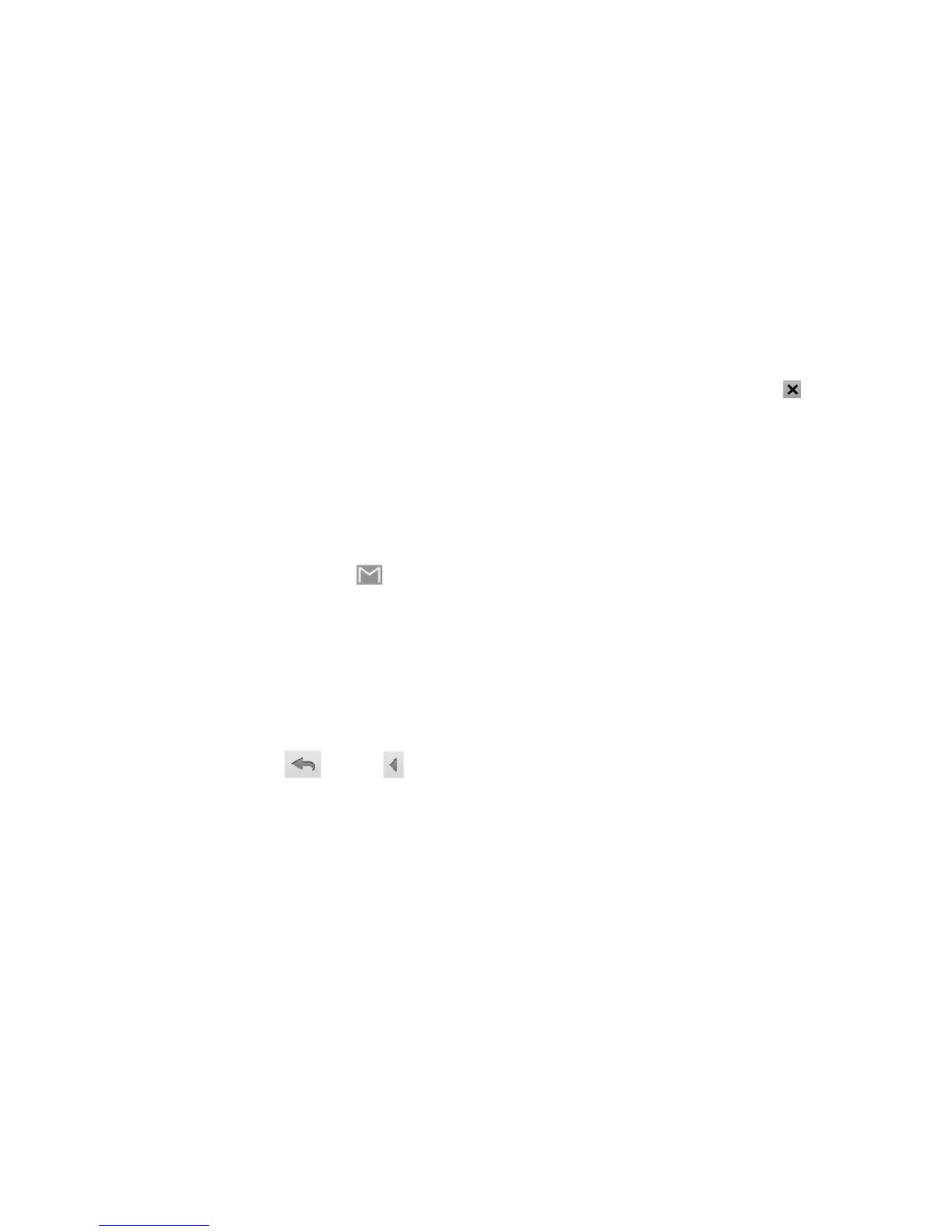104
5. Tap the Compose Mail field to compose your email.
6. Tap Menu Key > Attach to choose a picture from your Gallery and add it to the email. Tap
to remove a
selected attachment from the email.
7. To send the email, tap Menu Key > Send.
To save the email, tap Menu Key > Save draft. You can view the draft later from the Inbox, by tapping
Menu Key > Go to labels > Drafts.
To delete the email, tap Menu Key > Discard.
Viewing a New Gmail Message
When a new Gmail message arrives, the icon appears in the Status bar. To view the new email:
1. Tap Home Key > Menu Key > More > Notifications, or flick the Status bar downward to open the
Notification Panel.
2. Tap the new email notification to launch the Gmail inbox.
3. Flick up and down to scroll the email list. Tap an email to open it.
Replying to a Gmail Message
1. Open the email message.
2. To reply the message, tap
, or tap and then tap Reply. You can also reply to the sender and all the
original recipients by tapping Reply all, or tap Forward to forward the email.
3. Write the new message and then tap Menu Key > Send.
