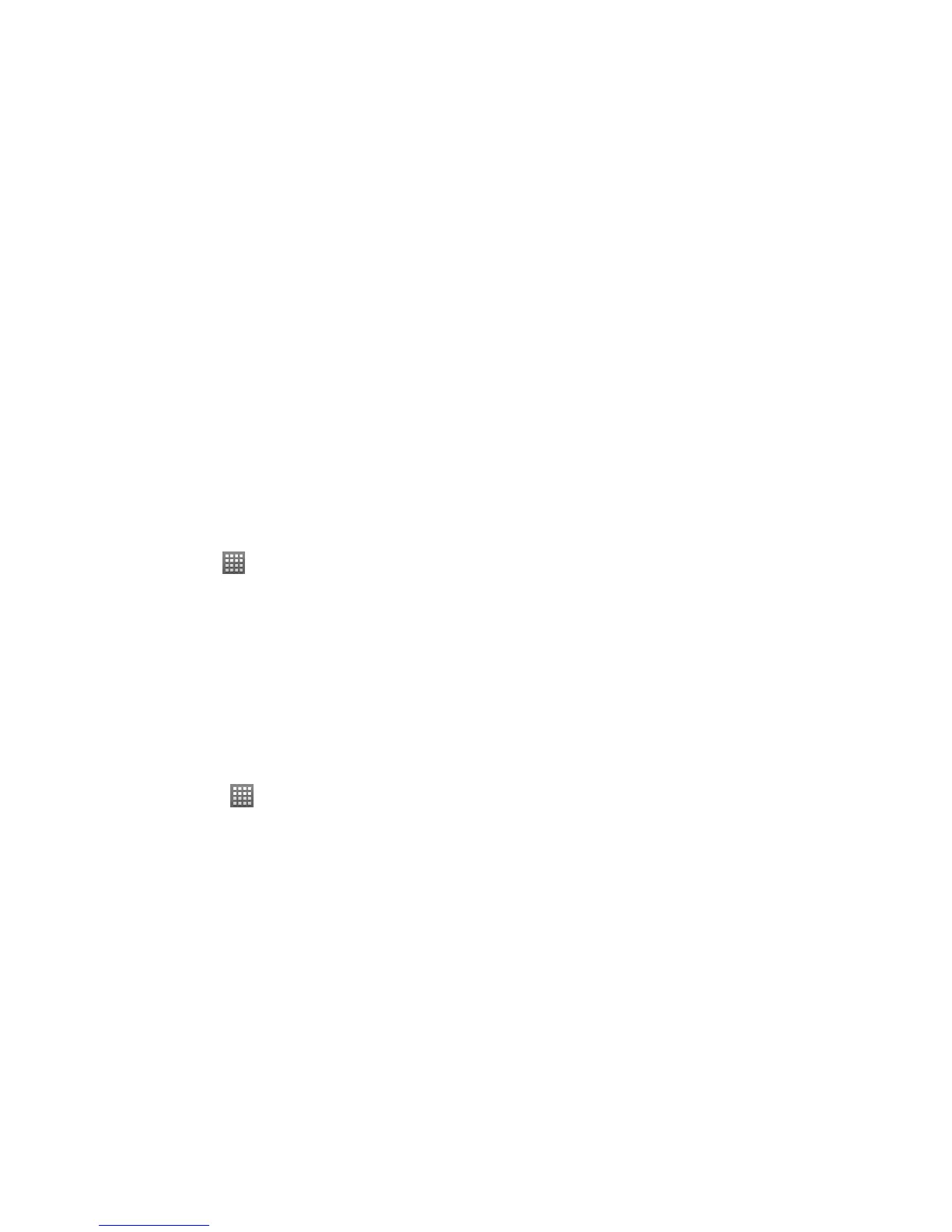129
• Background data: Allow applications to sync, send, and receive data in the background. It will not affect
your normal phone use.
• Auto-sync: Allow applications to sync data with the remote server automatically.
3. Tap Back Key or Home Key to save and exit.
Synchronizing Your Google Account
Adding a Google Account
Before syncing your Google account, you need to manually sign in.
1. Tap Home Key >
> Settings > Accounts & sync.
2. Tap Add account > Google.
3. Tap Next > Sign in.
NOTE: Tap Create if you don’t have a Google account. Follow the onscreen prompts to create a new one.
4. Enter your user name and password, then tap Sign in. Your phone will connect to the Google servers to
confirm your information.
5. Follow the onscreen instructions to finish the setup.
6. Your existing Gmail account then appears within the Manage accounts section of the screen.
TIPS: You can add multiple Google accounts on the phone and manage them separately.
Setting Google Account Synchronization
1. Tap Home Key > > Settings > Accounts & sync.
2. Tap the Google account that you have signed in on the phone to see the data synchronization settings for
that account.
