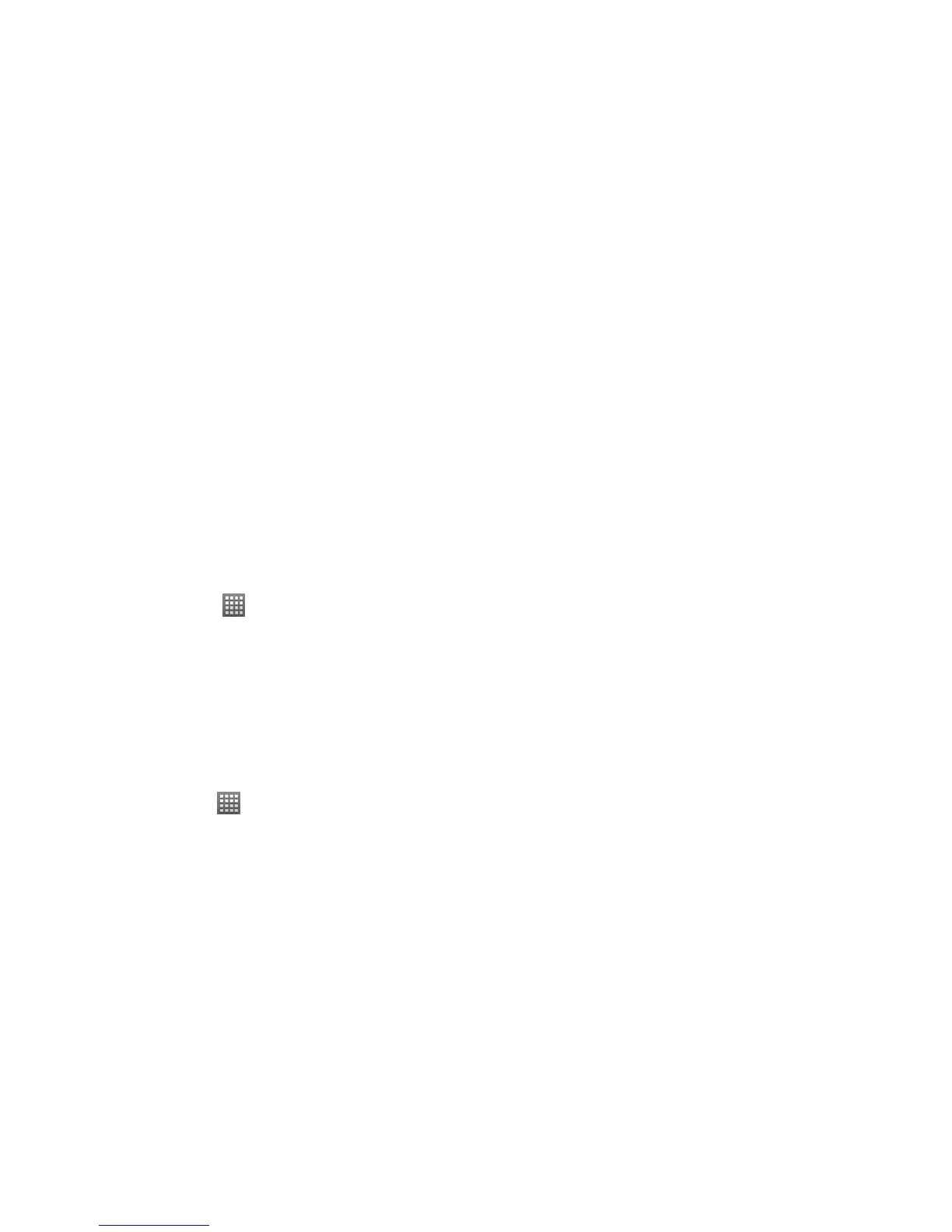75
1. When you open Email for the first time, enter your email address (your Outlook work email address) and
password. Then tap Next.
2. Select Exchange as the type of your account and then tap Next.
3. Enter a Domain\Username, password and Exchange Server information, set SSL options, then tap Next.
4. Once the account is activated, configure the account settings (Email check frequency, Amount to
synchronize) and other account options, then tap Next.
5. Give a name for this new account (optional) and tap Done.
NOTE: You can set up multiple Microsoft Exchange email accounts on your phone.
Opening Email
1. Tap Home Key >
> Email.
2. Tap Menu Key > More > Accounts and select the email account you want.
3. Tap an email message from the Inbox screen.
NOTE: Tap Menu Key > Refresh to refresh the inbox. You can tap Load more messages at the bottom of the
email list to download earlier messages.
Composing Email
After creating your email account, you’re ready to compose and send emails.
1. Tap Home Key >
> Email.
2. Tap Menu Key > More > Accounts and select the email account you want.
3. Tap Menu Key > Compose.
