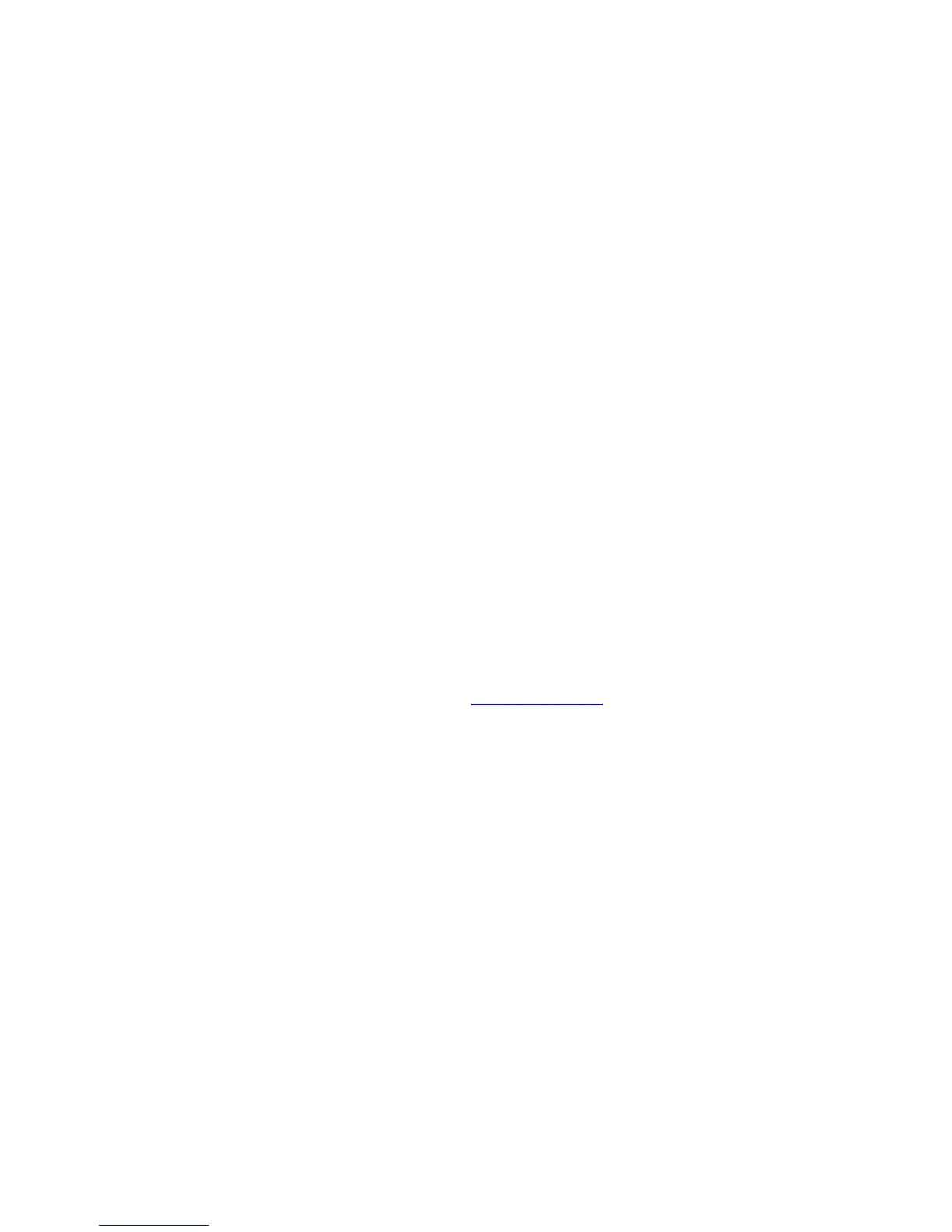99
Using Your Google™ Applications
Creating a Google Account
You will need a Google account to access several device features such as Gmail, Google Maps, Google Talk,
and the Android Market applications. Before you are able to access Google applications, you must enter your
account information. These applications sync between your device and your online Google account.
If you don’t have a Google account, you can easily create one from either your phone or a computer.
To create a Google account from your phone:
1. Tap a Google application that needs a Google account, such as Market.
2. Read the instructions and tap Next.
3. Tap Create.
4. Enter your account information and tap Next. Then follow the onscreen prompts to finish the setup.
To create a Google account from a computer:
1. From a computer, launch a web browser and open www.google.com
.
2. On the main page, click Sign-In > Sign up for a new Google Account.
3. Follow the onscreen prompts to create your free account.
4. Find an email from Google, and respond to the new email to activate your new account.
Signing In to Your Google Account
1. Launch an application that requires a Google account (such as Android Market or Gmail).
2. Tap Next > Sign in.
