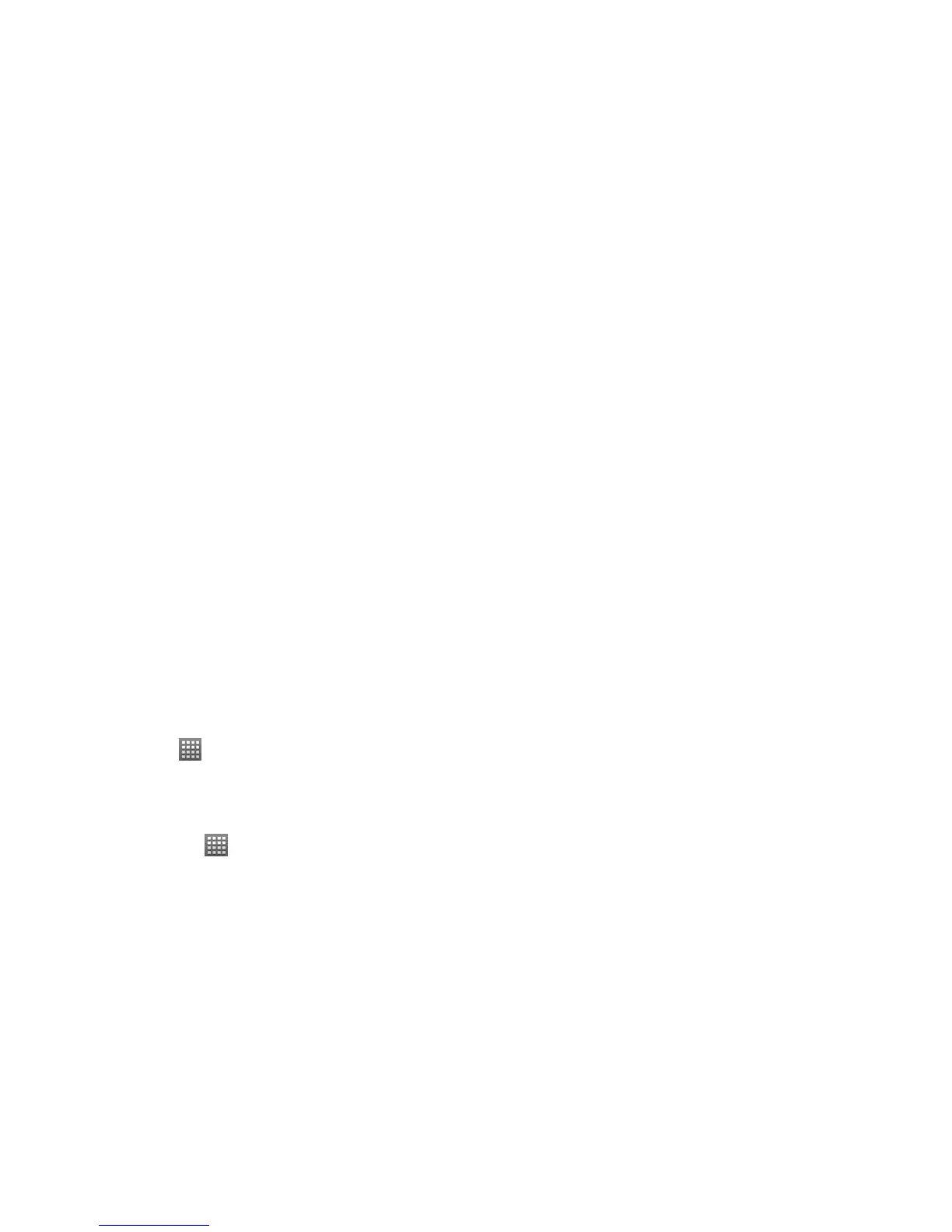130
3. Tap to put checks next to the items you wish to sync, or to remove checks for the items you don’t want to
sync.
TIPS: You can tap Menu Key > Sync now to start synchronization immediately, or when syncing, tap Menu Key
> Cancel sync to stop right away.
Managing Memory Card
Turning On/Off USB Mass Storage
You can use the USB mass storage feature to transfer data between the memory card and PC.
To turn on USB mass storage:
1. Insert the memory card into your phone and connect the phone to the PC with a USB cable.
2. Flick down the notification panel and tap USB connected > Turn on USB storage.
To turn off USB mass storage:
Just flick down the notification panel and tap Turn off USB storage > Turn off USB storage.
Checking Memory Card Space
Tap Home Key > > Settings > Storage. You can view Total space/Available space in the SD card section.
Unmounting the Memory Card
Unmounting makes your memory card unavailable to the phone’s operating system, and ready for removal.
1. Tap Home Key >
> Settings > Storage.
