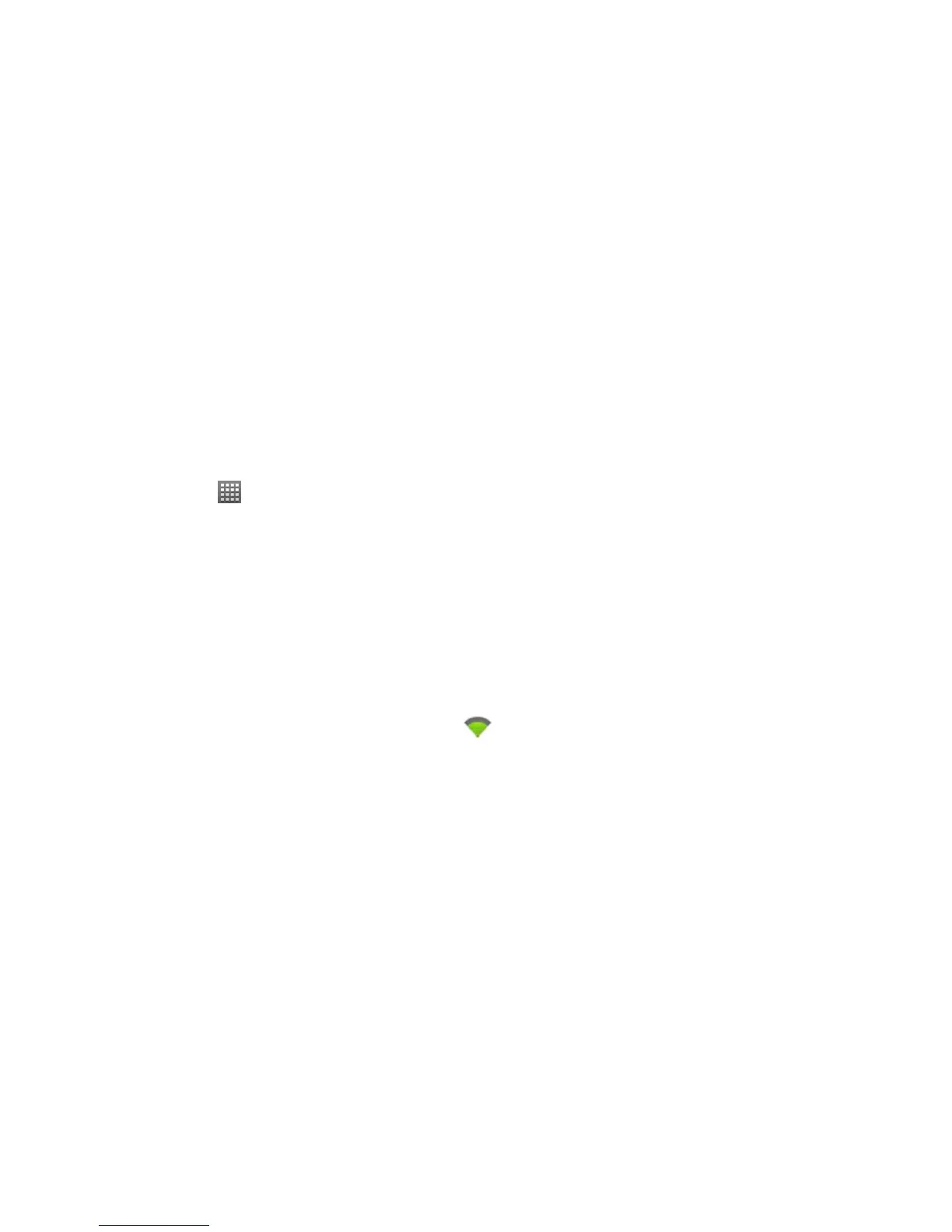80
2. Tap a network to connect to it. If the network is secured, you need to enter a password.
TIPS: Tap Menu Key > Scan in Wi-Fi settings to scan for a Wi-Fi network manually.
Adding a Wi-Fi Network
You can also add a new Wi-Fi connection manually.
1. Tap Home Key >
> Settings > Wireless & networks > Wi-Fi settings > Add Wi-Fi network.
2. Enter the Network SSID, which is the name of your Wi-Fi network, and tap the Security field to select a
security option.
NOTE: The security option must match the current security setting of your target network. If the network is
secured, you need to enter the password.
3. Tap Save to store and connect to the network.
NOTE: The next time your phone connects to a previously accessed or secured wireless network, you are not
prompted to enter the wireless password again, unless you reset your phone back to its factory default settings.
Checking the Wi-Fi Network Status
You can view the Wi-Fi network status by checking the icon in the status bar. Or tap the Wi-Fi network that
the phone is currently connected to in Wi-Fi settings. You can then check the network status from the pop-up
window.
Using the Wi-Fi Settings Menu
The advanced Wi-Fi settings menu allows you to set your Wi-Fi sleep policy, view your device’s MAC address,
and configure use of static IP, etc.
