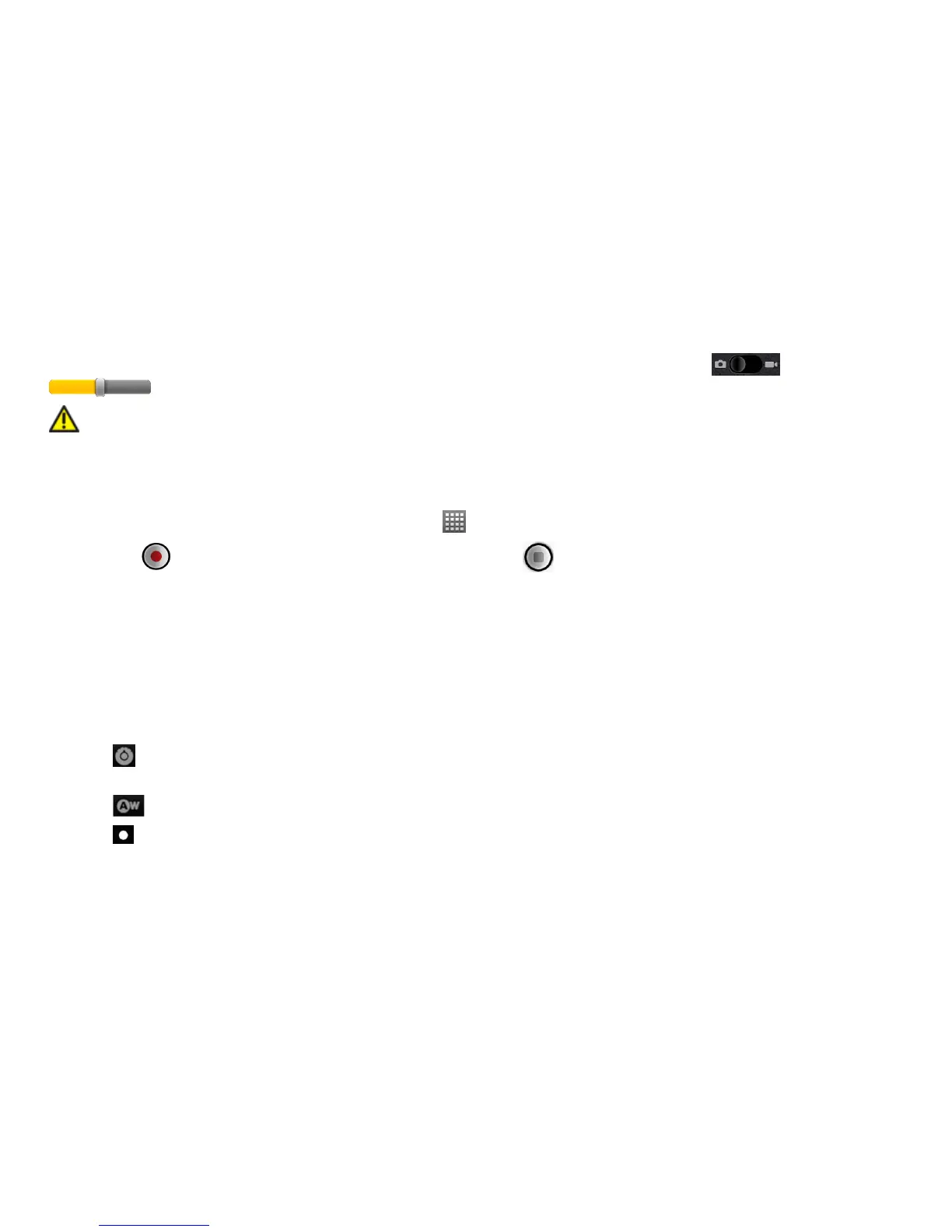93
TIPS: To change quickly from camera to camcorder or vice versa, use the switch icon
. Use the
bar to adjust the brightness.
WARNING: Keep a safe distance when using the flash. Do not point the flash toward people or
animals’ eyes.
Shooting Video With Your Camcorder
1. Open the camcorder by tapping Home Key > > Camcorder.
2. Press
or Camera Key to start shooting, and press or Camera Key to stop.
3. Tap the picture in the corner of the screen to view the video you’ve just shot. Or tap Menu Key > Gallery to
see all your video clips.
NOTE: A microSD card is required in order to use the video function on your phone. Your phone automatically
saves the videos to the DCIM folder on the microSD card.
Adjusting Video Settings
From the Camcorder Screen, you can do the following settings:
• Tap
to adjust color effect, video quality, video/audio encoder, video duration, and restore the camcorder
settings to default.
• Tap
to change white balance.
• Tap
to change video quality based on the purpose of the video.
NOTE: You can adjust video quality, video/audio encoder and video duration only in custom mode.
