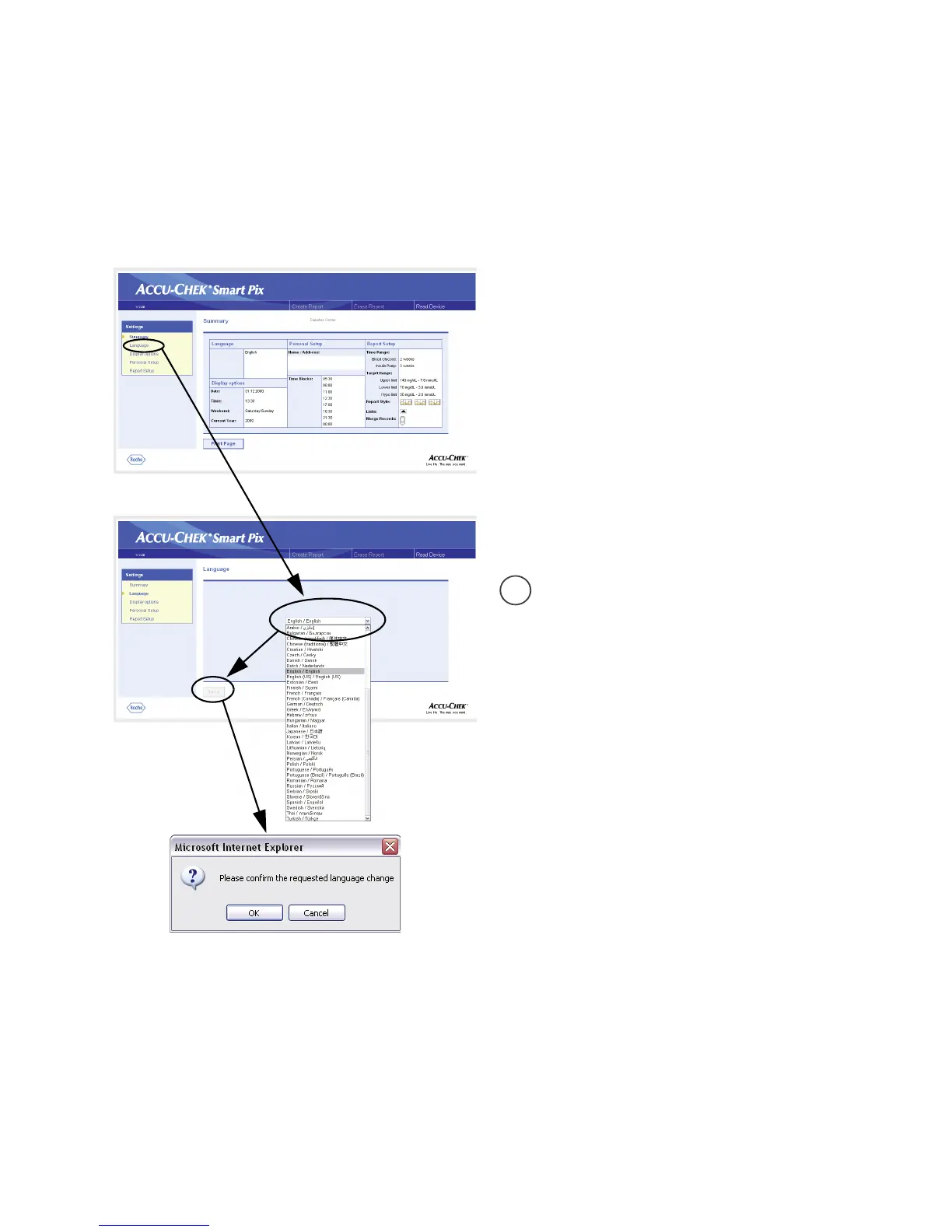Chapter 2, Installing the Accu-Chek Smart Pix system
Accu-Chek Smart Pix user's manual
2-7
Selecting a language
On the navigation bar, click on the
Language
link. The display
pane now shows a drop-down list with all available
languages, the default setting being
English
. Select the
language which you want to be used both on the browser
screen and for printouts.
• Click on the arrow pointing down to open the
selection list.
• Click on the desired language to select it.
• If you have changed the selection, click the
Save
button to send the new selection to the Accu-Chek
Smart Pix system.
• In the next dialog box, confirm the change to the new
language.
If you leave this page (e.g. by clicking on another link
or closing the browser) without saving your selection,
any change you have made will have no effect.
