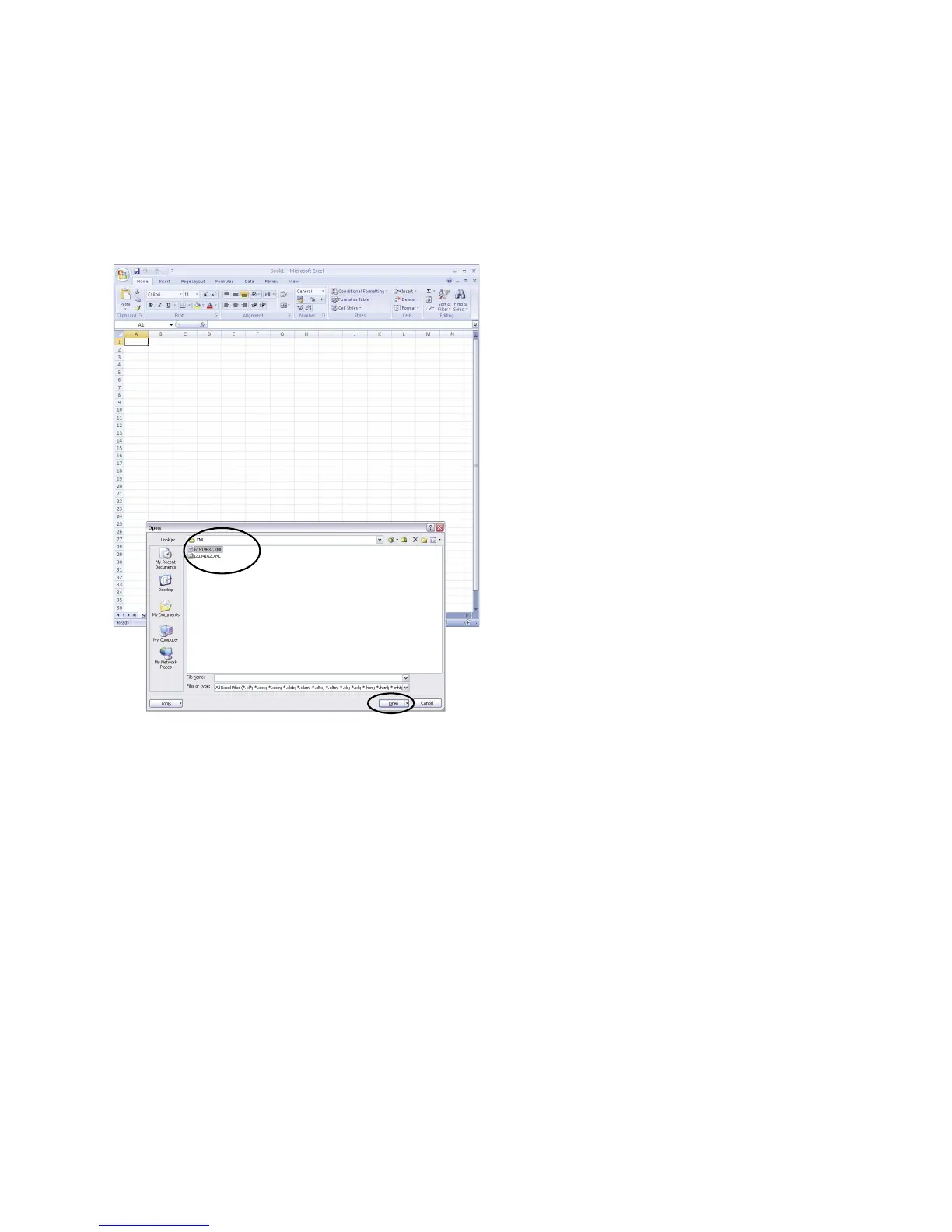Chapter 4, Accu-Chek Report
Accu-Chek Smart Pix user's manual
4-41
4.7 Analysing data in external applications
You can also open and evaluate data read from meters and
insulin pumps in other applications. Whenever data is
transferred, XML files are also created in addition to the
graphical and tabular analyses (for blood glucose meters
and insulin pumps separately, including related XSL style
sheets for formatting purposes). These files can be read by
other suitable applications.
The following example shows how to import an XML file into
Microsoft Excel (as from version 2002).
• Start Microsoft Excel and choose the command
File
>
Open
.
• In the file selection dialogue, navigate to the
SmartPix
drive and from there go to the
REPORT / XML
folder
to display the contents saved there. If no file is
displayed there, you must first select the file type
“XML” in the file selection dialogue, if not already
done.
If you have read in data from a meter as well as an insulin
pump, you will find two XML files. The first letter of the file
name indicates what data is contained:
–
G
xxxxxxx.XML: glucose results from meter
–
I
xxxxxxx.XML: data from insulin pump
• Select the desired file and click
Open
.
