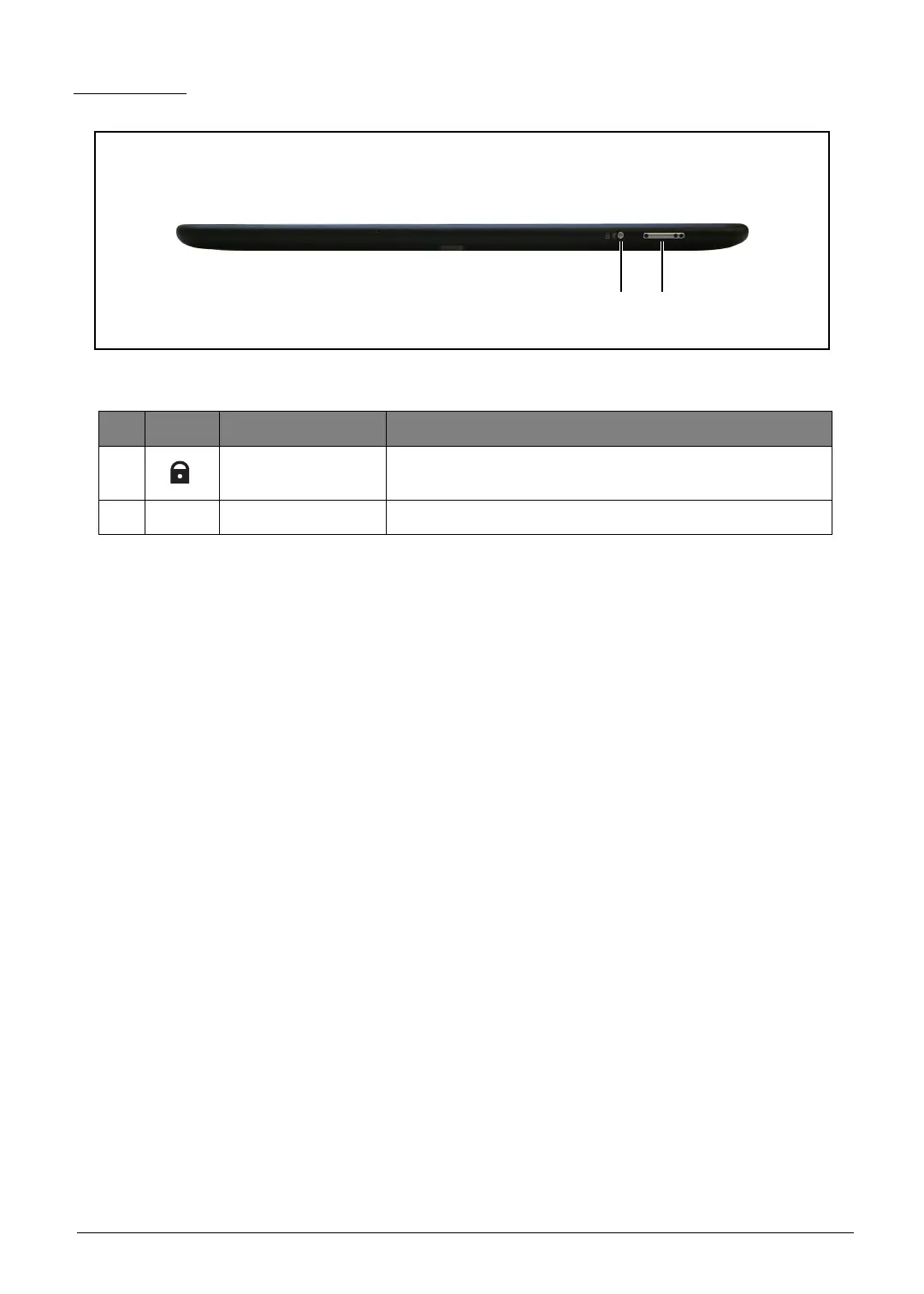 Loading...
Loading...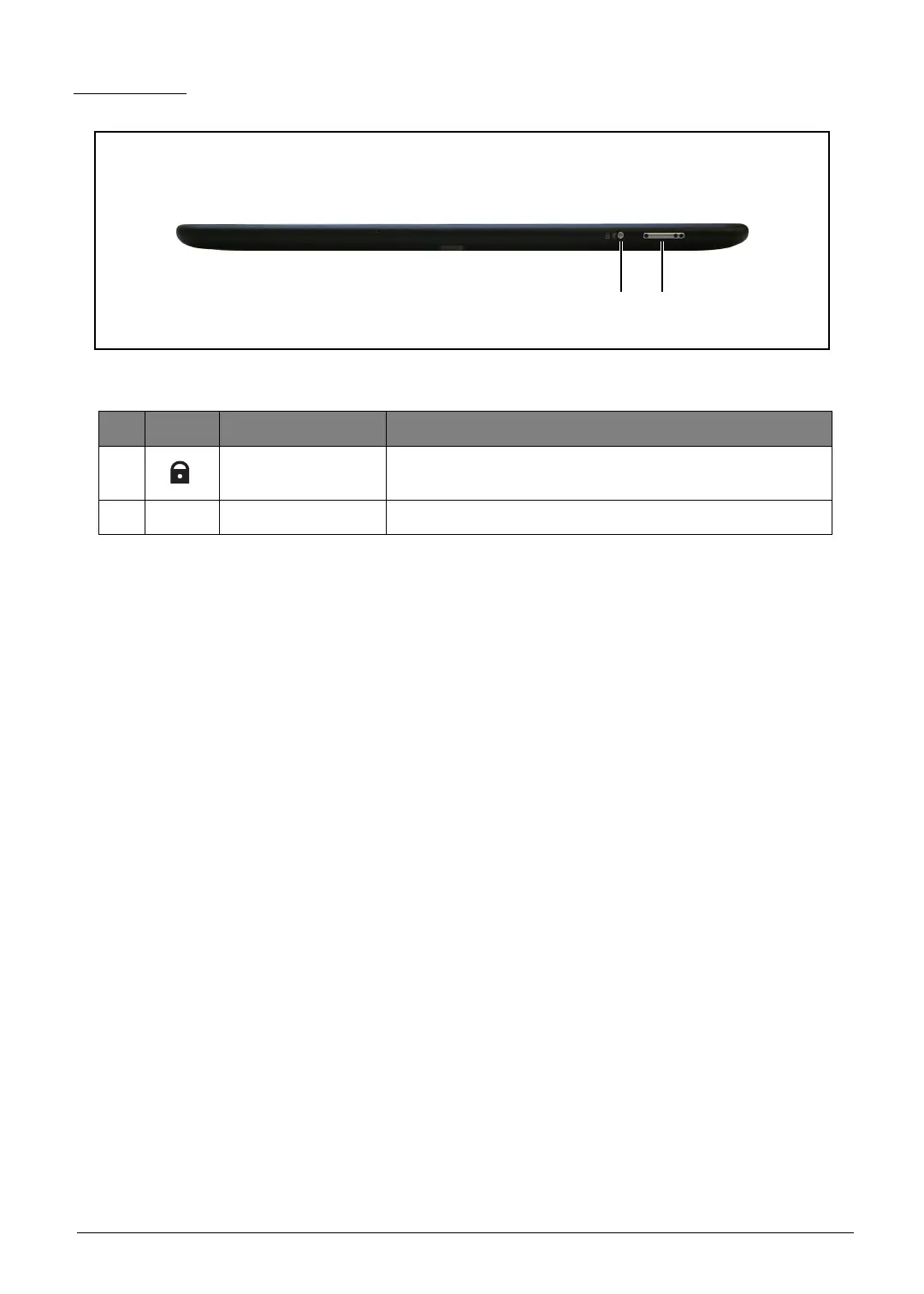
Do you have a question about the Acer Iconia TAB A510 and is the answer not in the manual?
Summary of the tablet's key functionalities and attributes.
Diagram illustrating the major components and their interconnections.
Detailed technical specifications in a tabular format.
Standard operating procedures for using the diagnostic tool.
Step-by-step guide to install the diagnostic software.
Description of the main menu and how to select tests.
Steps to remove the diagnostic tool after use.
Detailed procedure to remove the lower case assembly.
Detailed procedure to install the lower case assembly.
Steps to remove the front microphone.
Steps to remove the camera modules.
Steps to remove the function board.
Steps to remove the left speaker.
Steps to safely remove the battery.
Steps to remove the touch control board.
Steps to remove the mainboard.
Troubleshooting steps for no power.
Troubleshooting steps for screen display problems.
Comprehensive list of all replaceable parts and their part numbers.

