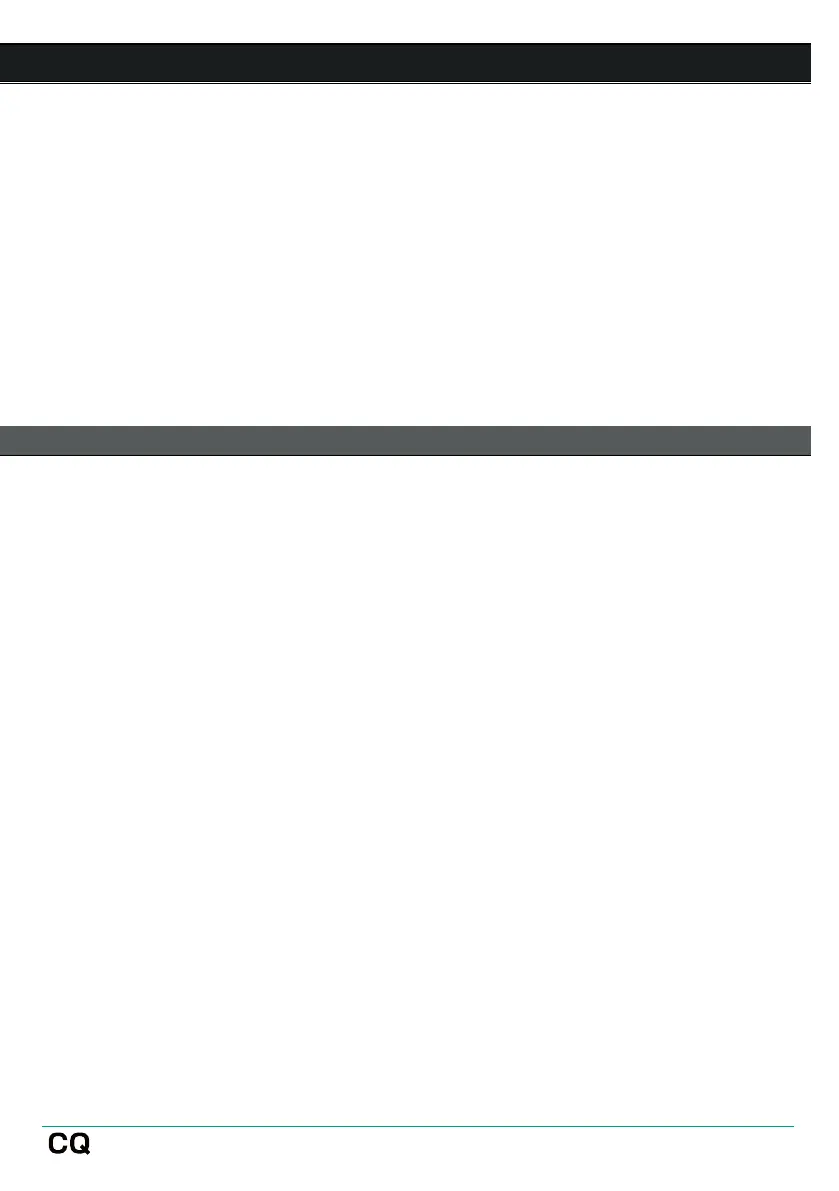3. Updating Firmware
There are two methods for updating CQ firmware, either with the CQ-MixPad app
(available for iOS, Android, Mac and Windows) or by using a USB drive connected to
the USB-A port.
Updating firmware (from V1.1.0 onward) will not clear or delete data, but it is best
practice to store a show before carrying out an update if possible.
CQ’s manufactured before September 2023 were loaded with firmware V1.0.1. Data
stored using this version is incompatible with later firmware. A full reset should be
carried out after the first firmware update.
Update firmware using the CQ-MixPad app
1. Download the latest version of the app. iOS and Android versions are
available from the App Store and Play Store. Mac and PC versions are
available from allen-heath.com.
2. Connect CQ-MixPad to the CQ (see the App Setup section)
3. If an update is required, the app will provide details and instructions on
screen, with an option to begin the update process.
4. Confirm the update on the CQ.
5. Restart the CQ.
6. Check that the new version has installed correctly by looking at Current: in
the HOME / SYSTEM / Firmware tab, or find the Firmware Version: listed
in the HOME / SYSTEM / Info tab.
