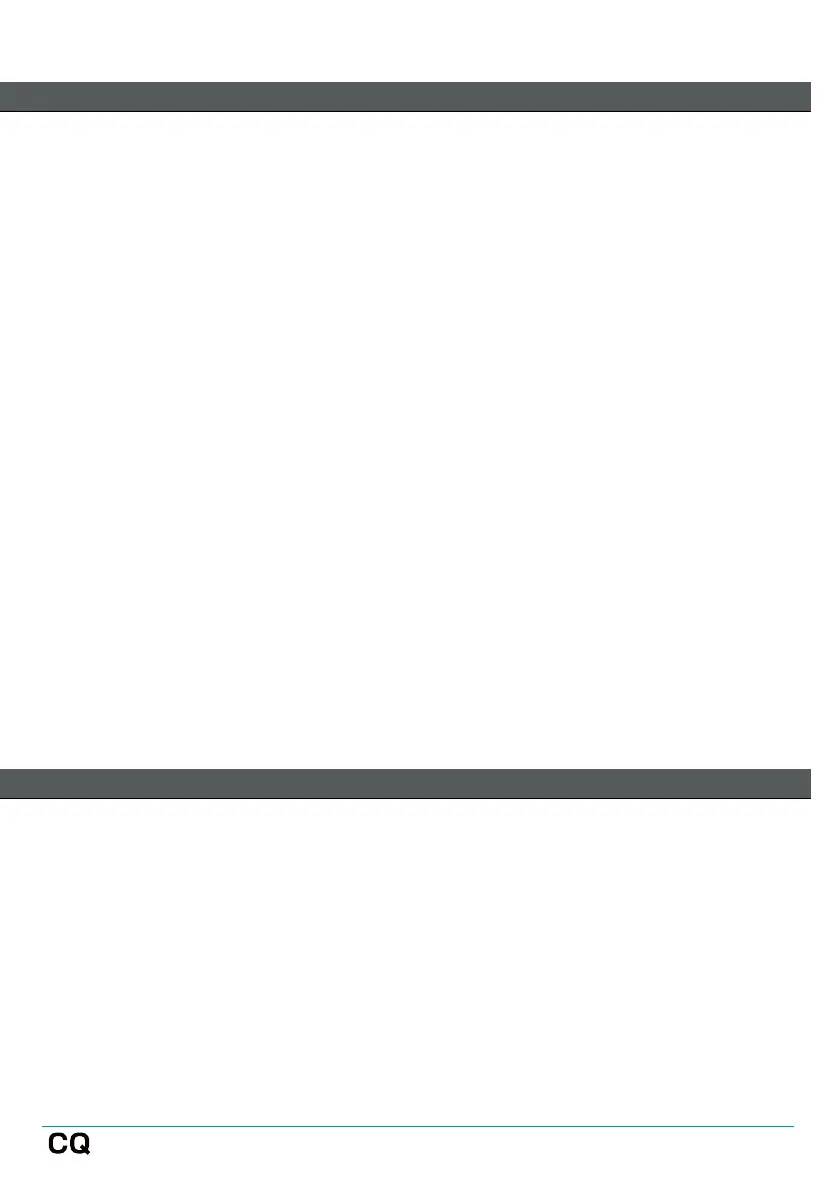Connect using an external router or network
1) Connect the CQ to the external router or network as a client, using a
network cable connected to the network port. Follow instructions on any
router or access point as if the CQ were a computer (e.g. connect to a LAN
port).
2) Navigate to CONFIG / CONTROL & NETWORK / Network
3) Switch Enabled Network to Ethernet (CQ-18T, CQ-20B)
4) Setup the network. It is recommended that IP Mode is set to Automatic, to
allow automatic address assignment via DHCP where possible. Setting IP
Mode to Manual should only be required where a DHCP host is not
available, or for setups where an IT or networking team needs to allow
access.
When IP Mode is set to Automatic and no IP address is provided to the CQ, it will auto
assign itself an address. This is noted by a (*) appearing after the address in the
network config and system information screens.
If IP Mode is set to Manual and the change is applied before editing the address,
gateway and subnet, the defaults can be found in the Default Network Settings
section of this guide.
5) Connect a device to the same router, access point or network.
6) Run CQ-MixPad or CQ4You and connect to the CQ from the Choose Unit
list.
Connect a computer directly with a network cable
1) Navigate to CONFIG / CONTROL & NETWORK / Network
2) Switch Enabled Network to Ethernet (CQ-18T, CQ-20B)
3) Set IP Mode to Automatic and apply to let the CQ self-assign an address.
4) Connect the device running CQ-MixPad directly via the network port.
5) Run CQ-MixPad and connect to the CQ from the Choose Unit list.
