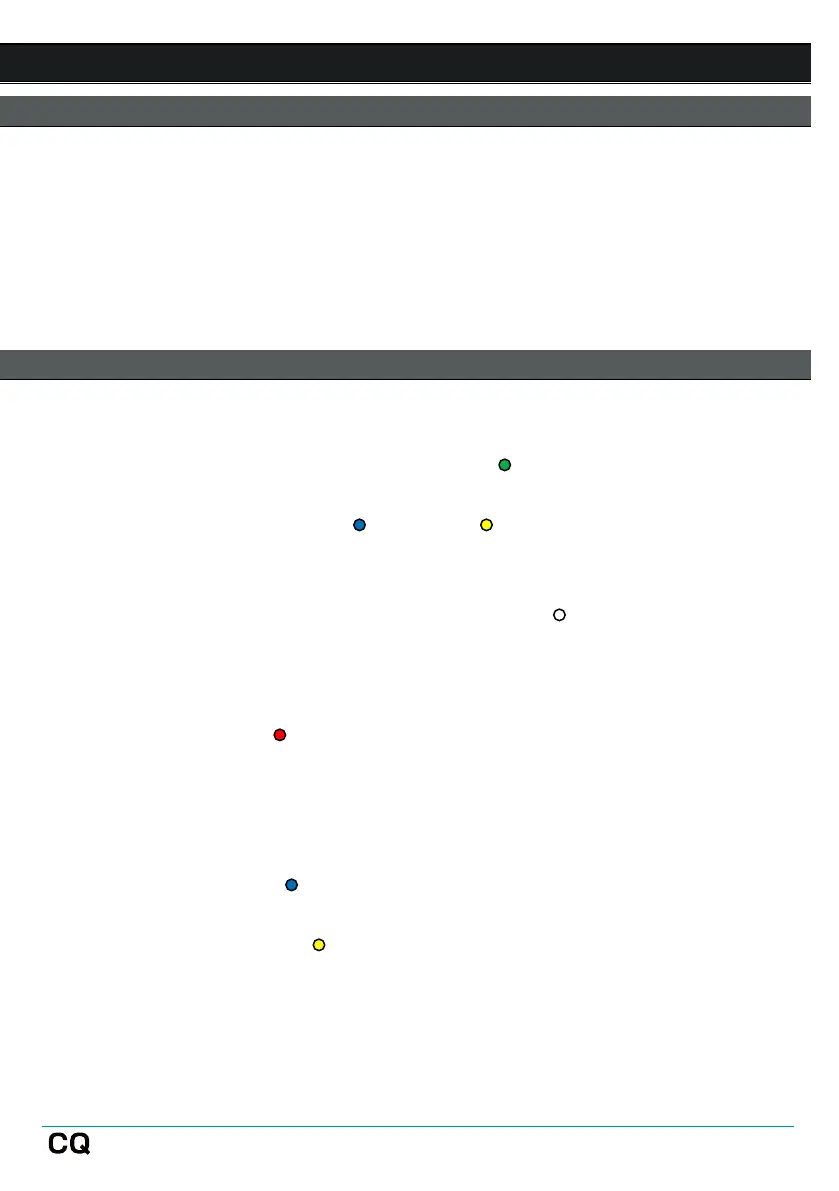User Guide V1.1.0 Issue 1
13. Resets
CQ-12T and CQ-18T Factory Reset
1. Start with the power off.
2. Hold ‘HOME’ and Soft Key ‘1’ whilst powering on the unit.
3. Continue to hold until the unit has fully booted.
A Factory reset will clear all stored data including Scenes and Libraries and reset all
preferences and network settings to their default values. Before carrying out a
factory reset, it is best practice to store a Show which can be recalled again later if
needed.
CQ-20B Factory and Network Only Resets
1. Power on the unit and allow to boot.
2. If the network connection has already been set up and the system boots
normally, the ‘CM’ LED will illuminate GREEN
by default, or behave as it has
been set to in the system preferences.
If the ‘CM’ LED flashes BLUE
then the CQ has already been
reset and a network reset is not needed.
3. Use a small, pointed but not sharp object (e.g. a pencil) to press and hold the
‘RESET’ button, the ‘CM’ LED will illuminate WHITE
, hold the button down
for 2 seconds and release to access the reset menu.
4. Press the button momentarily (for less than 2 seconds) to cycle through 3
reset options:
a. ‘CM’ LED lights RED
= Factory reset
All mixer parameters will be set to default values.
All data stored on the CQ (including scenes and libraries) will be deleted.
Wi-Fi and Ethernet network settings will be set to default values and method
of connection must be re-selected.
b. ‘CM’ LED lights BLUE
= Wi-Fi reset
Wi-Fi settings set to default values and WiFi connection is active.
c. ‘CM’ LED lights YELLOW
= Ethernet reset
Ethernet settings set to default values and Ethernet connection is active.
5. With the ‘CM’ LED showing the colour matching the reset to be performed,
press and hold the ‘RESET’ button for 2 seconds to action the reset.
To exit the reset menu, do not interact with the ‘RESET’ button for 10 seconds.
