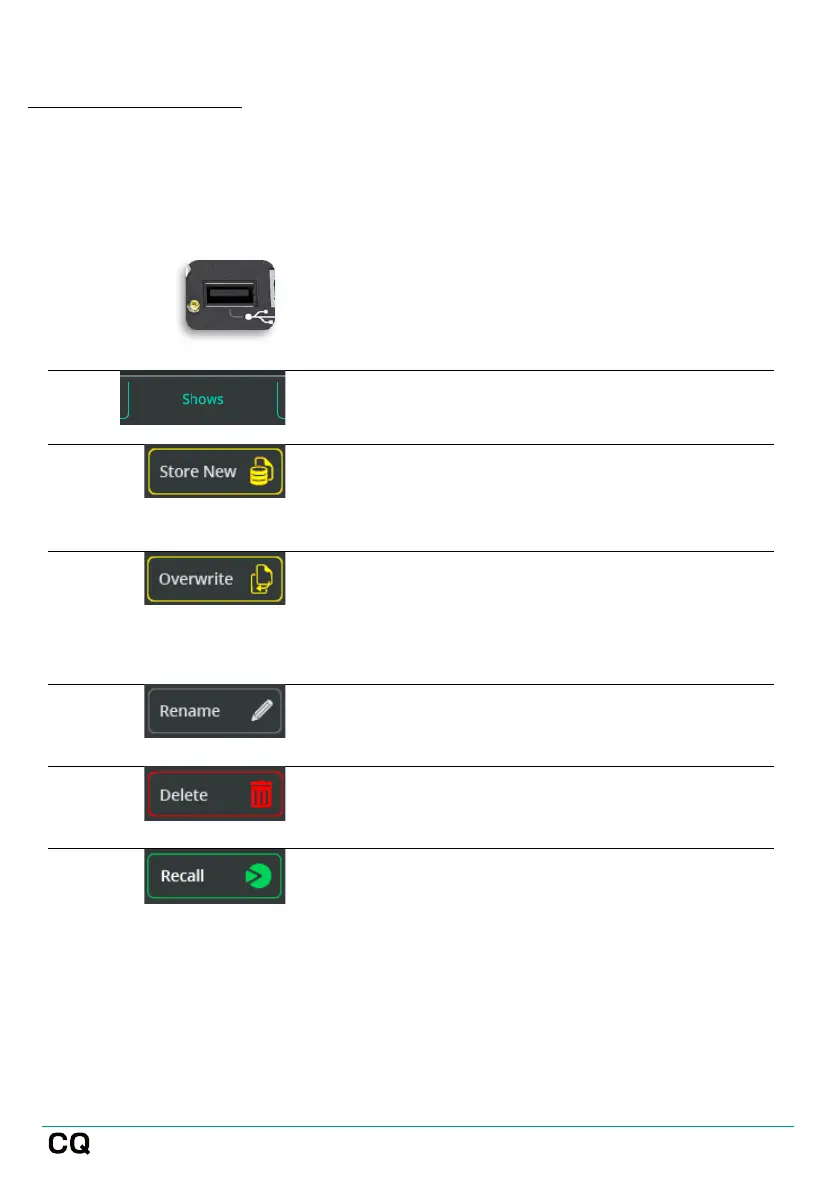User Guide V1.1.0 Issue 1
Store/Recall show files
Show files can only be stored and recalled from/to a connected USB-A storage
device which has been formatted correctly using the HOME / SYSTEM / USB/SD
(Symbols) screen.
Connect a USB Drive to the USB-A port of
the unit.
Go to HOME / DATA / SHOWS.
Use Store New to store the current state of
the CQ along with all Scenes and Libraries
to the inserted USB drive as a new Show.
Select an existing Show and use Overwrite
to replace the contents of the selected
Show on the drive with the current state of
the CQ along with all Scenes and Libraries.
Select Rename to change the name of the
selected show file on the drive.
Select Delete to remove the selected show
file from the USB drive.
Select a Show on the drive and use Recall
to load all settings of the selected Show
into the CQ.
Note that any current settings will be
overwritten and this cannot be undone, so
it is best practice to Store all current
settings to a Show as a backup before
Recalling another one.
