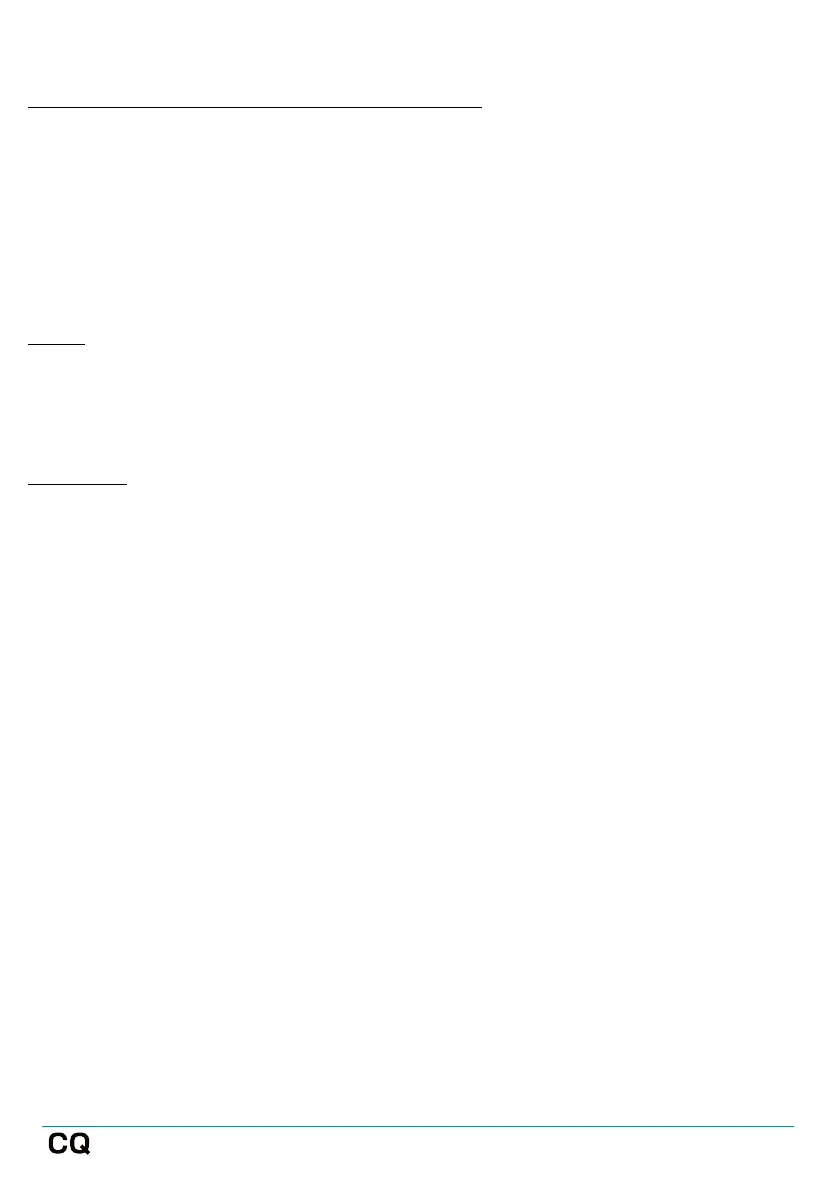Quick Channel and Complete Channel differences
A Quick Channel shows the Quick Channel icon for the Quick Channel being used.
A Complete Channel is shown as separate processing ‘blocks’ with signal path
running from top to bottom, so for example, the signal will pass through the gate
before going through the PEQ. Each of these blocks displays useful information
such as whether the gate is open or whether compression is being applied. If a
processing block is switched Out, it will show without colour.
Sends
At the bottom of each input channel is the SENDS section which shows the send
level to the Main LR with the meter and fader (as in the bank tabs at the top). It also
displays send levels to FX units and Outputs 1-6.
Navigation
Touch a channel to select it and show its main fader on the right-hand side.
Selection of a channel is followed through CONFIG, PROCESSING and FADER screens.
Touch any processing or the sends block of a selected channel to view processing
in detail and make adjustments.
When viewing processing in more detail, the channel processing blocks will move to
the right, in place of the channel fader in bank view. It is then possible to navigate
quickly by selecting different processing blocks on the right and selecting different
channels at the top.
Touching an FX unit which has been inserted on a channel will switch to the FX
screen to make any adjustments.
