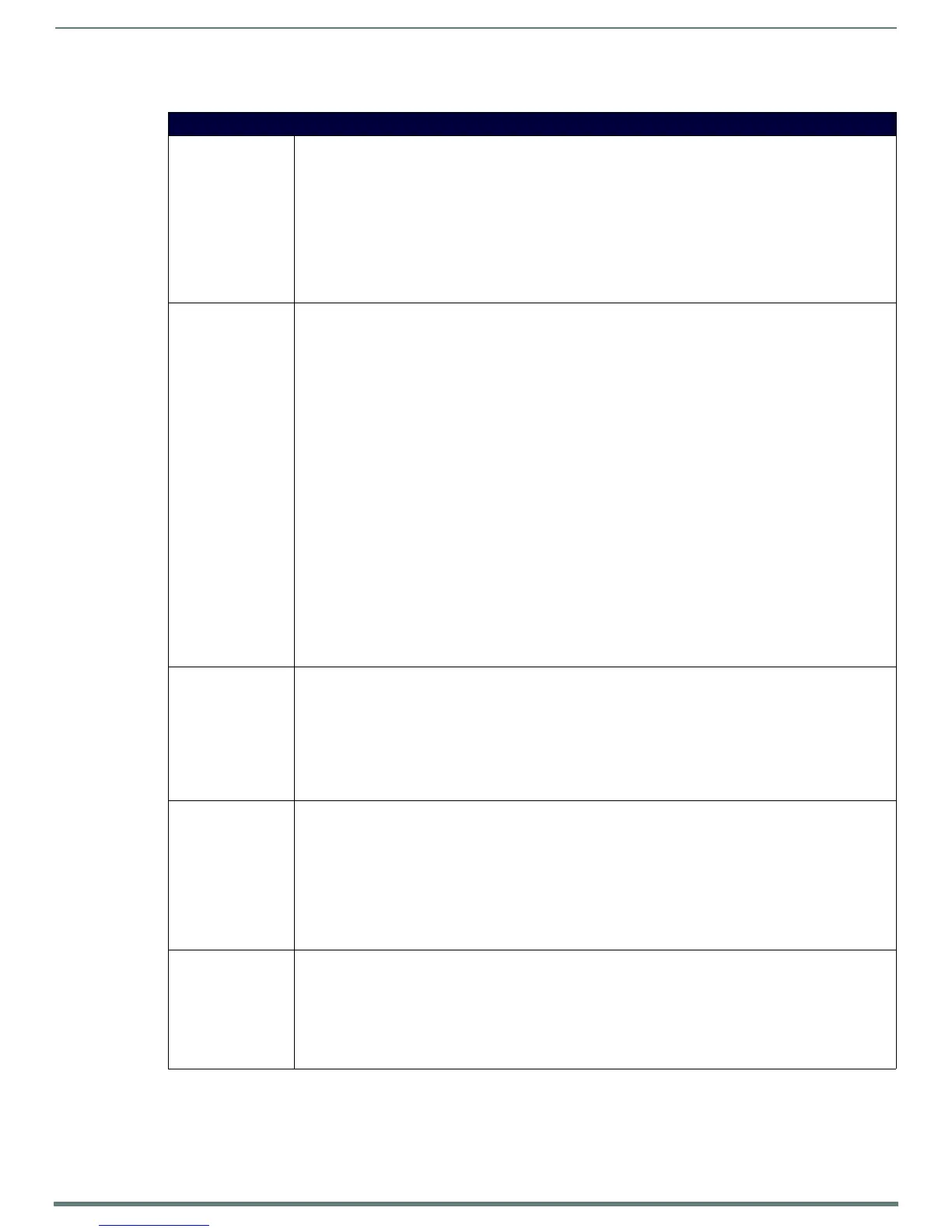Programming
118
MVP-5200i Modero® ViewPoint® Touch Panel with Intercom - Instruction Manual
Intercom Commands
Intercom Commands
^MODEL? Set panel model name. If the panel supports intercom hardware it will respond with its model name as shown in
the response below. Older hardware or newer hardware that has intercom support disabled with not respond to
this command.
Syntax:
SEND_COMMAND <DEV>,"'^MODEL?'"
Variables: None.
Example:
SEND_COMMAND TP1,"'^MODEL?'"
Panel response string if intercom enabled:
^MODEL-MVP-8400i
^ICS- Intercom start - Starts a call to the specified IP address and ports, where initial mode is either 1 (talk) or 0 (listen)
or 2 (both). If no mode is specified 0 (listen) is assumed. Please note, however, that no data packets will actually
flow until the intercom modify command is sent to the panel.
Syntax:
SEND_COMMAND <DEV>,"'^ICS-<IP>,<TX UDP port>,<RX UDP port>,<initial mode>'"
Variables:
IP = IP Address of panel to connect with on an Intercom call.
TX UDP port = UDP port to transmit to.
RX UDP port = UDP port to receive from.
initial mode = 0 (listen) or 1 (talk) or 2 (handsfree). 0 is the default.
Examples:
Example of setting up a handsfree unicast call between two panels:
SEND_COMMAND TP1, "^ICS-192.168.0.3,9000,9002,2"
SEND_COMMAND TP2, "^ICS-192.168.0.4,9002,9000,2"
Example of setting up a multicast call where the first panel is paging two other panels:
SEND_COMMAND TP1, "^ICS-239.252.1.1,9002,9000,1"
SEND_COMMAND TP2, "^ICS-239.252.1.1,9002,9000,0"
SEND_COMMAND TP3, "^ICS-239.252.1.1,9002,9000,0"
Example of setting up a baby monitor call where the first panel is listening to the microphone audio coming from
the second panel:
SEND_COMMAND TP1, "^ICS-192.168.0.3,9000,9002,0"
SEND_COMMAND TP2, "^ICS-192.168.0.4,9002,9000,1"
^ICE Intercom end. This terminates an intercom call/connection.
Syntax:
SEND_COMMAND <DEV>,"'^ICE'"
Variables: None.
Example:
SEND_COMMAND TP1,"'^ICE'"
SEND_COMMAND TP2,"'^ICE'"
Terminates an intercom call between two panels.
^ICM-TALK
^ICM-LISTEN
Intercom modify command. For backwards compatibility both versions are supported. In this release, however,
the TALK and LISTEN sub commands are ignored. The microphone and/or speaker are activated based on the
initial mode value of the intercom start command and the audio data packet flow is started upon receipt of this
command by the panel.
Syntax:
SEND_COMMAND <DEV>,"'^ICM-TALK'"
Variables: None.
Example:
SEND_COMMAND TP1,"'^ICM-TALK'"
^ICM-MICLEVEL Sets the microphone level during an intercom call.
Syntax:
SEND_COMMAND <DEV>, "^ICM-MICLEVEL"
Variables:
Valid levels are from 0 to 100.
Example:
SEND_COMMAND TP1, "^ICM-MICLEVEL,40"
