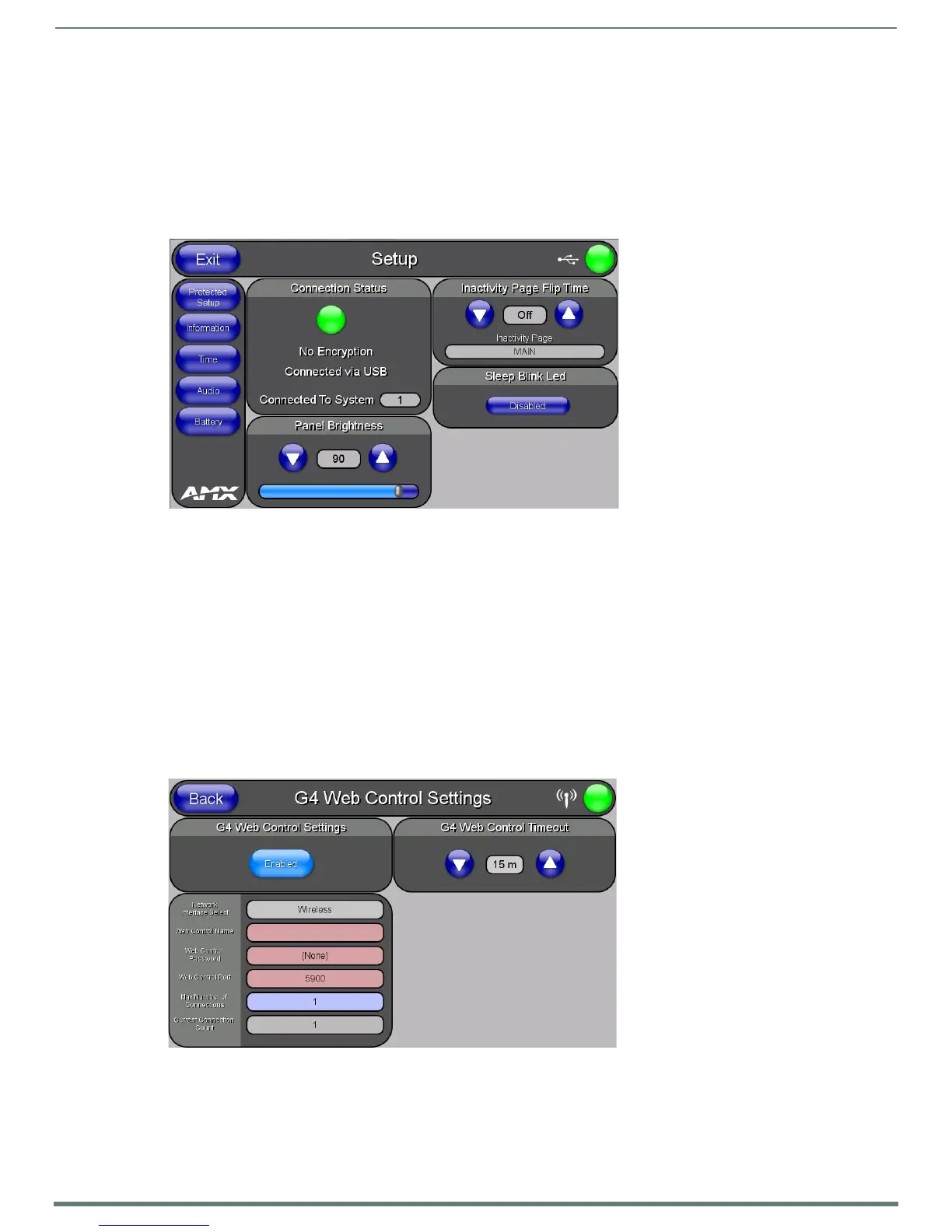Configuring Communication
40
MVP-5200i Modero® ViewPoint® Touch Panel with Intercom - Instruction Manual
By selecting URL, the System Number field becomes read-only (grey) because the panel pulls this value directly from the
communicating target Master, virtual or not. A Virtual Master system value can be set within the active AMX software
applications such as NetLinx Studio, TPD4, or IREdit.
15. Press the Master IP/URL field to open a Keyboard and enter the IP Address of the PC used as the Virtual Master.
16. Click Done to accept the new value and return to the System Settings page.
17. Do not alter the Master Port Number value, as this is the default value used by NetLinx.
18. Press the Back button to return to the Protected Setup page, and Exit to return to the Setup page.
19. The USB connection will be signified by the WiFi/Wired/USB icon changing into a USB icon (FIG. 41).
Using G4 Web Control to Interact with a G4 Panel
The G4 Web Control feature allows you to use a PC to interact with a G4-enabled panel via the Web. This feature works in tandem
with the new browser-capable NetLinx Security firmware update (build 300 or higher). G4 Web Control is only available with the
latest Modero panel f irmware.
Refer to the G4 Web Control Settings Page section on page 65 for more detailed field information.
NOTE: Verify your NetLinx Master (ME260/64 or NI-Series) has been installed with the latest firmware KIT file from www.amx.com.
Refer to the NetLinx Master instruction manual for more detailed information on the use of the new Web-based NetLinx Security.
1. Press and hold the two lower buttons on both sides of the display for 3 seconds to open the Setup page.
2. Press the Protected Setup button (located on the lower-left of the panel page) to open the Protected Setup page and display
an on-screen keypad.
3. Enter the appropriate password into the Keypad’s password field (the default password is 1988) and press Done.
4. Press the G4 WebControl button to open the G4 Web Control Settings page (FIG. 42).
5. Press the Enable/Enabled button until it toggles to Enabled and turns light blue.
6. The Network Interface Select field is read-only and displays the method of communication to the web.
Wireless is used when a wireless card is detected within the internal card slot. This method provides an indirect
communication to the web via a pre-configured Access Point.
FIG. 41
USB icon
FIG. 42 G4 Web Control page
