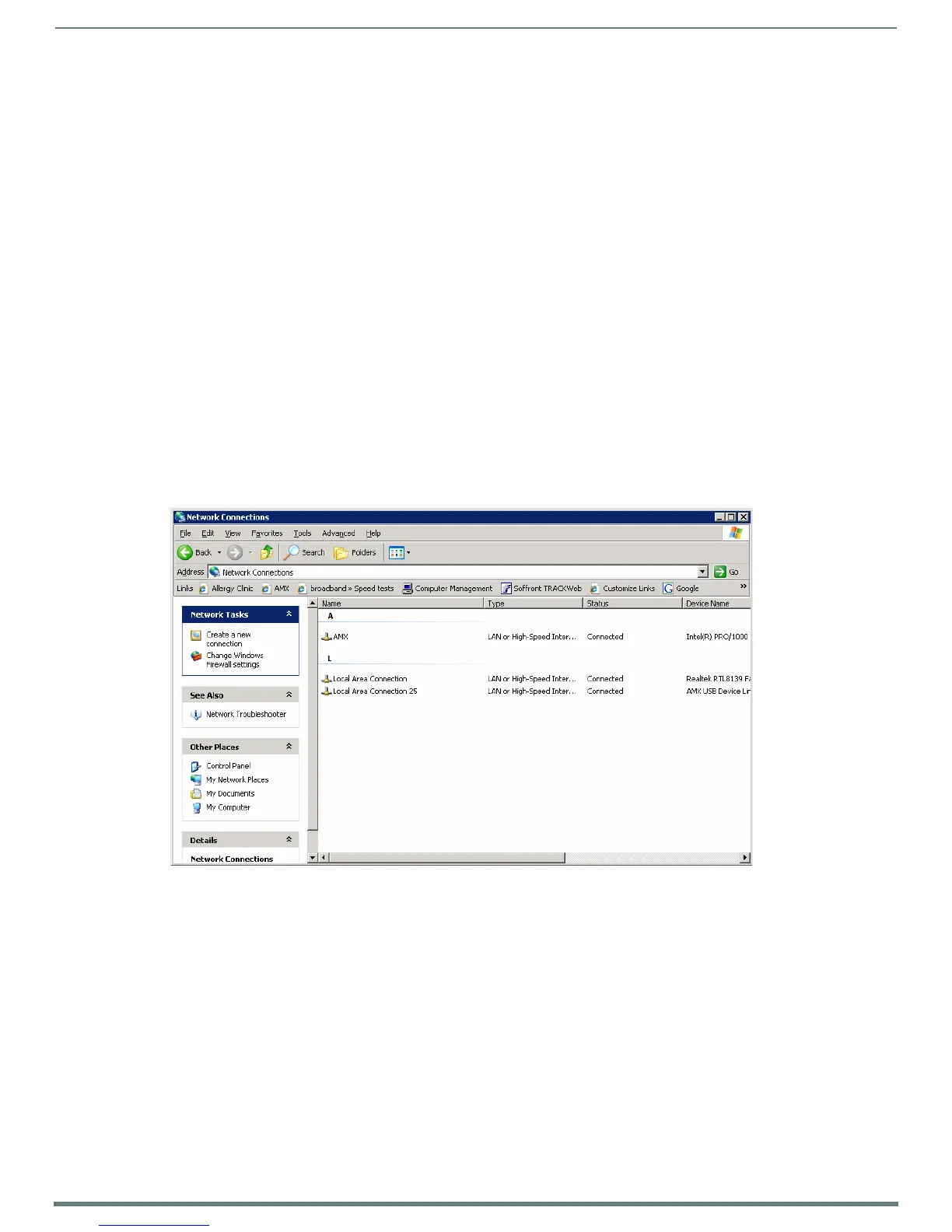Upgrading Firmware
75
MVP-5200i Modero® ViewPoint® Touch Panel with Intercom - Instruction Manual
9. Select the panel’s Kit file from the Files section.
10. Enter the Device value associated with the panel and the System number associated with the Master (listed in the OnLine Tree
tab of the Workspace window). The Port field is disabled.
11. Click the Reboot Device checkbox if it is not already checked. This causes the touch panel to reboot after the f irmware update
process is complete.
12. Click Send to begin the transfer. The file transfer progress is indicated on the bottom-right of the dialog.
13. After the file transfer is complete, the panel will automatically reboot. As the panel is rebooting, temporarily unplug the USB
connector on the panel until the panel has completely restarted.
14. Once the first panel page has been displayed, reconnect the USB connector to the panel.
15. Right-click the associated System number and select Refresh System. This causes a refresh of all project systems, establishes
a new connection to the Master, and populates the System list with devices on your particular system.
16. Confirm that the panel has been properly updated to the correct firmware version.
NOTE: Verify you have downloaded the latest firmware file from www.amx.com and then save the Kit file to your computer.
A Special Note for Network Interface Connections
Due to any USB connection to your PC being made through a Network Interface Connection (NIC), Windows will automatically
make any new NIC connection the Primary connection. If this happens, the USB address of 172.16.0.2 will show up across the PC’s
network switches as the PC’s source address. In some cases, network administrators will notice the NIC connection and
reconfigure any PC that has connected to the MVP-5200i. Business, college, and government installations are the type of
installations that would be most affected, and most home installations would not be affected.
To prevent the NIC connection from becoming the primary connection:
1. From the Windows Start menu, select Settings > Control Panel to open the Control Panel window.
2. In the Control Panel window, click on the Network Connections icon to open the Network Connections window (FIG. 79)
3. From the Advanced menu, select Advanced Settings... to open the Advanced Settings window (FIG. 80).
FIG. 79
Network Connections window
