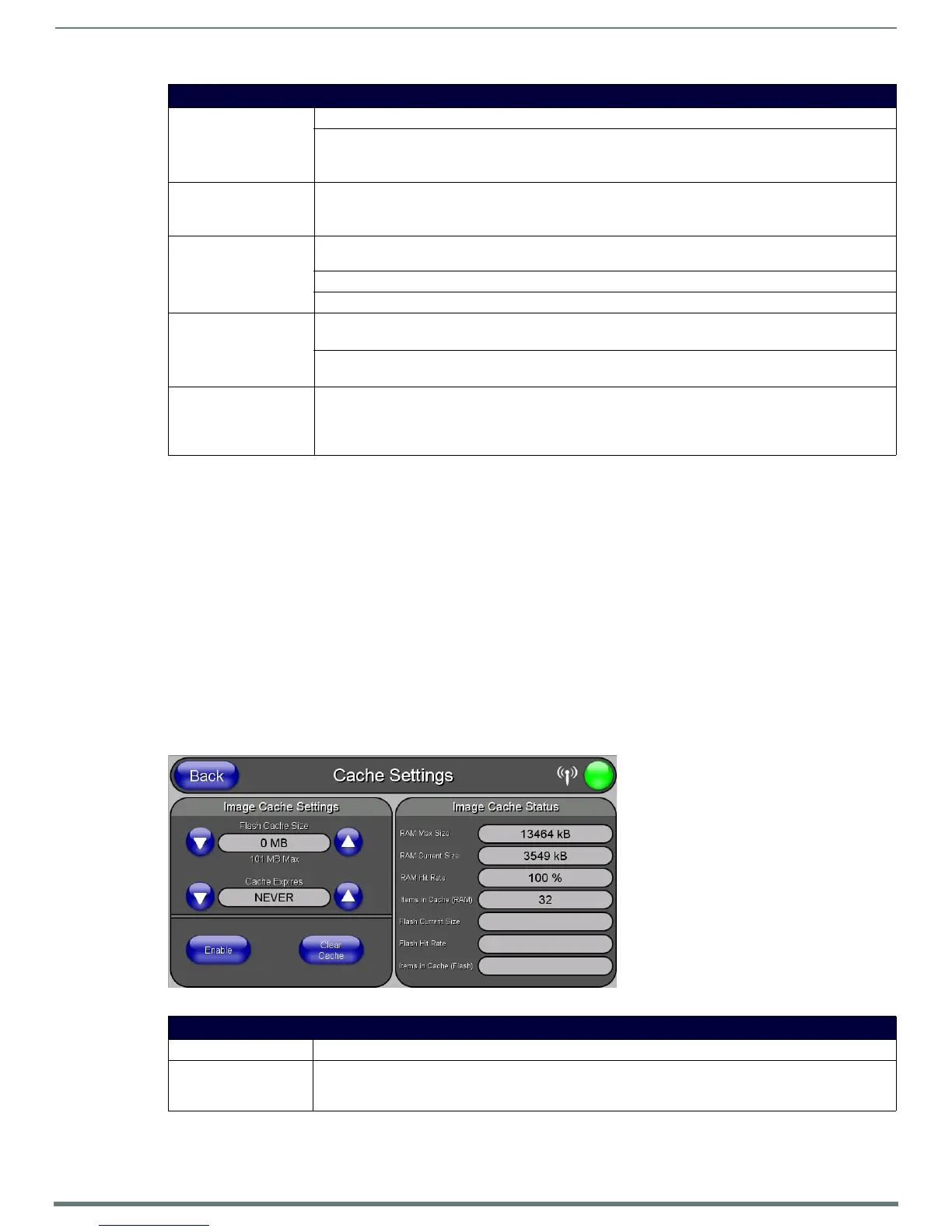Protected Setup Pages
66
MVP-5200i Modero® ViewPoint® Touch Panel with Intercom - Instruction Manual
NOTE: Refer to the Using G4 Web Control to Interact with a G4 Panel section on page 40 for instructions on using the G4 Web
Control page with the web-based NetLinx Security application.
Other Settings
Press the Other Settings button to display the three settings options for Cache, Passwords, and SIP. Press one of the options
within three seconds, or the three options buttons will slide back behind the Other Settings button.
Cache Settings Page
The options on the Cache Settings page (FIG. 67) allow setting and clearing of the flash memory cache, as well as viewing the
status of the current cache settings. The G4 graphics engine caches images to decrease load time of previously viewed images.
RAM caching is always enabled, and both static and dynamic images are stored in the RAM cache as they are viewed. The size of
RAM cache is automatically configured to take into account available memory versus memory that may be needed by the panel
later. As the RAM cache approaches its maximum size, the oldest items in the cache may be discarded to make room for newer
items. If Flash caching is enabled, dynamic images that would have been discarded will actually be moved to Flash, since retrieving
images on Flash is typically faster than across a network, although it is slower than using a RAM cache. Note that since static
images are already stored on Flash, they are never moved to the Flash cache, so Flash caching applies only to dynamic images.
Images in Flash cache are moved back to RAM cache the next time they are viewed. As the Flash cache approaches its maximum
size, the least recently used items may be discarded to make room for new items.
G4 Web Control Page (Cont.)
G4 Web Control Settings: Sets the IP communication values for the touch panel:
Enable/Enabled: The Enable/Enabled button toggles between the two G4 activation settings:
• Enable - deactivates G4 Web Control on the panel.
• Enabled - activates G4 Web Control on the panel.
Network Interface
Select:
Toggles between the two network interface options:
• Wireless - the panel is communicating via an Access Point (AP).
• Wired - the panel is communicating via its mini-USB port.
Web Control Name: Use this field to enter a unique alpha-numeric string to be used as the panel’s display name within the Manage
WebControl Connections window of the NetLinx Security browser window.
Web Control Password: Use this field to enter the G4 Authentication session password required for VNC access to the panel.
Web Control Port: Use this field to enter the number of the port used by the VNC Web Server. Default = 5900.
Maximum Number
of Connections:
Displays the maximum number of users that can be simultaneously connected to this panel via VNC.
Default = 1.
Current Connection
Count:
Displays the number of users currently connected to this panel via VNC.
G4 Web Control Timeout: Sets the length of time (in minutes) that the panel can remain idle, detecting no cursor movements, before the
G4 Web Control session is terminated.
• Minimum value = 0 minutes (panel never times out)
• Maximum value = 240 minutes (panel times out after 240 minutes)
FIG. 67 Cache Settings Page
Cache Settings Page
Back: Saves all changes and returns to the previous page.
WiFi/Wired/USB Icon: The icon to the left of the Connection Status Icon displays whether the current connection to the Master is
Wireless (image of a radio antenna), Wired (image of three networked computers), or USB (USB connection
symbol).
