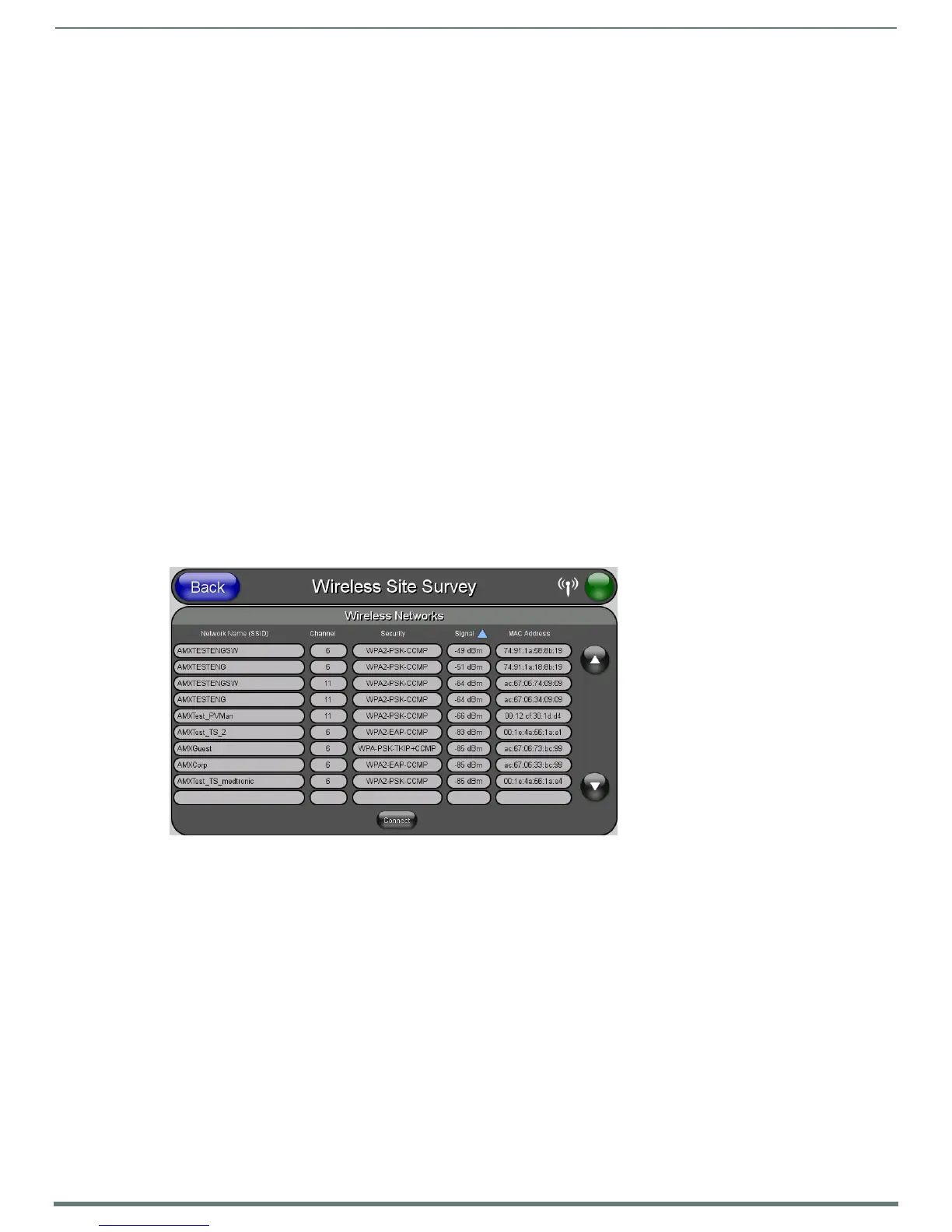Configuring Communication
30
MVP-5200i Modero® ViewPoint® Touch Panel with Intercom - Instruction Manual
Wireless Communication Using a Static IP Address
1. From the Protected Setup page, press the Wireless Settings button to open the Wireless Settings page. Wireless
communication is set within the IP Settings section of this page (FIG. 21).
NOTE: Check with your System Administrator for a pre-reserved Static IP Address to be assigned to the panel. This address must
be obtained before continuing with the Static assignment of the panel.
2. Toggle the DHCP/Static field from the IP Settings section until the choice cycles to Static. The IP Address, Subnet Mask, and
Ga t e w a y fields then turn red, noting that they are now user-editable.
3. Press the IP Address field to open a keyboard and enter the Static IP Address provided by the System Administrator. Press
Done after entering the IP address information and repeat the same process for the Subnet Mask and Ga t e w a y fields.
4. Press the optional Host Name field to open the keyboard and enter the Host Name information. Press Done after assigning the
alpha-numeric string of the host name.
5. Press the Primary DNS field to open a Keyboard, enter the Primary DNS Address (provided by the System Administrator) and
press Done when compete. Repeat this process for the Secondary DNS field.
6. Press the Domain field to open a Keyboard, enter the resolvable domain Address (this is provided by the System Administrator
and equates to a unique Internet name for the panel), and press Done when complete.
7. Set up the security and communication parameters between the wireless card and the target AP by configuring the Wireless
Settings section on this page. Refer to the following section for detailed procedures to set up either a secure or unsecure
connection.
Using the Site Survey Tool
This tool allows a user to "sniff out" all transmitting Access Points within the detection range of the internal wireless card (FIG. 22).
Once the Site Survey button is pressed, the device displays the Site Survey page, which contains the following categories:
Network Name (SSID) - Access Point names
Channel (RF) - Channel currently being used by the AP (Access Point)
Security (if detectable - such as WEP, OPEN and UNKNOWN) - security protocol enabled on the AP
Signal - displaying the individual APs’ signal level.
MAC Address - Unique identification of the transmitting Access Point
To access the Site Survey Tool:
1. From the Protected Setup page, press the Wireless Settings button to open the Wireless Settings page.
2. Press the Site Survey button. This action launches the Wireless Site Survey page, which displays a listing of all detected APs in
the communication range of the internal card.
The card scans its environment every four seconds and adds any new APs found to the list. Every scan cycle updates the
signal strength fields.
Access points are tracked by MAC Address.
If the AP’s SSID is set as a blank, then N/A is displayed within the SSID field.
If the AP’s SSID is not broadcast, it will not show up on the Wireless Networks screen.
If a AP is displayed in the list is not detected for 10 scans in a row, it is then removed from the screen. In this way, a user
can walk around a building and track access points as they move in and out of range.
3. Sort the information provided on this page by pressing on a column name. This moves the sorting arrow to that column, where
it may be toggled up or down.
Up arrow - indicates that the information is being sorted in an ascending order.
Down arrow - indicates that the information is being sorted in a descending order.
FIG. 22
Site Survey page
