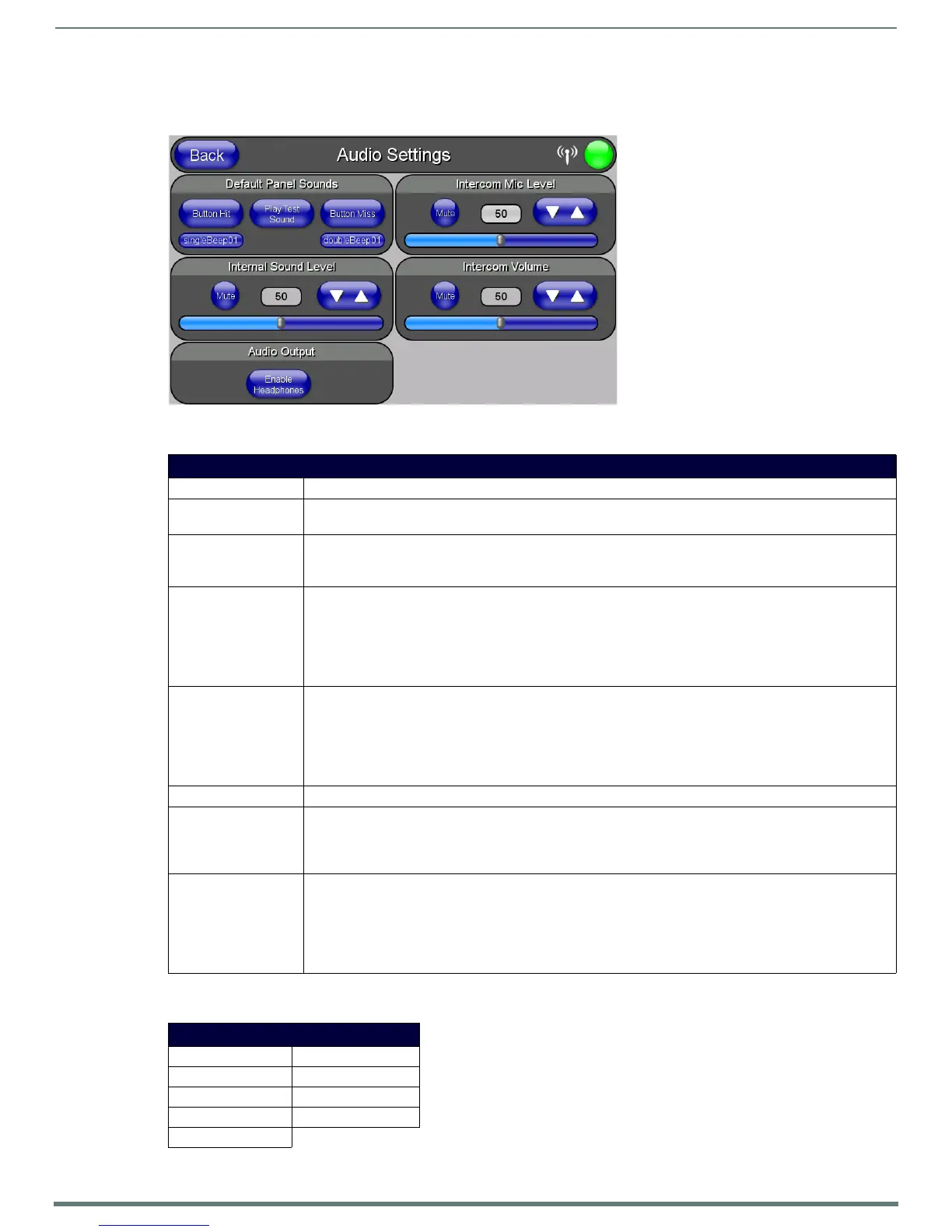Setup Pages
49
MVP-5200i Modero® ViewPoint® Touch Panel with Intercom - Instruction Manual
Audio Settings Page
The Audio Settings page allows adjustment of volume levels and panel sounds settings (FIG. 53).
Features on these pages include:
WAV files - Supported Sample Rates
The following sample rates for WAV files are supported by MVP-5200i panels:
FIG. 53
Audio Settings pages
Audio Settings Page
Back: Saves all changes and returns to the previous page.
WiFi/Wired/USB Icon: The icon to the left of the Connection Status Icon displays whether the current connection to the Master is
Wireless (image of a radio antenna), Wired (image of three networked computers), or USB.
Connection Status icon: The icon in the upper-right corner of each Setup page provides a constant visual indication of current
connection status.
Note: a Lock appears on the icon if the panel is connected to a secured NetLinx Master.
Default Panel Sounds: • Activating the Button Hit button plays a default sound when you touch an active button.
•The Play Test Sound button plays a test WAV/MP3 file over the panel’s internal speakers.
• Activating the Button Miss button plays a default sound when you touch a non-active button or any area
outside of the active button
• The singleBeep01 and singleBeep02 buttons play preselected examples of single beeps over the panel’s
internal speakers
Internal Sound Level: Adjusts the volume level on the panel’s internal speaker:
• Use the Up/Down buttons to adjust the volume (range = 0 - 100)
•The Internal Sound Level bargraph indicates the current sound level. Press the bargraph to the left or right of
the graph marker to adjust the volume level in one-percent increments (range = 0 - 100), or press the
bargraph and hold to move the graph marker to the desired level.
•The Mute button mutes the internal speaker volume
Audio Output: Enables USB headphone output.
Intercom Mic Level: Adjusts the volume level on the intercom’s microphone:
• Use the Up/Down buttons to adjust the microphone level (range = 0 - 100). Press the bargraph to the left or
right of the graph marker to adjust the volume level in one-percent increments (range 0 - 100), or press the
bargraph and hold to move the graph marker to the desired level.
Intercom Volume: Sets the volume level for intercom calls from another MVP-5200i:
• Use the Up/Down buttons to adjust the Line-In volume level (range = 0 - 100).
• The Line-In Level bargraph indicates the current Line-In level. Press the bargraph to the left or right of the
graph marker to adjust the volume level in one-percent increments (range 0 - 100), or press the bargraph
and hold to move the graph marker to the desired level.
•The Mute button mutes the Line-In volume.
Supported WAV Sample Rates
• 48000 Hz • 16000 Hz
• 44100 Hz • 12000 Hz
• 32000 Hz • 11025 Hz
• 24000 Hz • 8000 Hz
•22050 Hz
