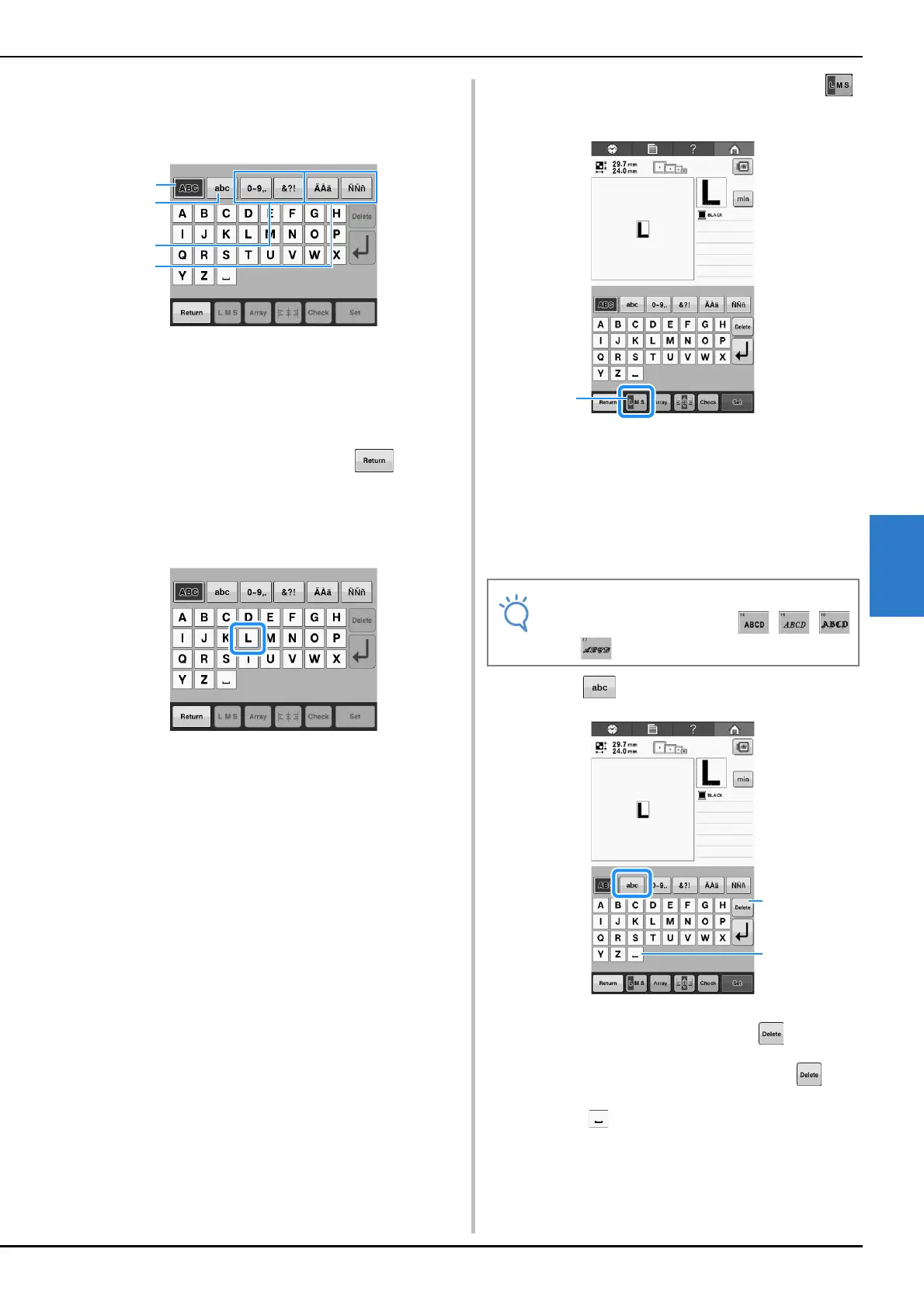SELECTING/EDITING/SAVING PATTERNS
109
5
c
If the key for the character that you wish to
select is not displayed, touch the tab for the
desired set of characters.
1 Uppercase letters
2 Lowercase letters
3 Numbers/symbols
4 Accented characters
→ The text input screen for the characters shown on
the tab appears.
• To change the character font, touch
to return
to the font selection screen.
d
Enter “L”.
e
With the first character entered, touch
to change the size of the character.
1 Touch this key to change the size.
• The next characters that are selected will have the
new character size.
• The character size of all entered characters cannot be
changed after the characters are combined. (The size
of the entire pattern can be changed from the pattern
editing screen.)
f
Touch and enter “ucky”.
1 If the wrong character was selected or you wish to
select a different character, touch to delete
the last character selected, and then touch the key
for the desired character. Each touch of
deletes the last character of the text.
2 Touch to enter a space.
• Size of the four small fonts , ,
and cannot be changed.
