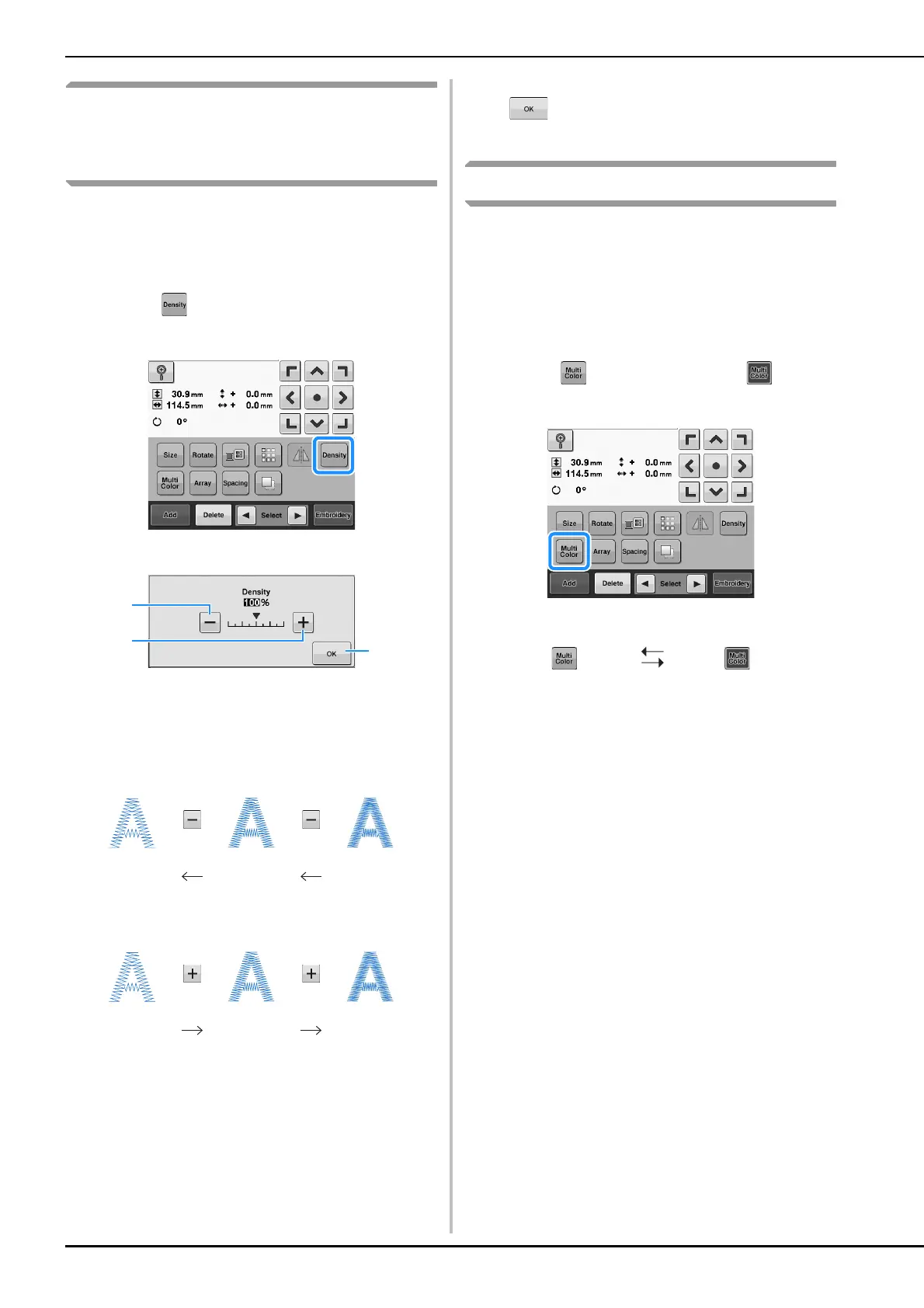126
Changing the thread density
(only for some character and
frame patterns)
The thread density for some character and frame
patterns can be changed.
A setting between 80% and 120% in 5%
increments can be specified.
a
Touch .
→ The screen shown below appears.
1 Reduces thread density
2 Increases thread density
3 Touch this key to close this screen.
■ Reduces thread density
■ Increases thread density
b
Touch the keys to select the desired thread
density.
Each touch of a key slightly increases or decreases the
thread density.
• To return to the original thread density (standard),
select “100%”.
c
After making the desired changes, touch
.
→ The pattern editing screen appears again.
Specifying multi-color text
The alphabet pattern characters selected on
page 108 are set to black. The color of the
characters can be changed using the change
thread color key; however, to change the color of
individual characters, touch the Multi Color key to
turn it on, and then specify the color for each
character.
a
Touch so that it changes to .
• Each touch of the key turns the setting either on or off.
• For details on changing the thread color, refer to
“Changing the colors of the pattern” on page 127.
Less Standard More
Less Standard More
Multi-color text
turned off
Multi-color text
turned on