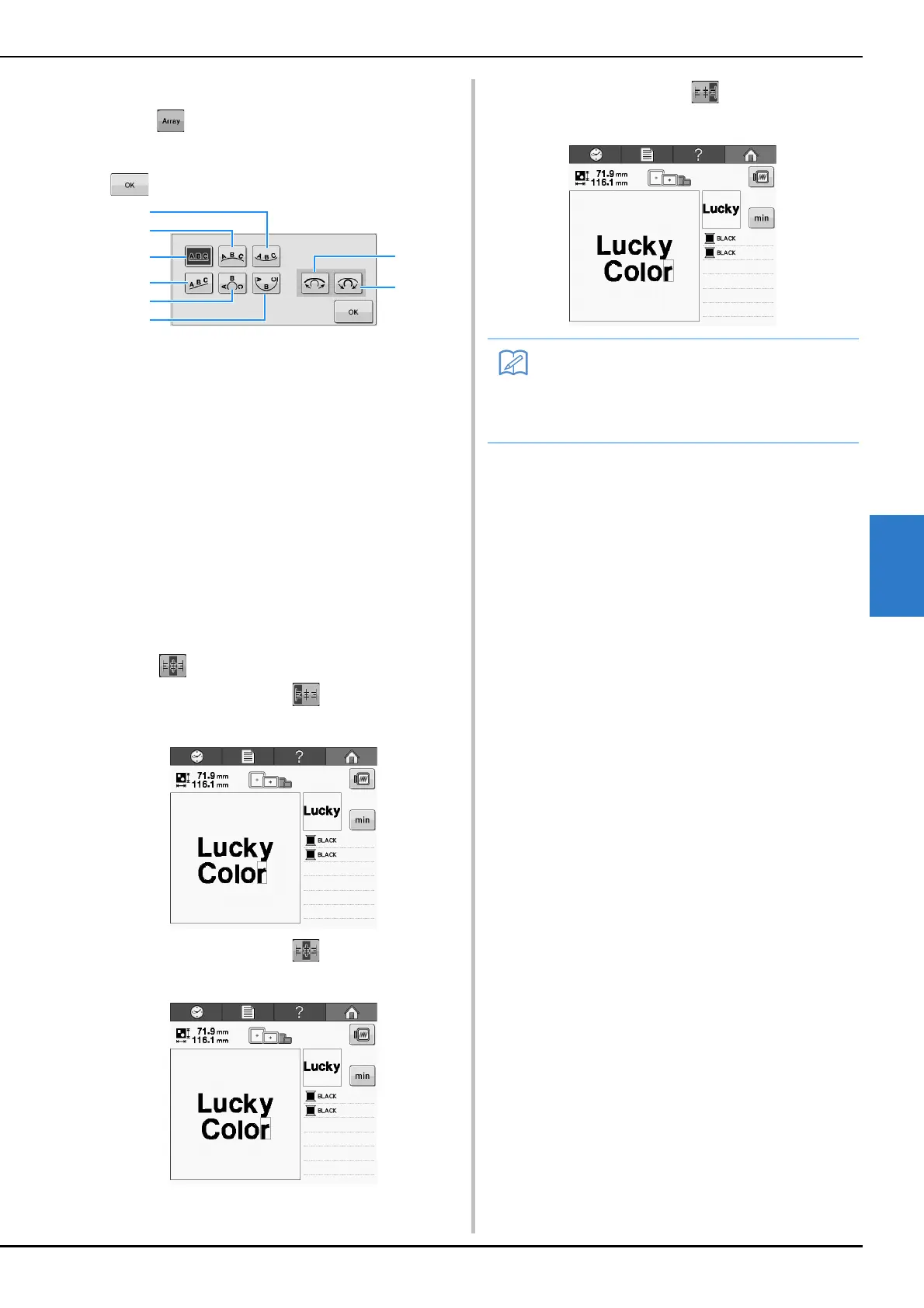SELECTING/EDITING/SAVING PATTERNS
111
5
■ Changing the text arrangement
Touch to display the screen shown below.
Touch the key for the desired text arrangement.
After selecting the desired text arrangement, touch
to return to the text input screen.
1 Arranges the text on the inside of a wide curve.
2 Arranges the text on the outside of a wide curve.
3 Arranges the text on a straight line.
4 Arranges the text on a slanted line.
5 Arranges the text on the outside of a sharp curve.
6 Arranges the text on the inside of a sharp curve.
7 If text is arranged on a curve, each touch of this
key decreases the bend of the curve (makes it
flatter).
8 If text is arranged on a curve, each touch of this
key increases the bend of the curve (makes it
more curved).
• If the text is arranged using one of the text
arrangements on this screen, even more characters
can be entered.
■ Changing the text alignment
Touch to change the alignment of the text.
When the key displayed as , text is aligned to
the left.
When the key displayed as , text is aligned to
the center.
When the key displayed as , text is aligned to
the right.
• The color of the text is set to black. To
change the color, refer to “Specifying multi-
color text” on page 126 and “Changing the
colors of the pattern” on page 127.