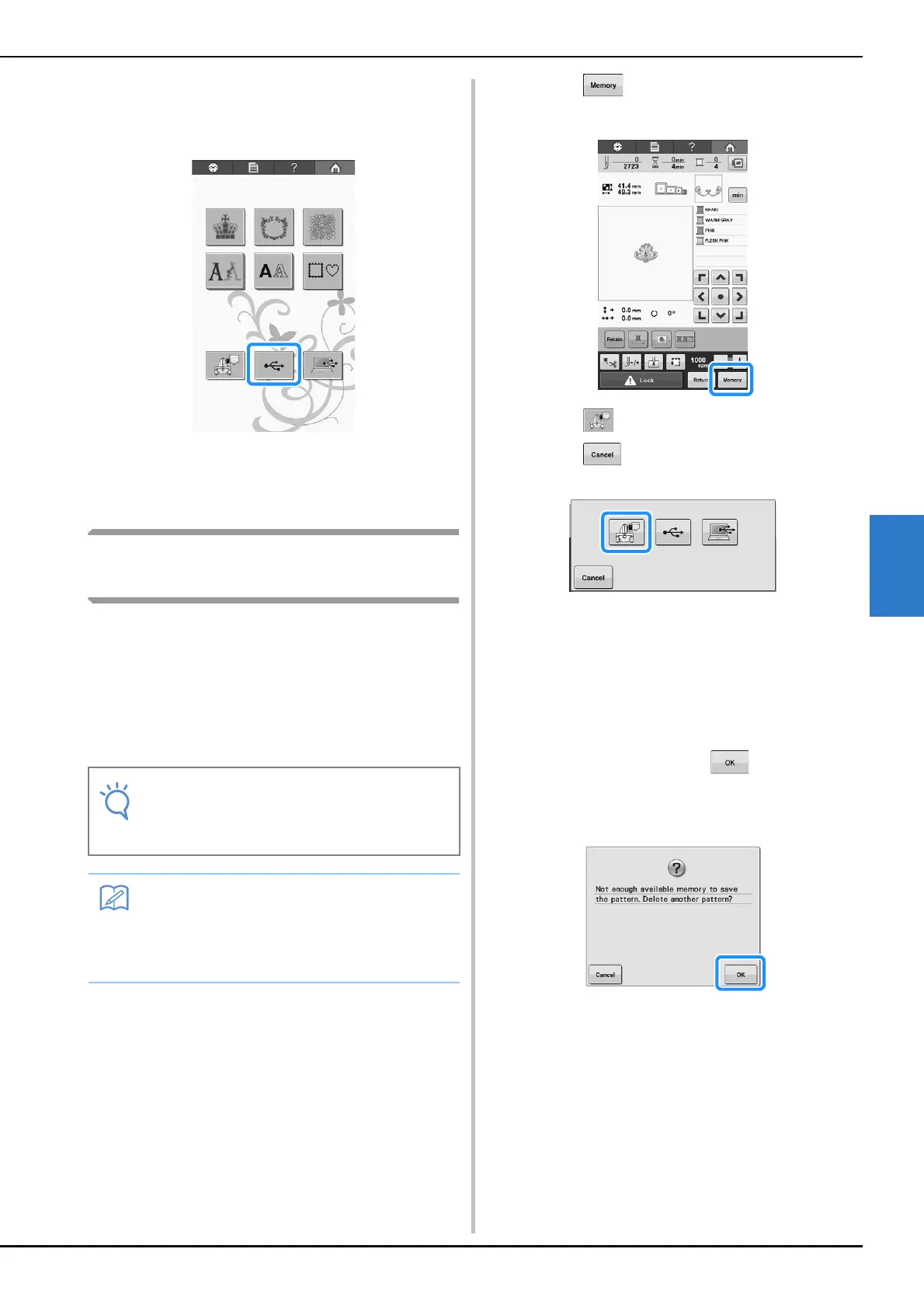SELECTING/EDITING/SAVING PATTERNS
113
5
c
Touch the key of the USB port that the
embroidery card reader/USB card writer
module* is plugged into.
→ The list of patterns on the embroidery card appears.
d
Select the pattern as described on
pages 107 to 108.
Saving embroidery patterns in
the machine’s memory
You can save embroidery patterns that you have
customized and will use often; for example, your
name, patterns that have been rotated or had the
size changed, patterns that have had the
embroidering position changed, etc. A total of
about 1 MB of patterns can be saved in the
machine’s memory.
a
Touch when the pattern you want to
save is in the embroidering screen.
b
Touch .
* Touch to return to the original screen without
saving.
→ The “Saving…” screen is displayed. When the
pattern is saved, the display returns to the original
screen automatically.
■ If the memory is full
If the screen below displays, either the maximum
number of patterns have been saved or the pattern
you want to save takes a lot of memory, and the
machine cannot save it. Press and delete a
previously saved pattern, then you can save the
current pattern. Refer to “Retrieving patterns from
the machine’s memory” on page 115.
• Do not turn the main power to OFF while the
“Saving…” screen is displayed. You will
lose the pattern you are saving.
• It takes a few seconds to save a pattern to
the machine’s memory.
• See page 115 for information on retrieving a
saved pattern.