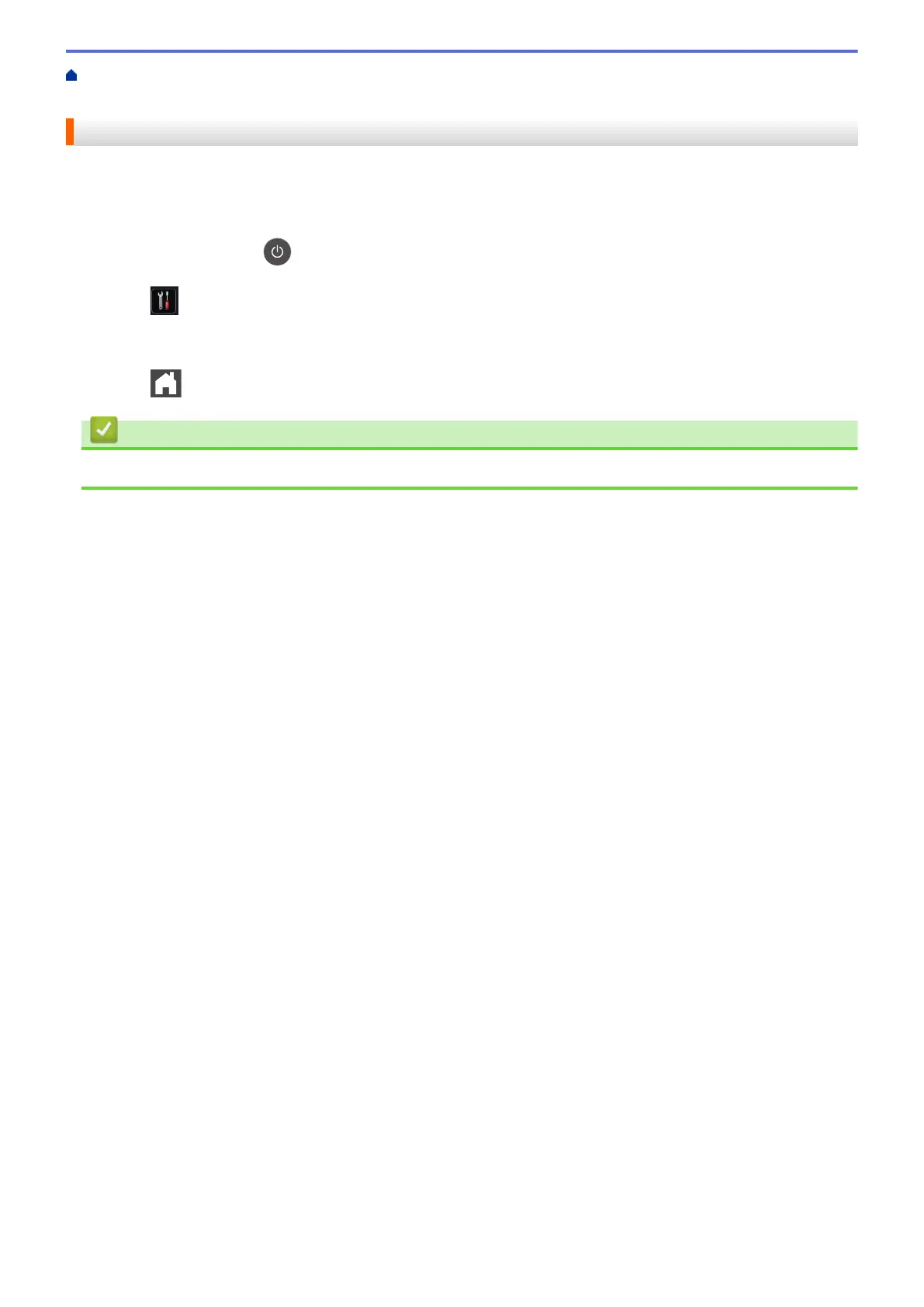Home > Machine Settings > Change Machine Settings from the Control Panel > General Settings > Set
Auto Power Off Mode
Set Auto Power Off Mode
If the machine is in Deep Sleep Mode for certain length of time, based on your model and settings, the machine
will go into Power Off Mode automatically. The machine does not go into Power Off Mode when the machine is
connected to a network or has secure print data in the memory.
• To start printing, press on the control panel and then send a print job.
1. Press [Settings] > [All Settings] > [General Setup] > [Ecology] > [Auto Power Off].
2. Swipe up or down or press a or b to display the [Off], [1hour], [2hours], [4hours] or [8hours]
option, and then press the option you want.
3. Press
.
Related Information
• General Settings
527
