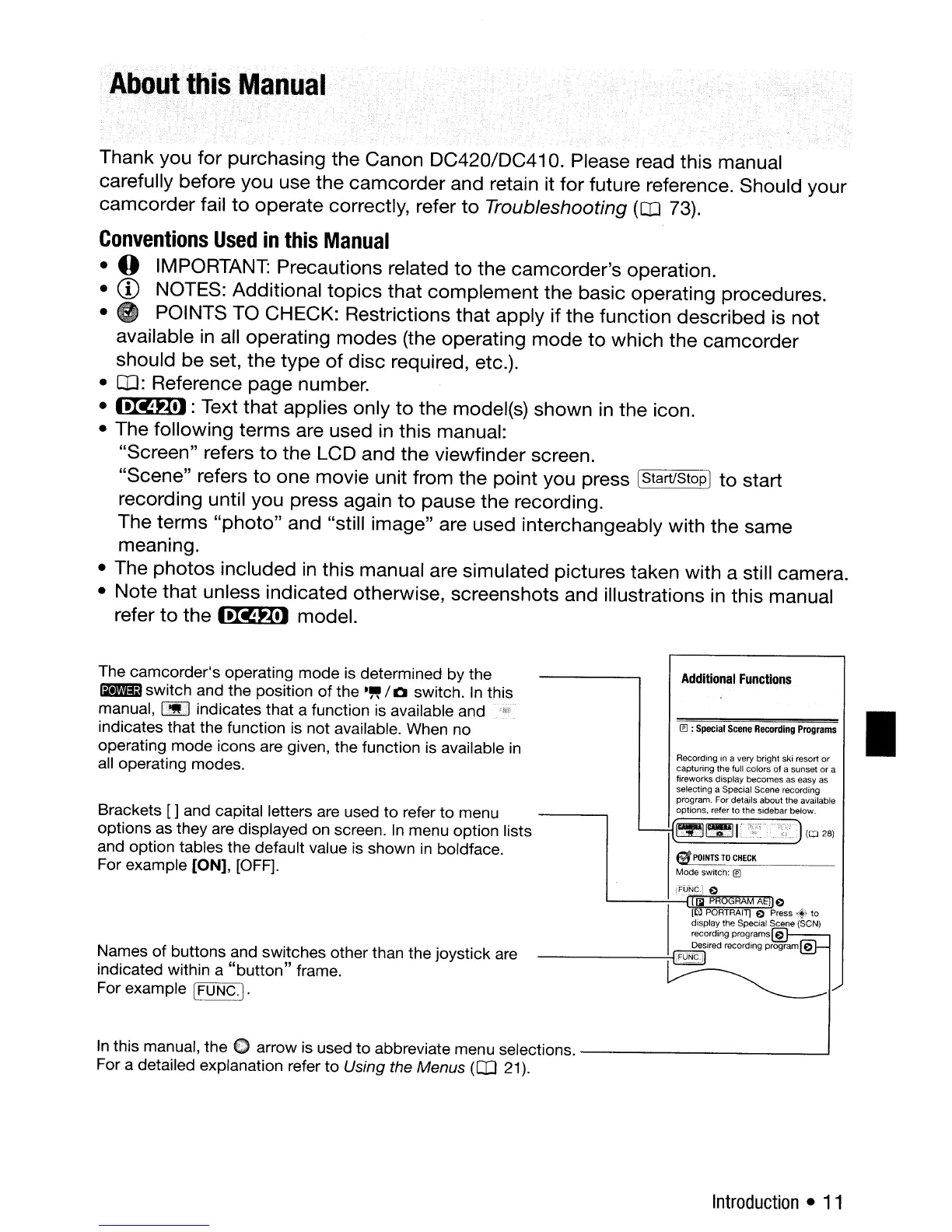About
tbisManual
Thank you for purchasing the Canon DC420/DC410. Please read this manual
carefully before you use the
camcorder
and retain it
for
future reference. Should your
camcorder fail
to
operate correctly, refer
to
Troubleshooting
(OJ
73).
Conventions
Used
in
this
Manual
• 0 IMPORTANT: Precautions related
to
the camcorder's operation.
•
CD
NOTES: Additional
topics
that complement the basic operating procedures.
••
POINTS TO CHECK: Restrictions that apply if
the
function described is not
available
in
all operating modes (the operating
mode
to
which the camcorder
should be set, the
type
of
disc
required, etc.).
• QJ: Reference page number.
•
.tRi"X.):
Text that applies only
to
the model(s) shown
in
the icon.
• The following terms are used
in
this manual:
"Screen" refers
to
the LCD and the viewfinder screen.
"Scene" refers
to
one movie unit from the point you press [Start/StopI
to
start
recording until you press again
to
pause the recording.
The terms
"photo"
and "still image" are used interchangeably with the same
meaning.
• The
photos
included
in
this manual are simulated pictures taken with a still camera.
• Note that unless indicated otherwise, screenshots and illustrations in this manual
refer
to
the
.tRifX.)
model.
The camcorder's operating mode is determined by the
Iil'mmJ
switch and the position
of
the
."
/0
switch.
In
this
manual,
I""'''
indicates that a function is available and
indicates that the function is not available. When no
operating mode icons are given, the function is available
in
all operating modes.
Brackets [ ] and capital letters are used to refer to menu
options as they are displayed on screen.
In
menu option lists
and option tables the default value is shown
in
boldface.
For example [ON], [OFF].
Names
of
buttons and switches other than the joystick are
indicated within a
"button"
frame.
For example
IFUNC.).
Additional
Functions
® :
Special
Scene
Recording
Programs
Recording
in
a very bright ski resort or
capturing the full colors of a sunset or a
fireworks display becomes as easy as
selecting a Special Scene recording
program. Fordetails about the available
options. refer to the sidebar below.
Eif
POINTS
TO
CHECK
Mode switch:
I!I
IFUNCJ
C
~
PROGRAM
AE]
C
[~
PORTRAI1] C
Press.f'
to
diSP.la
y
the
Special,~
recording
program~~
~"ed
recording
program@-
-------'"~I/
•
In
this manual, the 0 arrow is used
to
abbreviate menu selections.
--1
For a detailed explanation refer to Using the Menus
(OJ
21).
Introduction
•
11
