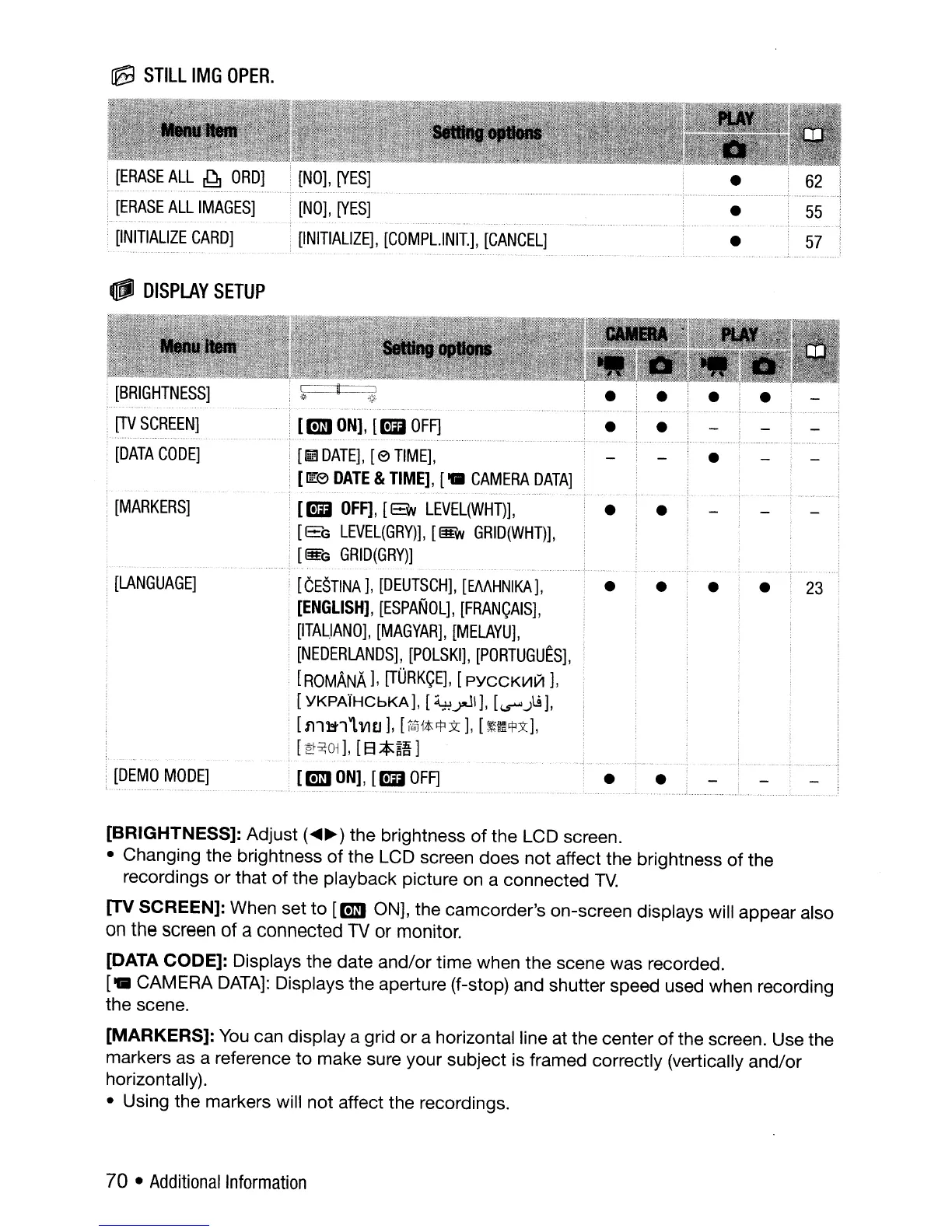~
STILL
IMG
OPER.
~
DISPLAY
SETUP
i
[BRIGHTNESS]
[TV
SCREEN]
[DATA
CODE]
,
[MARKERS]
[LANGUAGE]
[DEMO
MODE]
[NO],
[YES]
[NO],
[YES]
[INITIALIZE]
I
[COMPL.lNII],
[CANCEL]
[rmJ
ON],
[rm
OFF]
[Wf1
DATE],
[e
TIME],
[~e
DATE
&
TIME],
[
..
CAMERA
DATA]
[ED
OFF],
[EW
LEVEL(WHT)],
•
[Eh
LEVEL(GRY)],
[B
GRID(WHT)],
[I£G
GRID(GRY)]
[CESTINA],
[DEUTSCH],
[EAAHNIKA],
•
[ENGLISH],
[ESPANOL],
[FRANCAIS],
[ITAL,IANO],
[MAGYAR],
[MELAYU],
[NEDERLANDS],
[POLSKI],
[PORTUGUES],
[ROMANA],
[TURKCE],
[
PYCCKV1V1
],
.
[YKPAiHCbKA],
[~yJl),
[(.5""").9],
[fllM1L
V)[J],
[relj*~3t],
[~~cpy:],
[
2f~Ol],
[B
*~!
]
. [rmJ
ON],
[ED
OFF]
•
•
•
•
•
•
•
•
23
[BRIGHTNESS]: Adjust
(~~)
the brightness
of
the LCD screen.
• Changing the brightness
of
the LCD screen does not affect the brightness
of
the
recordings
or
that
of
the playback picture on a connected
TV.
[TV SCREEN]: When set
to
[rmJ ON], the camcorder's on-screen displays will appear also
on
the
screen
of a connected
TV
or
monitor.
[DATA CODE]: Displays the date and/or time when the scene was recorded.
[.
CAMERA
DATA]:
Displays the aperture (f-stop) and shutter speed used when recording
the scene.
[MARKERS]:
You
can display a grid
or
a horizontal line at the center
of
the screen. Use the
markers as a reference
to
make sure your subject is framed correctly (vertically and/or
horizontally).
• Using the markers will not affect the recordings.
70 •
Additional
Information
