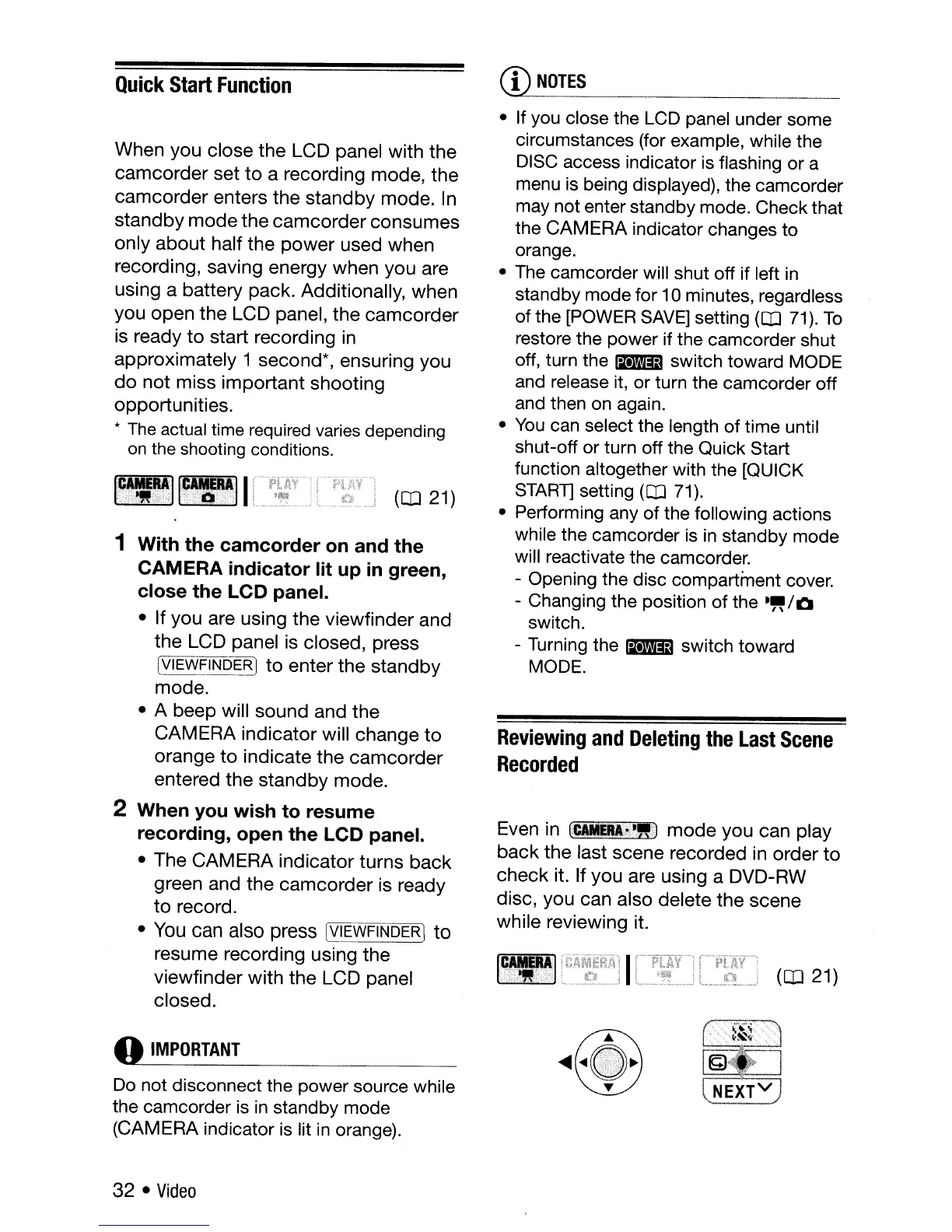Quick
Start
Function
CD
NOTES
When you close the LCD panel with the
camcorder
set
to
a recording mode, the
camcorder
enters
the
standby
mode.
In
standby
mode
the
camcorder
consumes
only
about
half the
power
used when
recording, saving energy when you are
using a battery pack. Additionally, when
you open
the
LCD panel,
the
camcorder
is
ready
to
start recording
in
approximately 1 second*, ensuring you
do
not miss
important
shooting
opportunities.
*
The
actual time
required
varies
depending
on
the shooting conditions.
(QJ 21)
Even in
6CM1gt~IO
mode
you can play
back
the last scene recorded in order
to
check
it. If you are using a DVD-RW
disc, you can also delete
the
scene
while reviewing it.
Reviewing
and
Deleting
the
Last
Scene
Recorded
• If you close the
LCD
panel under some
circumstances (for example, while the
DISC
access indicator is flashing or a
menu
is
being displayed), the camcorder
may not enter standby mode. Check that
the CAMERA indicator changes to
orange.
•
The
camcorder will shut off if left
in
standby mode for 10 minutes, regardless
of the
[POWER
SAVE]
setting (QJ
71).
To
restore the power if the camcorder shut
off, turn the
~
switch toward MODE
and release it, or turn the camcorder off
and then
on
again.
•
You
can select the length of time until
shut-off or turn off the Quick Start
function altogether with the [QUICK
START)
setting (QJ
71).
• Performing any of the following actions
while the camcorder
is
in
standby mode
will reactivate the camcorder.
- Opening the disc compartment cover.
- Changing the position
of
the
-,,/0
switch.
- Turning the
Ii.+l'.lml
switch toward
MODE.
(QJ 21)
f~~I~11
1 With the camcorder
on
and the
CAMERA indicator lit up
in
green,
close the LCD panel.
• If you are using the viewfinder and
the
LCD panel is closed, press
[VIEWFINDER]
to
enter the
standby
mode.
• A beep will sound and
the
CAMERA indicator will change
to
orange
to
indicate the
camcorder
entered the
standby
mode.
2 When you wish to resume
recording, open the LCD panel.
• The CAMERA indicator turns
back
green and the
camcorder
is ready
to
record.
•
You
can
also
press
@WFINDER]
to
resume recording using
the
viewfinder with
the
LCD panel
closed.
o
IMPORTANT
Do
not disconnect the power source while
the camcorder
is
in
standby mode
(CAMERA indicator
is
lit
in
orange).
32 •
Video
