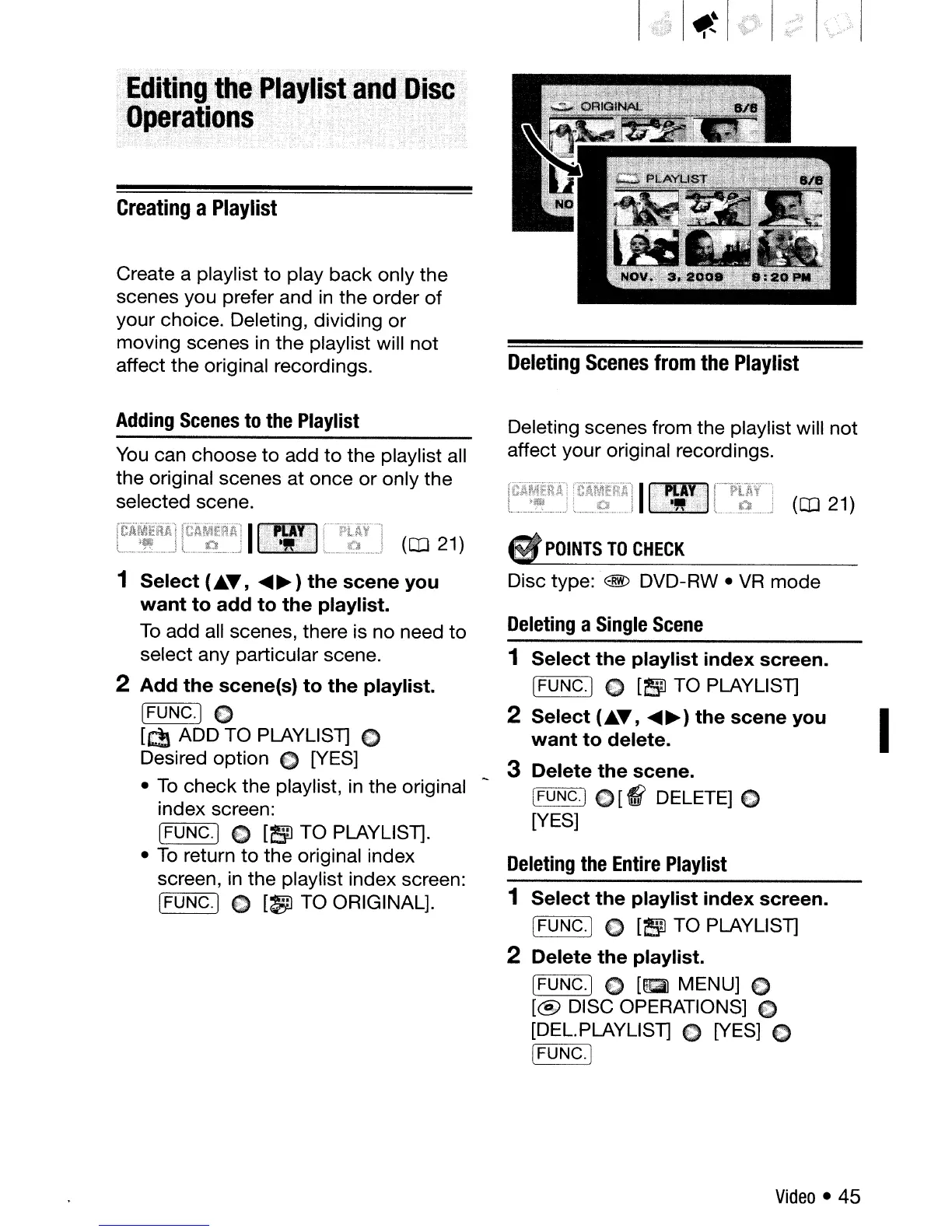u~£~.iti~g·th·~·",tl,a'l:i$t,@nd····OisC·~"~
:J:Ql1eraJions",
_:,'
.,..
....
.
'.;':-;-
.-
..
:-
..
('
Creating
a
Playlist
Create a playlist
to
play
back
only the
scenes you prefer and
in
the order
of
your choice. Deleting, dividing
or
moving scenes
in
the playlist will not
affect the original recordings.
Adding
Scenes
to
the
Playlist
You
can choose
to
add
to
the playlist all
the original scenes at once
or
only the
selected scene.
Deleting
Scenes
from
the
Playlist
Deleting scenes from the playlist will not
affect your original recordings.
(OJ 21)
(OJ 21)
POINTS
TO
CHECK
1 Select (.AT,
....
~)
the scene you
want
to add to the playlist.
To
add all scenes, there is no need
to
select any particular scene.
2 Add the scene(s)
to
the playlist.
[FUNGo]
C
[dl ADD TO PLAYLlST] C
Desired option C [YES]
•
To
check the playlist,
in
the original
index screen:
[FUNGo]
C
[!1J
TO PLAYLlST].
•
To
return
to
the original index
screen,
in
the playlist index screen:
[FUNG.]
0
[~TO
ORIGINAL].
Disc type: @
DVD-RW.
VR
mode
Deleting
a
Single
Scene
1 Select the playlist index screen.
[FUNGo]
0
[i!:i1l
TO PLAYLlST]
2 Select (.AT,
....
~)
the scene you
want
to delete.
3 Delete the scene.
[FUNC.) C
[f(
DELETE] 0
[YES]
Deleting
the
Entire
Playlist
1 Select the playlist index screen.
(FUNGo]
€)
[Bl
TO PLAYLlST]
2 Delete the playlist.
IFUNG.)
C
[ltQ1
MENU]
€)
[@
DISC OPERATIONS]
€)
[DEL.PLAYLlST]
()
[YES] C
[FUNGo)
Video
• 45
I
