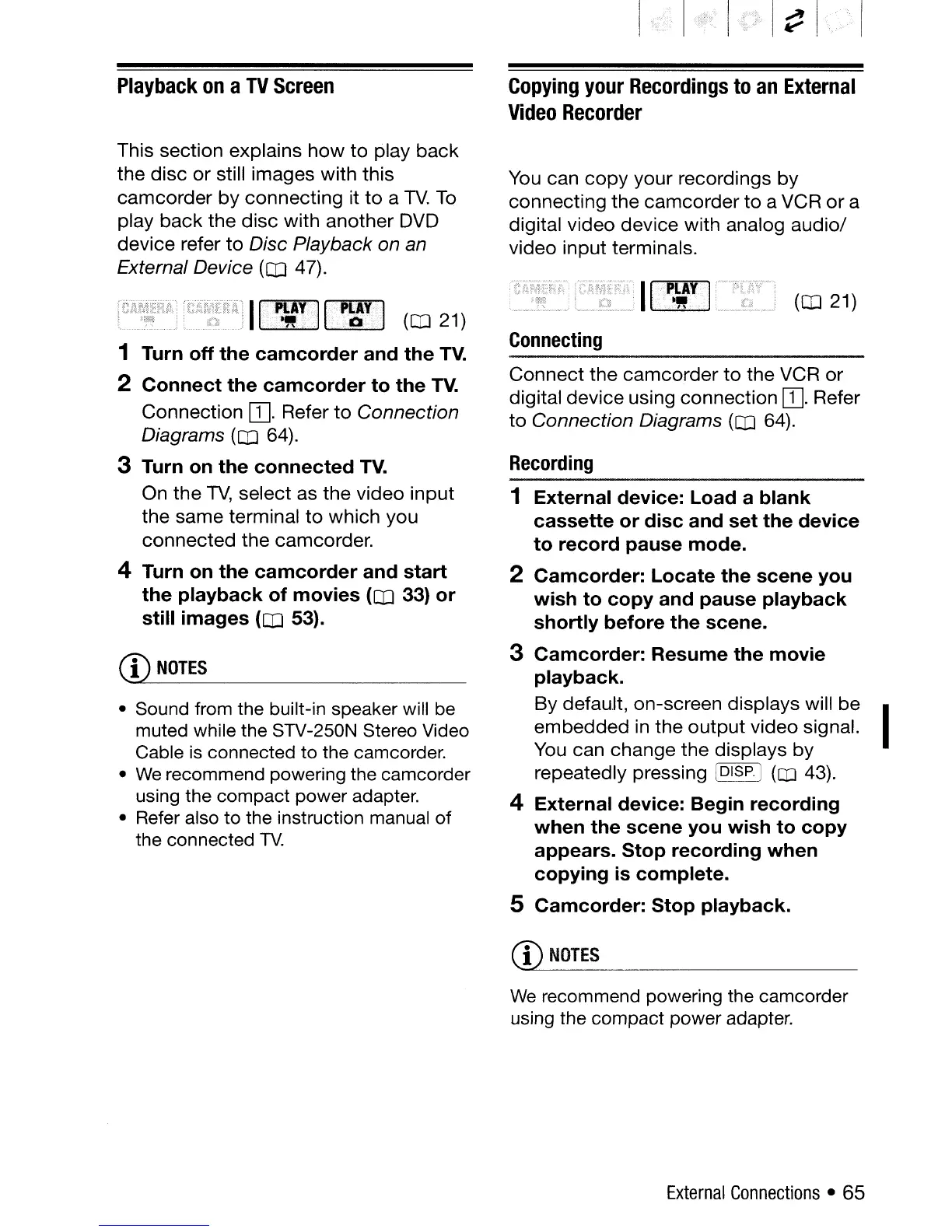Playback
on
a
TV
Screen
This section explains
how
to
play
back
the
disc
or
still images
with
this
camcorder
by
connecting
it
to
a
TV.
To
play
back
the
disc
with
another
DVD
device
refer
to
Disc Playback on
an
External Device
(CO
47).
i;:;;pr(PJU; ''',!.;;''''''';nH
II~I:11.rgYil
(CO
21)
1 Turn
off
the
camcorder
and
the
TV.
2
Connect
the
camcorder
to
the
TV.
Connection
[I]. Refer
to
Connection
Diagrams
(CO
64).
3 Turn
on
the
connected
TV.
On
the
TV,
select
as
the
video
input
the
same
terminal
to
which
you
connected
the
camcorder.
4 Turn
on
the
camcorder
and
start
the
playback
of
movies
(OJ 33)
or
still
images
(CO
53).
CD
NOTES
• Sound from the built-in speaker will be
muted while the STV-250N Stereo Video
Cable
is
connected to the camcorder.
•
We
recommend powering the camcorder
using the compact power adapter.
• Refer also
to
the instruction manual
of
the connected
TV.
Copying
your
Recordings
to
an
External
Video
Recorder
You can
copy
your
recordings
by
connecting
the
camcorder
to
a VCR
or
a
digital
video
device
with
analog
audio/
video
input
terminals.
(CO
21)
Connecting
Connect
the
camcorder
to
the
VCR
or
digital
device
using
connection
[I]. Refer
to
Connection Diagrams (OJ 64).
Recording
1
External
device:
load
a
blank
cassette
or
disc
and
set
the
device
to
record
pause
mode.
2
Camcorder:
locate
the
scene
you
wish
to
copy
and
pause
playback
shortly
before
the
scene.
3
Camcorder:
Resume
the
movie
playback.
By
defau.lt, on-screen
displays
will
be
embedded
in
the
output
video
signal.
You can
change
the
displays
by
repeatedly pressing [OISP.] (IJ] 43).
4
External
device:
Begin
recording
when
the
scene
you
wish
to
copy
appears.
Stop
recording
when
copying
is
complete.
5
Camcorder:
Stop
playback.
CD
NOTES
We
recommend powering the camcorder
using the compact power adapter.
External
Connections
• 65
I
