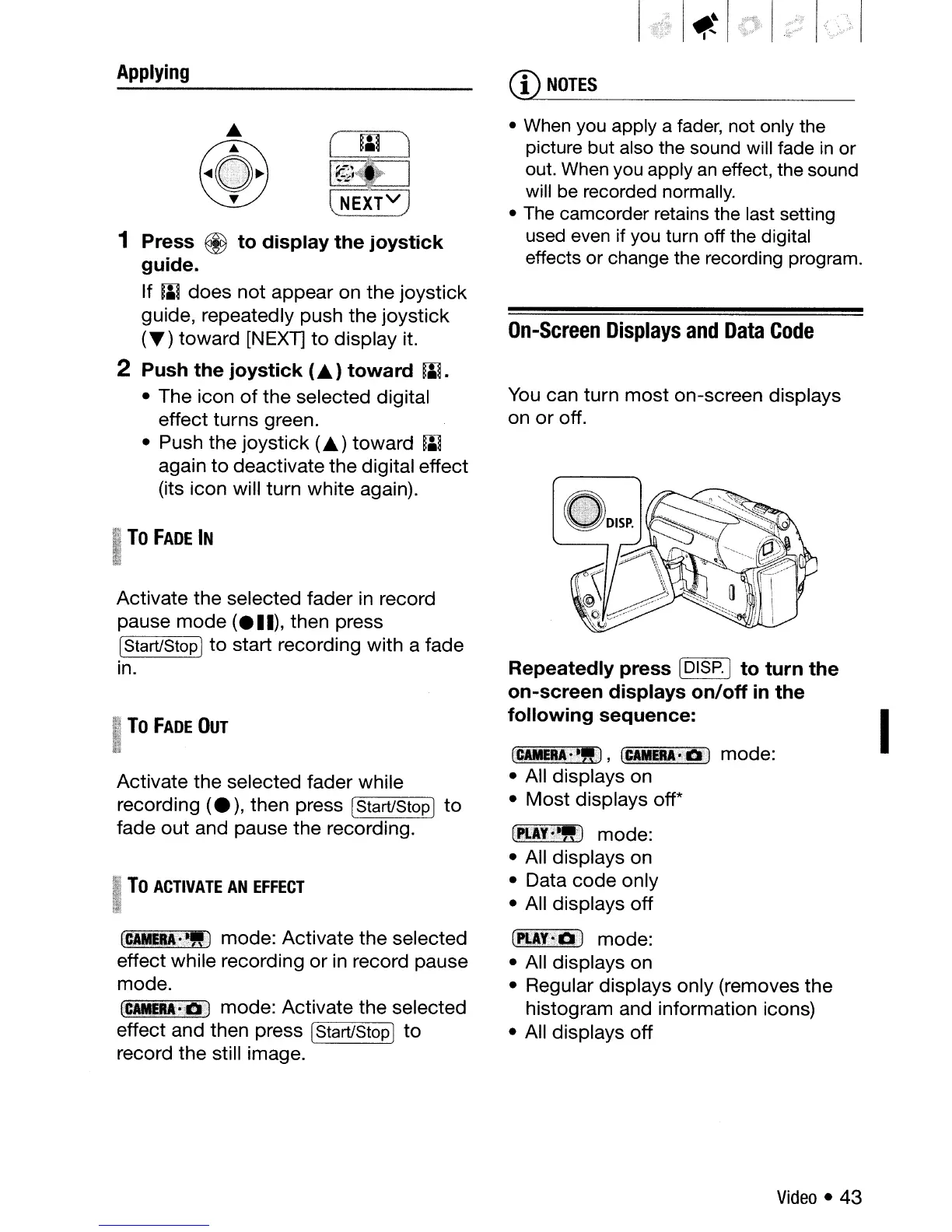Applying
NEXT
V
1 Press @ to display the joystick
guide.
If iii does not appear on the joystick
guide, repeatedly push the joystick
(T)
toward [NEXT]
to
display it.
2 Push the joystick
(.)
toward iii.
• The icon
of
the selected digital
effect turns green.
• Push the joystick
(.)
toward W
again
to
deactivate the digital effect
(its icon will turn white again).
I
To
FADE
IN
Activate the selected fader
in
record
pause mode
(ell),
then press
[Start/StopI
to
start recording with a fade
in.
I
To
FADE
OUT
i~
Activate the selected fader while
recording
(.
),
then press [Start/StopI to
fade out and pause the recording.
I
To
ACTIVATE
AN
EFFECT
I
[C-4M~M';·I!')
mode: Activate the selected
effect while recording
or
in
record pause
mode.
[c_M~.a3
mode: Activate the selected
effect and then press [Start/StopI
to
record the still image.
I~~I
1,;,1
(1)
NOTES
• When you apply a fader, not only the
picture but also the sound will fade
in
or
out.
When
you apply
an
effect, the sound
will
be
recorded normally.
•
The
camcorder retains the last setting
used even if you turn off the digital
effects or change the recording program.
On-Screen
Displays
and
Data
Code
You
can turn
most
on-screen displays
on
or
off.
Repeatedly press [DISP.] to turn the
on-screen displays on/off
in
the
following sequence:
(C_Ut:!!"],
(C4YEJl':i:.!~
mode:
• All displays on
•
Most
displays off*
[K4Yr~l!j
mode:
• All displays on
• Data
code
only
• All displays off
(I!I;AY"':.:~
mode:
• All displays on
• Regular displays only (removes the
histogram and information icons)
• All displays off
Video
• 43
I
