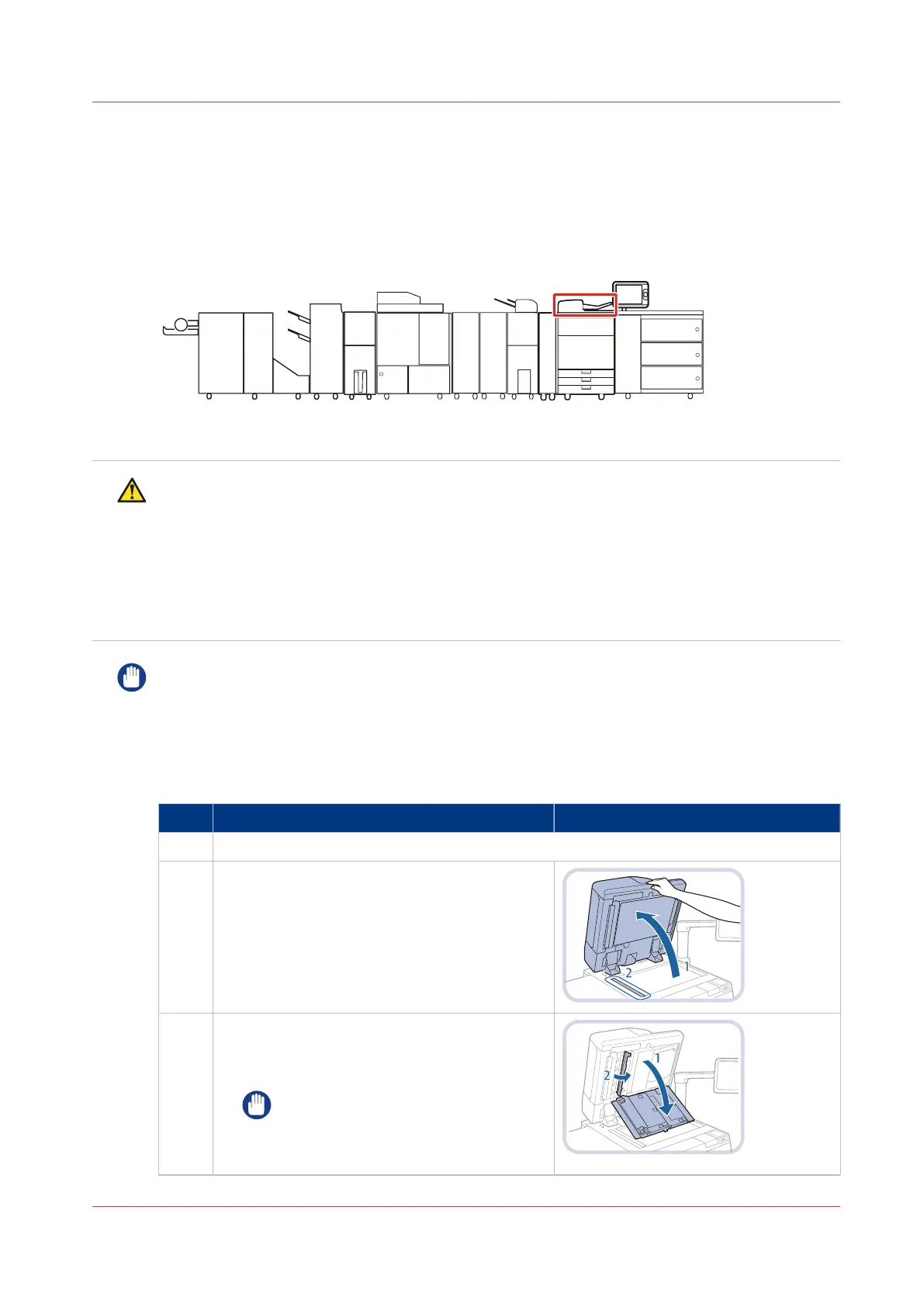Clean the automatic document feeder scanning area
Clean the automatic document feeder and the glass plate in order that the scanner can scan the
originals correctly and can detect the size of the originals.
You can use water or water with a mild cleaning agent to clean this. Use the cleaning cloth
provided. When the cleaning cloth becomes dirty, wash and rinse it, and then leave to dry.
[122] Location of the automatic document feeder
WARNING
• When you clean the machine, first turn OFF the main power switch, and disconnect the
power cord. Failure to observe these steps can result in a fire or electrical shock.
•
Disconnect the power cord from the power outlet regularly, and clean the area around the
base of the power plug's metal pins and the power outlet with a dry cloth to ensure that all
dust and grime is removed. If the power cord is connected for a long period of time in a
damp, dusty, or smoky location, dust can build up around the power plug and become damp.
This can cause a short circuit and may result in a fire.
IMPORTANT
• Do not dampen the cloth with too much water. This can damage prints or machine parts.
•
Do not use alcohol, benzene, paint thinner, or other solvents for cleaning. This can damage
plastic machine parts.
Procedure
Action
1 Moisten a cloth with water or a mild cleaning agent and wring it out thoroughly.
2 Open the automatic document feeder (1) and
clean the original scan area (2) with the cloth.
Then, wipe dry with a clean, dry cloth.
3 Pull the lever at the underside of the automatic
document feeder (1) to open the document
scan cover and open the inside cover (2).
IMPORTANT
Open the document scan cover care-
fully to prevent scratches on the
glass plate.
4
Clean the automatic document feeder scanning area
Chapter 7 - Maintain the print system 217
imagePRESS C800 Series
