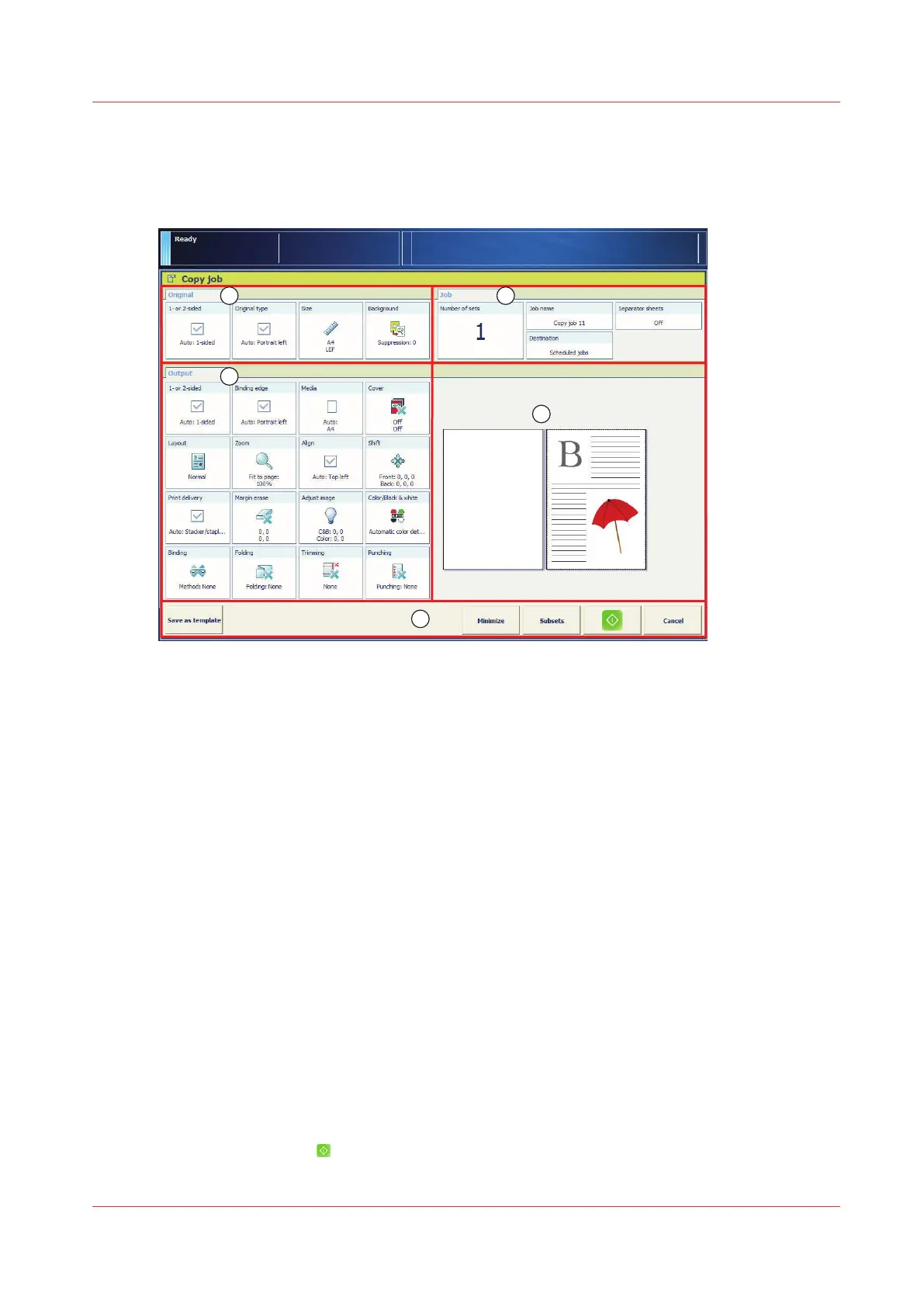Make a copy
You start a copy job from the automatic document feeder or the glass plate. When the scan area
has scanned the originals, the copy goes to the destination you indicated.
For more information, see:
About copy jobs
on page 55
Copy job settings
on page 236
Use templates for recurring jobs
on page 66
Copy subsets (combined copying)
on page 67
Before you begin
Read the instructions detailing how to use the automatic document feeder and the glass plate.
(See
Use the automatic document feeder to copy or scan
on page 59 or
Use the glass plate to
copy or scan
on page 61)
Procedure
1.
Place a set of originals into the automatic document feeder or place an original on the glass plate.
2.
Touch [Jobs] -> [Copy/Scan].
3.
Select a copy template.
4.
Define the original settings in the [Original] pane (1).
5.
Define the output settings in the [Output] pane (2).
6.
Enter a job name and the number of sets in the [Job] pane (3).
7.
Select the destination of the copy (3).
To scan now and print later, select the list of waiting jobs or a DocBox .
8.
Check the results of your settings in the preview pane (4).
9.
Touch the start button
.
Make a copy
Chapter 3 - Prepare the jobs 63
imagePRESS C800 Series