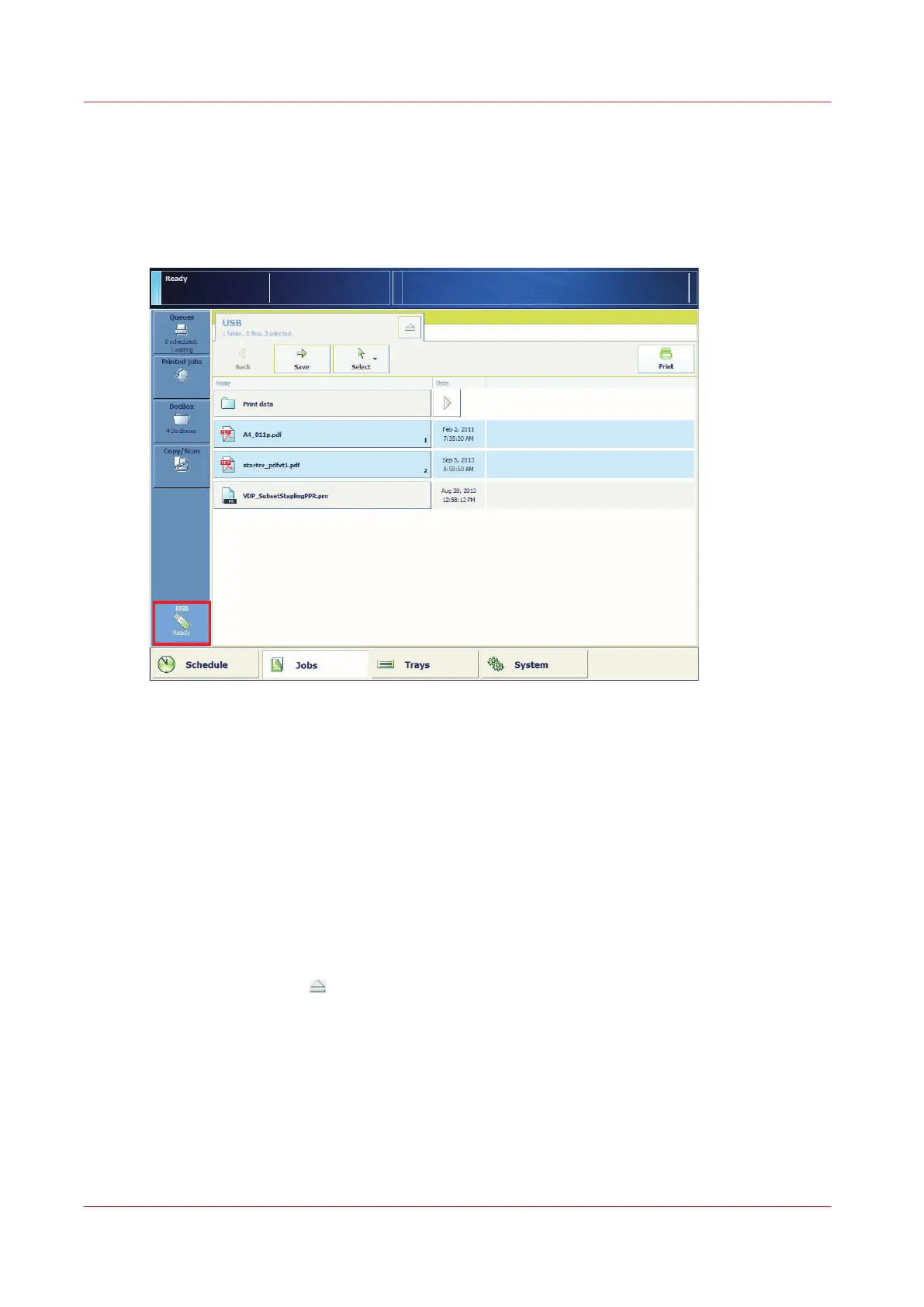Print a file from a USB drive
You can submit documents that are stored on a USB drive to one of the following locations:
•
List of waiting jobs
•
List of scheduled jobs
• A DocBox
[26] The USB button
For more information, see:
Control panel
on page 36
Job management in the queues
on page 99
Operating concept
on page 28
Procedure
1.
Insert the USB drive into the USB port at the left-hand side of the control panel.
2.
Touch [Jobs] -> [USB].
3.
Select the document or use one of the selection functions to select multiple documents together.
4.
Touch [Print] to submit the document to the list of [Scheduled jobs] or touch [Save] to store the
document in one of the other locations.
5.
Touch the eject button
and remove the USB drive.
Print a file from a USB drive
54 Chapter 3 - Prepare the jobs
imagePRESS C800 Series